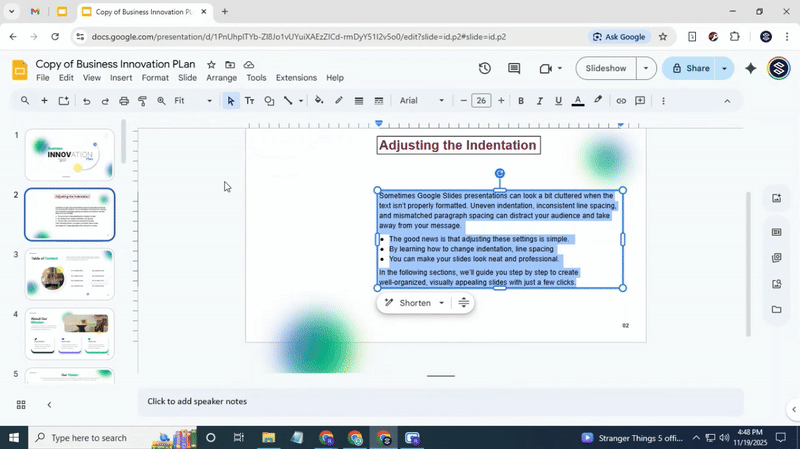How to Easily Change Indentation, Spacing, and Line Spacing in Google Slides
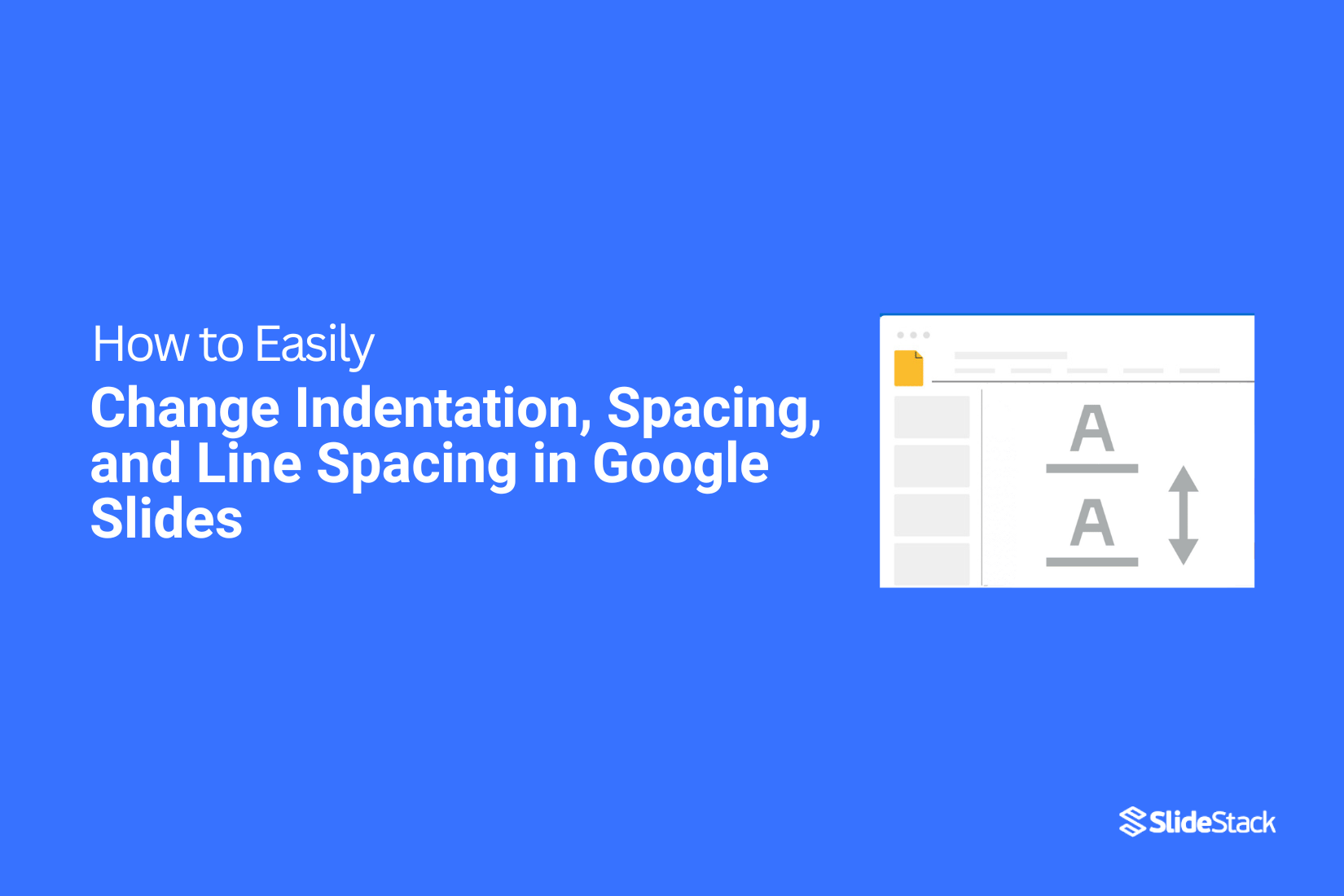
Sometimes Google Slides presentations can look a bit cluttered when the text isn’t properly formatted. Uneven indentation, inconsistent line spacing, and mismatched paragraph spacing can distract your audience and take away from your message.
The good news is that adjusting these settings is simple. By learning how to change indentation, line spacing, and paragraph spacing, you can make your slides look neat and professional. In the following sections, we’ll guide you step by step to create well-organized, visually appealing slides with just a few clicks.
Adjusting the Indentation in Google Slides
Adjusting Indentation in Google Slides
• You can easily change how your text is indented in Google Slides.
• Open your presentation and select the text you want to adjust.
• Go to Format → Align and indent. You will see two options:
• Increase indent: Moves the text further to the right.
• Decrease indent: Moves the text closer to the left.
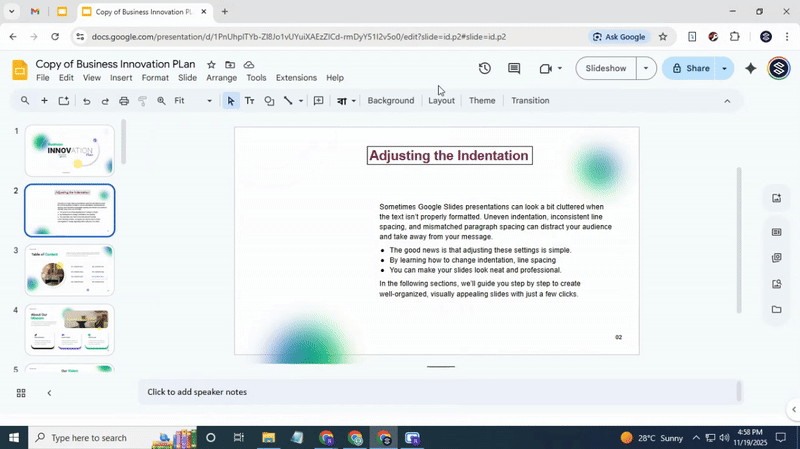
Using the ruler for more control
You can also adjust indents directly on the ruler. First, make sure the ruler is visible by clicking View → Show ruler.
Once the ruler appears:
• Select the text you want to modify.
• Look for the two markers: Left Indent and Right Indent.
• Click and drag the marker you want to adjust. The text will move as you drag, giving you precise control over spacing.
Changing the Line Spacing
Line spacing is the space between lines of text. Adjusting it can make your slides easier to read or help fit more content on a slide. Setting the right spacing improves clarity and overall presentation design.
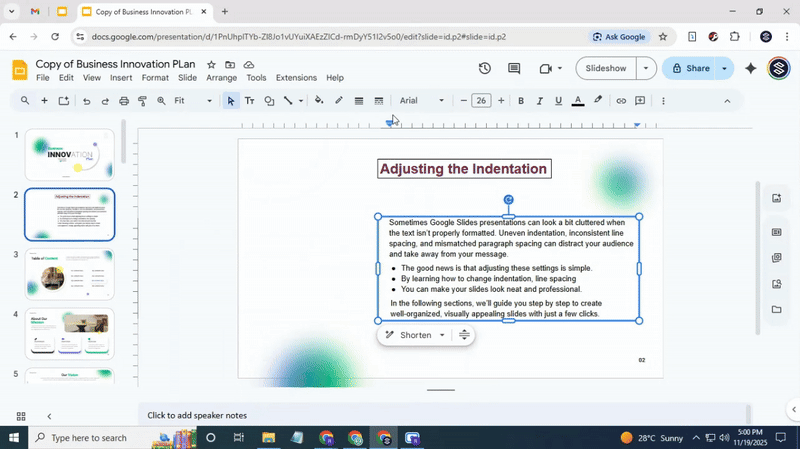
Step-by-Step Instructions
• Select the text box or highlight the text you want to adjust.
• Go to the menu bar and click Format.
• From the dropdown, select Line spacing.
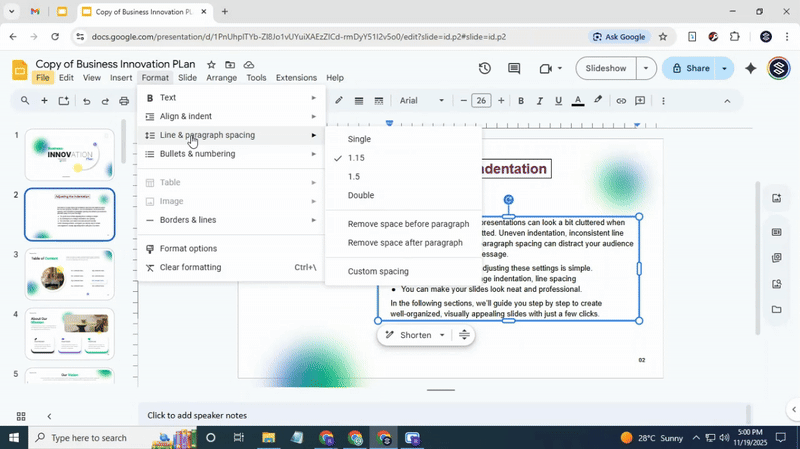
Default Options
Google Slides offers several standard spacing choices:
• Single – minimal spacing between lines.
• 1.15 – slightly wider than single spacing.
• 1.5 – gives more breathing room between lines.
• Double – creates large spacing for readability or emphasis.
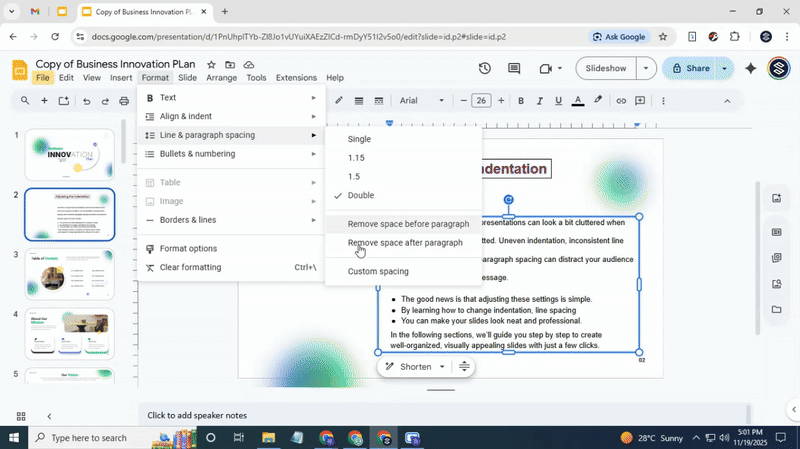
Custom Option
If you need a specific spacing value:
• Click Custom spacing at the bottom of the Line spacing menu.
• Enter the exact number you want for Line spacing.
• Click Apply to save your changes.
Adjusting line spacing helps organize content clearly and keeps your slides visually balanced.
Changing the Paragraph Spacing
Paragraph spacing controls the amount of space above and below each paragraph in your slides. Adjusting it helps make text easier to read and improves the overall layout of your presentation. Proper spacing can make slides look clean and organized, especially when you have multiple sections of text.
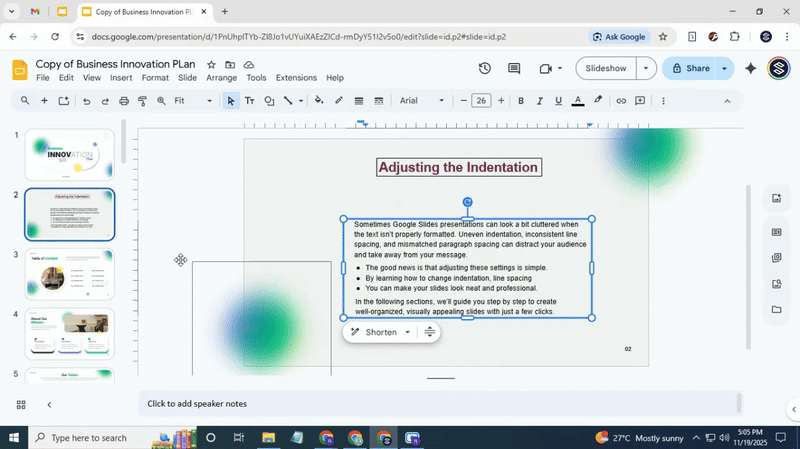
Step-by-Step Instructions
• Open your Google Slides presentation.
• Select the text box or highlight the paragraph you want to adjust.
• Go to the menu at the top and click Format.
• From the dropdown, select Line & paragraph spacing.

Options Explained
• Add space before paragraph: Increases the space above the selected paragraph.
• Add space after paragraph: Increases the space below the selected paragraph.
Pro Tip
If extra space appears unintentionally, simply select the paragraph and set the values for “Before” and “After” to 0 to remove the spacing.
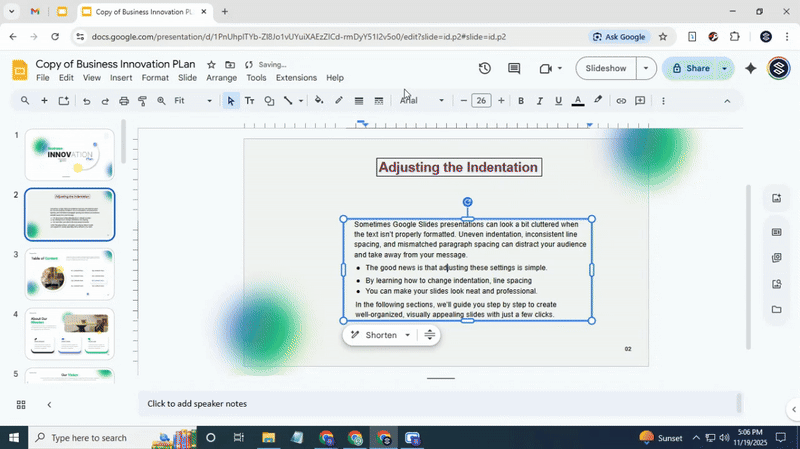
Custom Spacing
You can enter specific numbers for spacing if you need precise control. This is useful when aligning text boxes or keeping consistent spacing across multiple slides.
Reference
For more tips on formatting text in Google Slides, see related tutorials:
• How to Arrange and Align Objects in Google Slides
• How to Change Text Color in Google Slides the Easy Way
Conclusion:
By adjusting indentation, line spacing, and paragraph spacing, you can make your Google Slides presentations look neat and professional. These simple changes improve readability and give your slides a clean, organized appearance. Taking a few minutes to format your text carefully can make a big difference in how your audience receives your message.
You may also be interested in ...
How To Create An Eye-Catching Portfolio
If you’re looking to create an eye-catching portfolio, this post will come in handy. In this article, you can find the easies...
23 Jun, 2024
How To Easily Create An Infographic
Infographics are the perfect way to make a presentation that will impact an audience, but their design and composition might...
08 Jun, 2024
PowerPoint Template Tips & Tricks You Ne...
PowerPoint seems to be an unknown world for many people, especially those who have been assigned to create a presentation out...
08 Jun, 2024