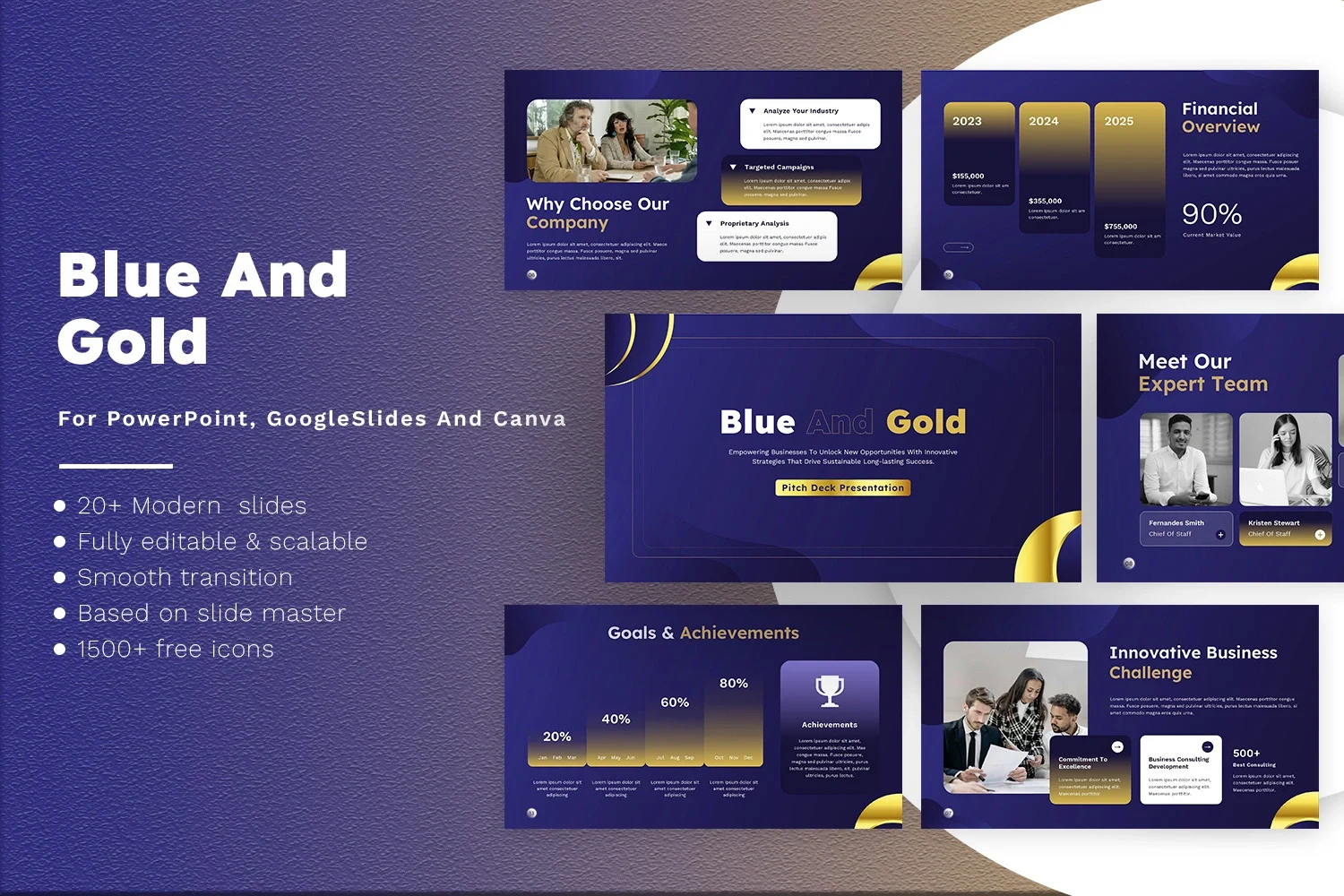How to Change Shape Color in Google Slides Without Any Hassle
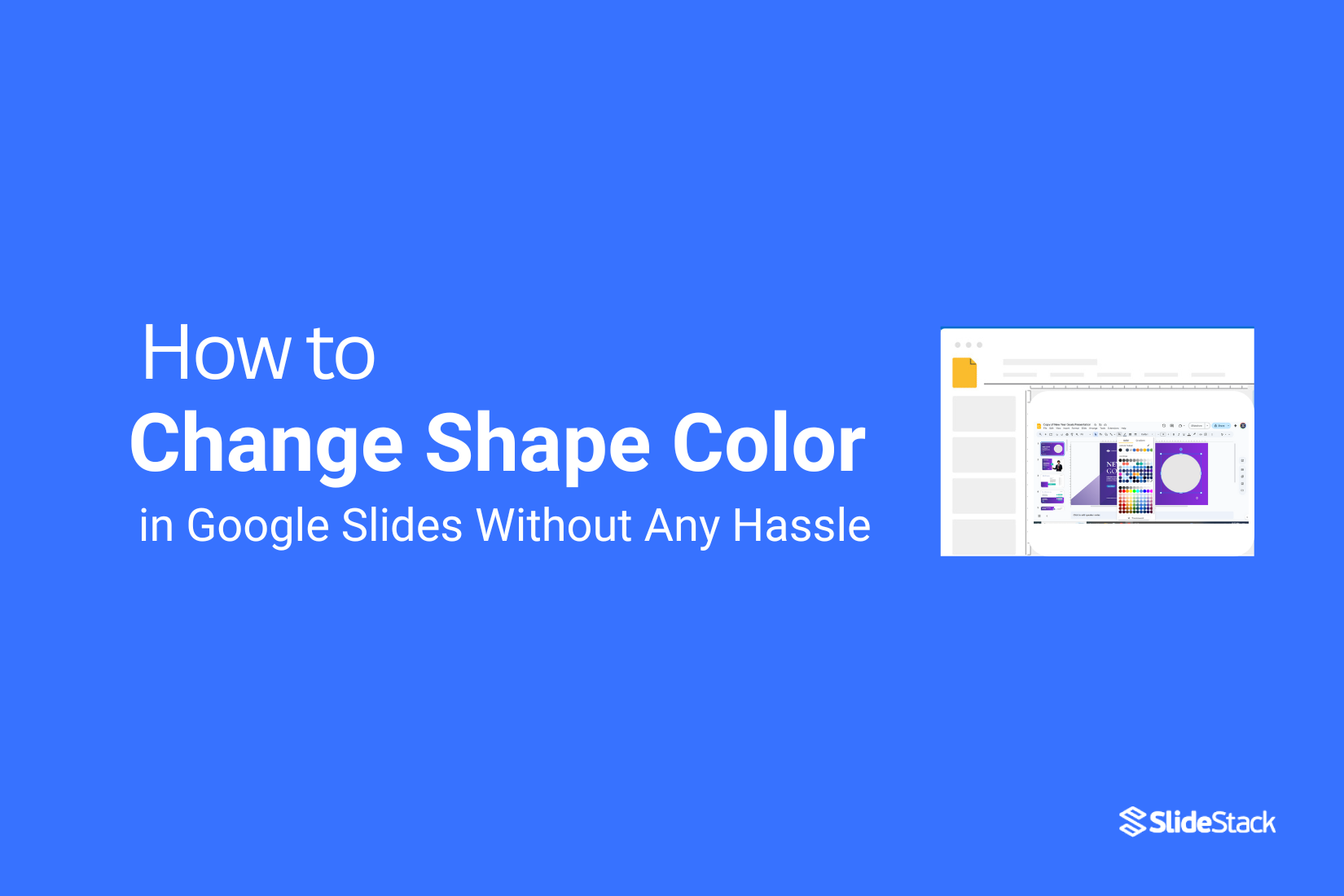
Changing the color of a shape in Google Slides can be frustrating, especially when you’re trying to make your presentation look polished. Many users struggle with finding the right menus or options, which slows down the workflow and causes unnecessary stress.
Fortunately, adjusting shape colors is simple once you know the steps. By following a few clear actions, you can quickly pick and apply the colors you want without any hassle.
Now, let’s go through the exact steps to change a shape’s color in Google Slides.
Steps to Change Shape Color in Google Slides
Have you ever wanted to change a shape’s color in Google Slides but weren’t sure where to start? These steps make it simple and quick.

Step 1: Select Your Shape
Click on the slide that has the shape you want to change. Move your cursor over the shape and click it. A border will appear around the shape, showing it is selected. If you want to select multiple shapes, hold down the Shift key and click each shape.
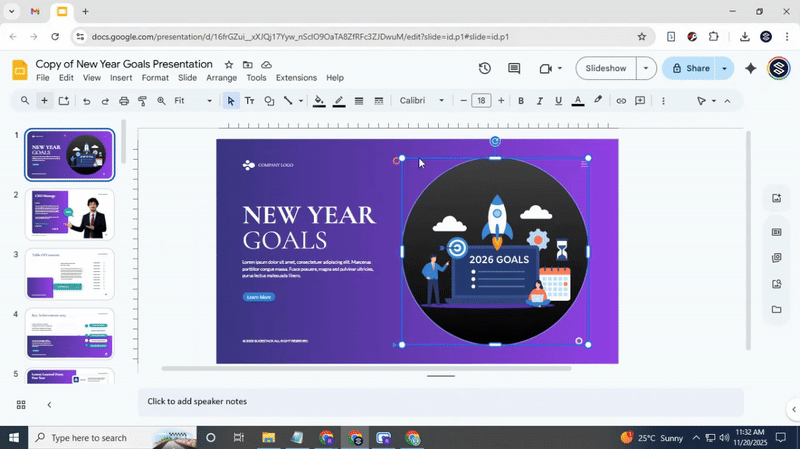
Step 2: Open the Fill Color Menu
With your shape selected, look at the toolbar at the top of Google Slides. Find the Fill color icon, which looks like a paint bucket, and click it to open the color menu.
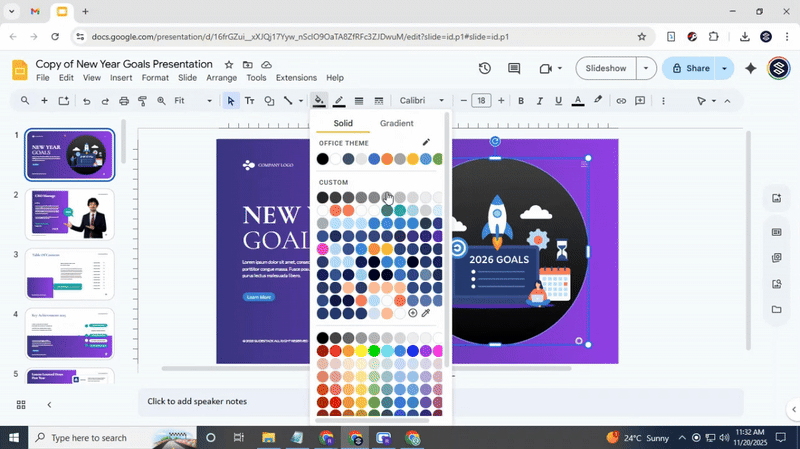
Step 3: Choose Your Color
A palette will appear with different colors. Click the color you like, and you’ll instantly see the change on your shape. For a custom color, click Custom at the bottom of the palette and use the sliders or type a hex code to pick the exact shade.
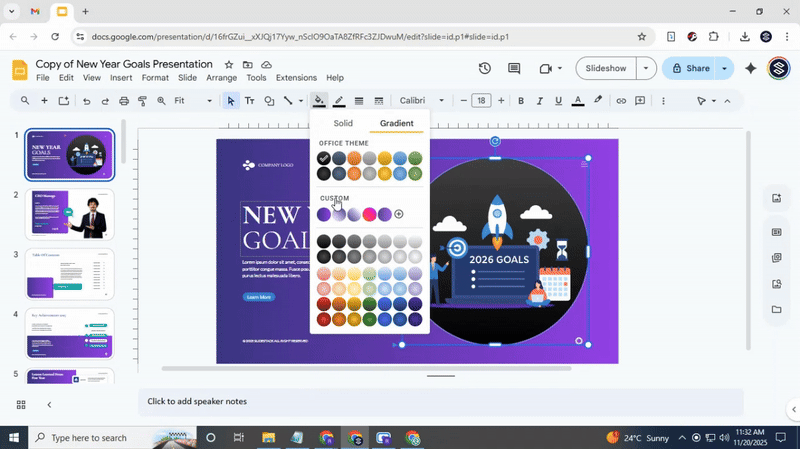
Step 4: Apply Your Color
Once you click a color, it automatically applies to the shape. You can click other shapes and repeat the same steps to keep a consistent look across your slides.
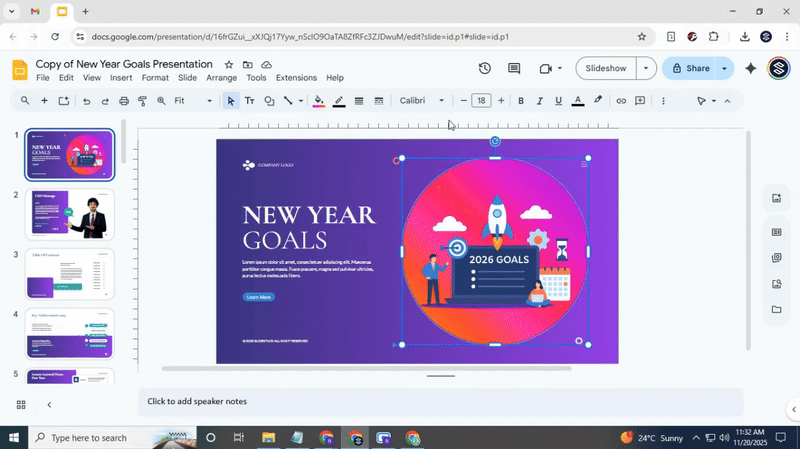
Step 5: Change the Border Color (Optional)
To adjust the border, click the Border color icon next to the Fill color icon. Pick a color from the menu, and your shape’s outline will instantly update. You can also change the border weight or style using the icons next to Border color for a unique look.
Following these steps, you can quickly update any shape in Google Slides. Changing colors helps your slides look clean, clear, and visually appealing, all in just a few clicks.
Read also: How to Add a Border in Google Slides for Better Design
Conclusion:
With these simple steps, changing shape colors in Google Slides becomes quick and straightforward. You can give your slides a clean, consistent look without wasting time searching through menus. Experiment with colors to make your presentation clear and visually balanced. Once you get the hang of it, updating shapes will feel effortless, letting you focus on your content instead of formatting.
FAQS
How do I remove the fill color from a shape?
Click on the shape to select it. Then, go to the “Fill color” icon in the toolbar and choose “Transparent.” The shape will keep its outline but lose its fill color.
Can you change the color of shapes in Google Slides to match an image?
Yes. Select the shape, click the “Fill color” icon, then choose “Custom.” You can use the color picker to match any color from an image.
How do I change the color of a shape inside a group?
Double-click the shape within the group to select it. Then use the “Fill color” option to change its color without affecting the other shapes.
How can I find the hex code of a color in Google Slides?
Select the color in the “Fill color” or “Text color” menu, then click “Custom.” The hex code appears at the bottom of the color picker.
How do I change the default shape color in Google Slides?
Right-click on a shape and choose “Format options.” Set the fill color you want, then use the “Default shape” option to apply it to new shapes automatically.
You may also be interested in ...
How To Create An Eye-Catching Portfolio
If you’re looking to create an eye-catching portfolio, this post will come in handy. In this article, you can find the easies...
23 Jun, 2024
How To Easily Create An Infographic
Infographics are the perfect way to make a presentation that will impact an audience, but their design and composition might...
08 Jun, 2024
PowerPoint Template Tips & Tricks You Ne...
PowerPoint seems to be an unknown world for many people, especially those who have been assigned to create a presentation out...
08 Jun, 2024