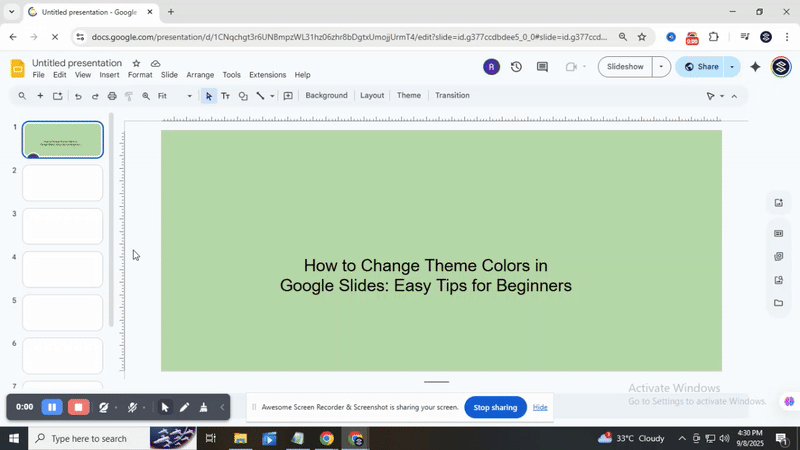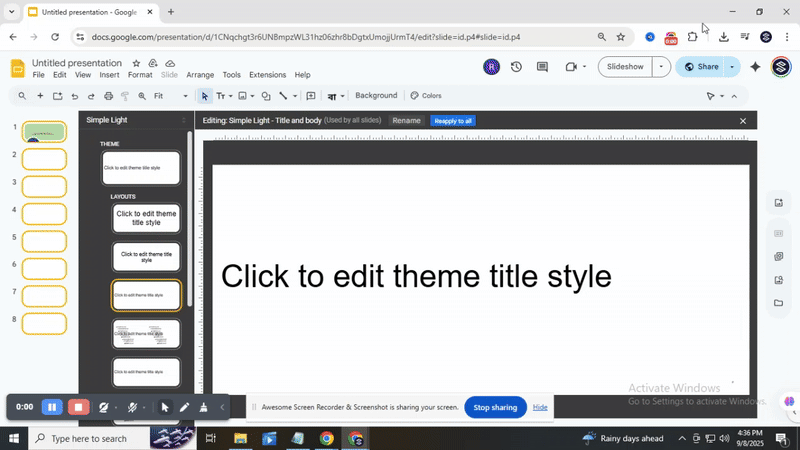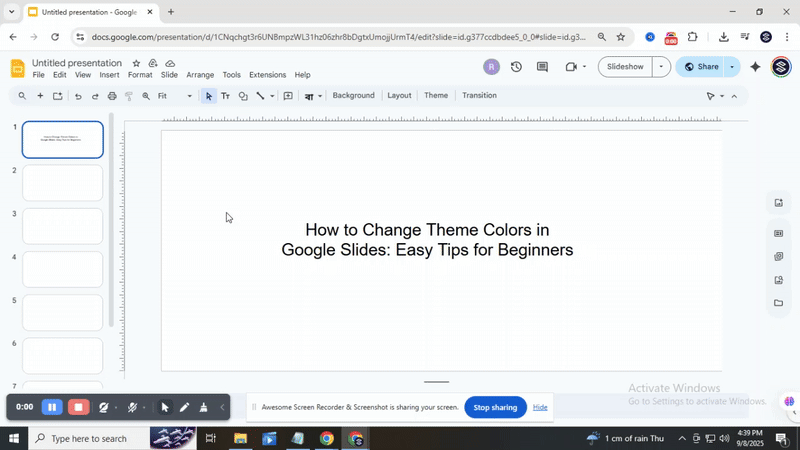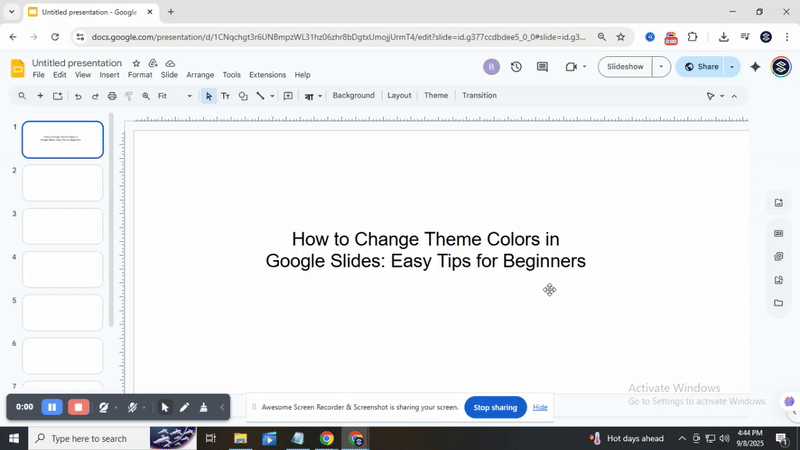How to Change Theme Colors in Google Slides: Easy Tips for Beginners
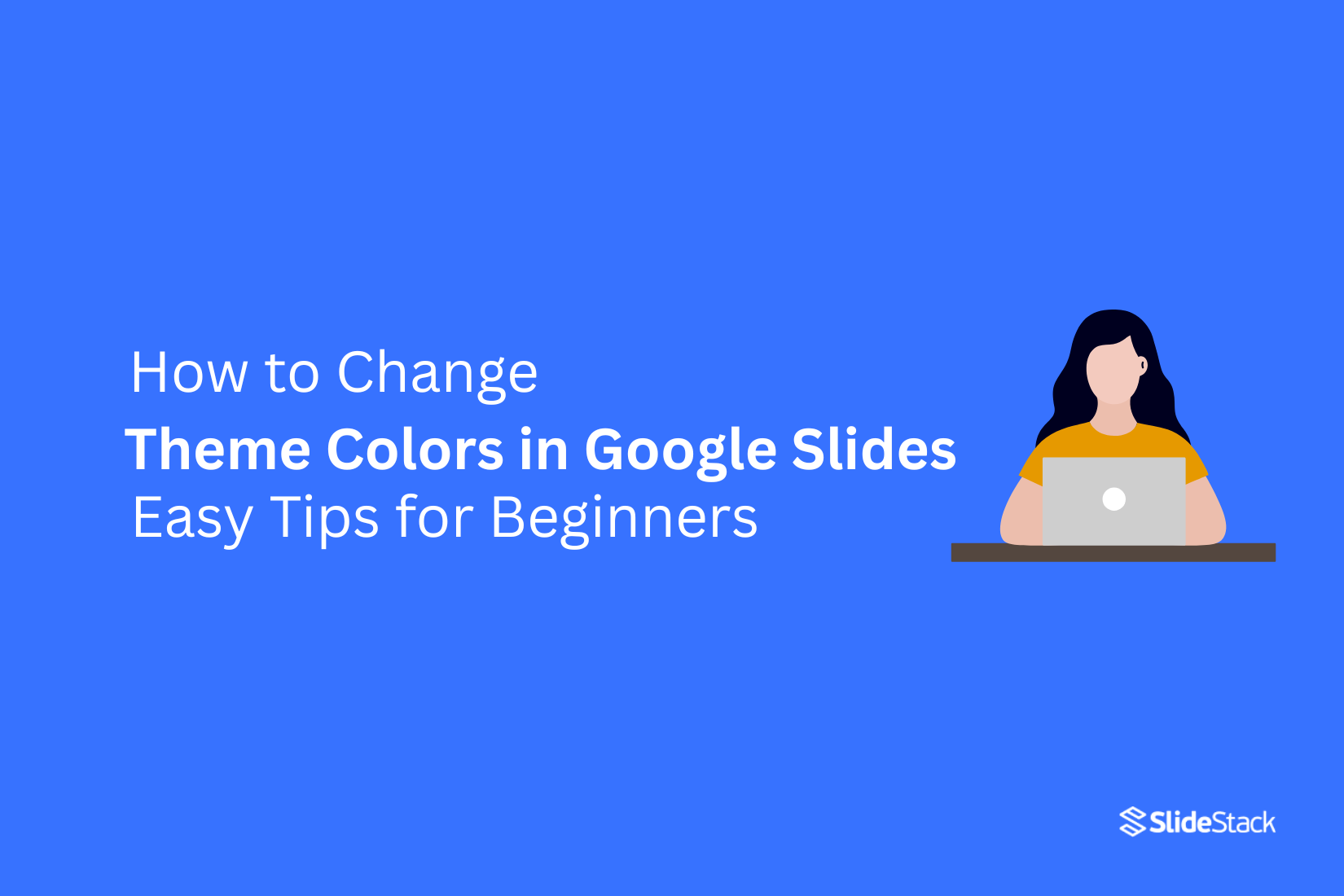
Changing colors in Google Slides can feel confusing at first. You open a presentation, and the default theme doesn’t match your style. Maybe the background looks dull. Maybe the text blends in. It’s hard to know where to start or what to click.
That’s where this guide helps. You’ll learn how to adjust theme colors, backgrounds, and slide elements in simple steps. Each section breaks it down so you can follow along without guessing. By the end, your slides will look cleaner, brighter, and more like you. No design skills needed. Just a few clicks and a little know-how.
How to change the theme color in Google Slides
Changing the theme color in Google Slides helps your presentation look more consistent. It also makes it easier to match your slides with your brand or style. Below are the steps you can follow to update the theme color.
Change Theme Colors using Color Palette
Select Background to update your presentation slides. You can pick a solid color, a gradient, or upload an image. The change can be applied to a single slide or to all slides at once, saving time and keeping your presentation design consistent throughout.
Change Background by Color or Image
To change theme colors in Google Slides, go to Slide > Edit Theme. Use the Colors option in the top toolbar to pick a theme color for the entire deck. You can also apply a color to specific slides only for flexible design. Customize colors using RGB, HEX, or the menu, similar to PowerPoint, to make your slides consistent and visually appealing.
Change Color for Slide Elements
Selecting multiple slides allows you to apply color changes across all of them in one step. This saves time and ensures your presentation looks consistent. You can update backgrounds, text, and other elements together, keeping your slides uniform and visually appealing without editing each slide individually.
How to Change Theme Style in Google Slides
You can also adjust the overall look of your slides by changing the theme style in Google Slides. This affects fonts, layouts, and background designs across your presentation. For a step-by-step guide on copying and pasting slides efficiently while keeping your presentation consistent, check out our detailed blog on How to Easily Copy and Paste a Slide in Google Slides.
Conclusion
Changing theme colors in Google Slides is easier than it seems. You can adjust colors for one slide or all slides at once. Using the tips above helps your presentation look neat and consistent. Small changes make a big difference in how your slides feel. Try these steps on your next presentation and see how smooth the process can be.
FAQs:
Can I use a custom color in my Google Slides theme?
Yes, you can. When editing your theme, click on the color options and choose "Custom" to pick any color you like. This color can then be applied to text, backgrounds, and shapes.
How can I change the background color of a slide?
Select the slide, then click on "Background." Pick a color from the options or choose "Custom" to select any color. Click "Done" to apply it to the slide.
Is it possible to apply different colors to specific slide elements?
Yes. You can select individual text boxes, shapes, or images and change their colors using the formatting toolbar. This lets you mix colors on a single slide.
You may also be interested in ...
Tips To Create A Great Infographic
Infographics Have been around for a while, but not many people know about them or are their preferred presentation choice. If...
08 Jun, 2024
3 Steps To Create The Best Presentation...
Presentations are something wonderful when well done, you can captivate an audience or be super interested in what another pe...
23 Jun, 2024
3 Tips For Your Next Presentation You MU...
PowerPoint presentations are perfect for explaining a topic and communicating your ideas with a visual aid. But most people s...
08 Jun, 2024