Google Slides vs PowerPoint | Pick the Best for Your Presentation
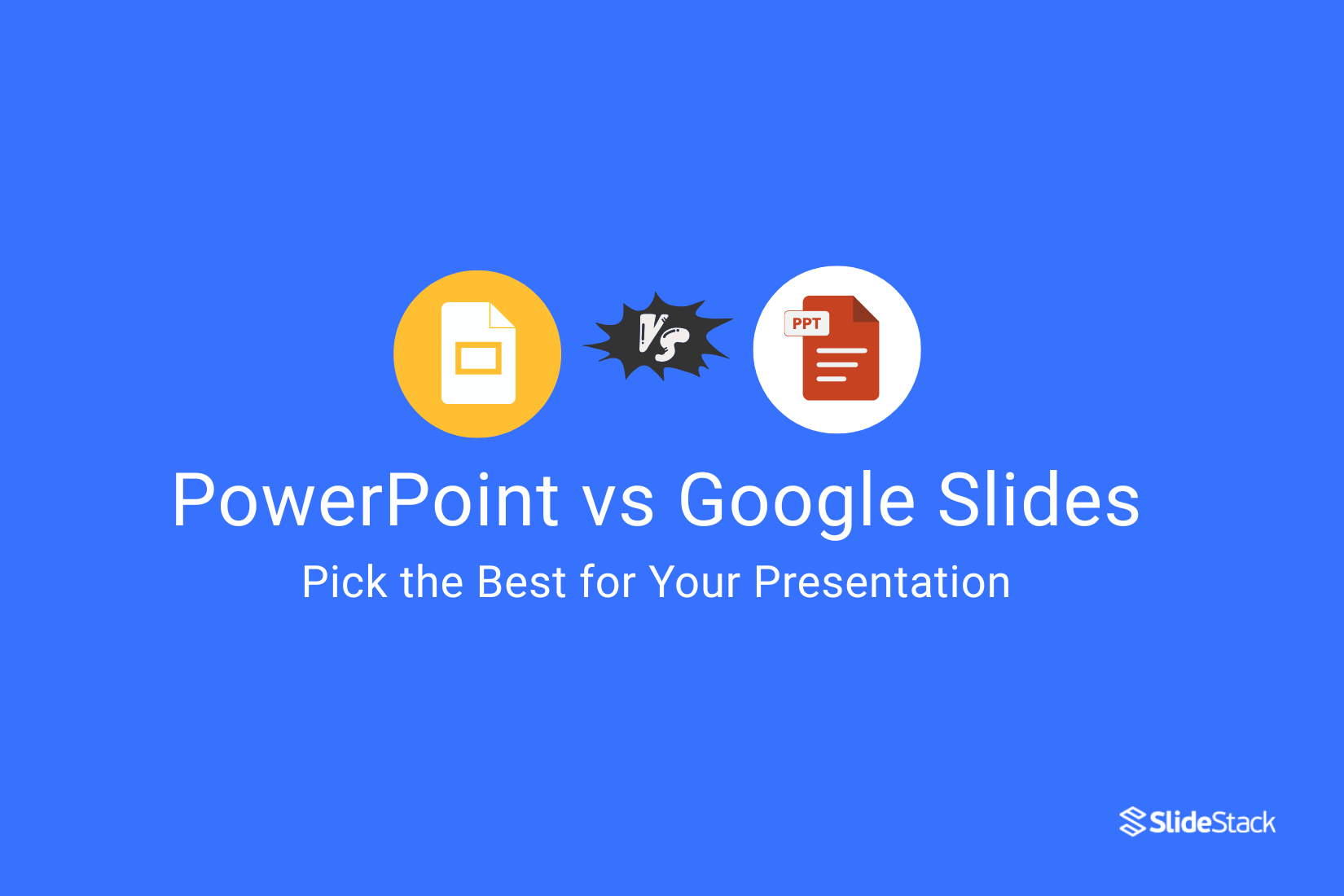
Picking the best tool for your presentation is not always easy. Google Slides and PowerPoint are both popular options, but choosing the wrong one can cause frustration and slow you down. Each has features that work better for different needs. In this article, you will learn how they compare in usability, storage, and collaboration. By the end, you’ll have a clearer idea of which program suits your style and goals. This way, your presentations can be smoother, more professional, and easier to manage.
Google Slides
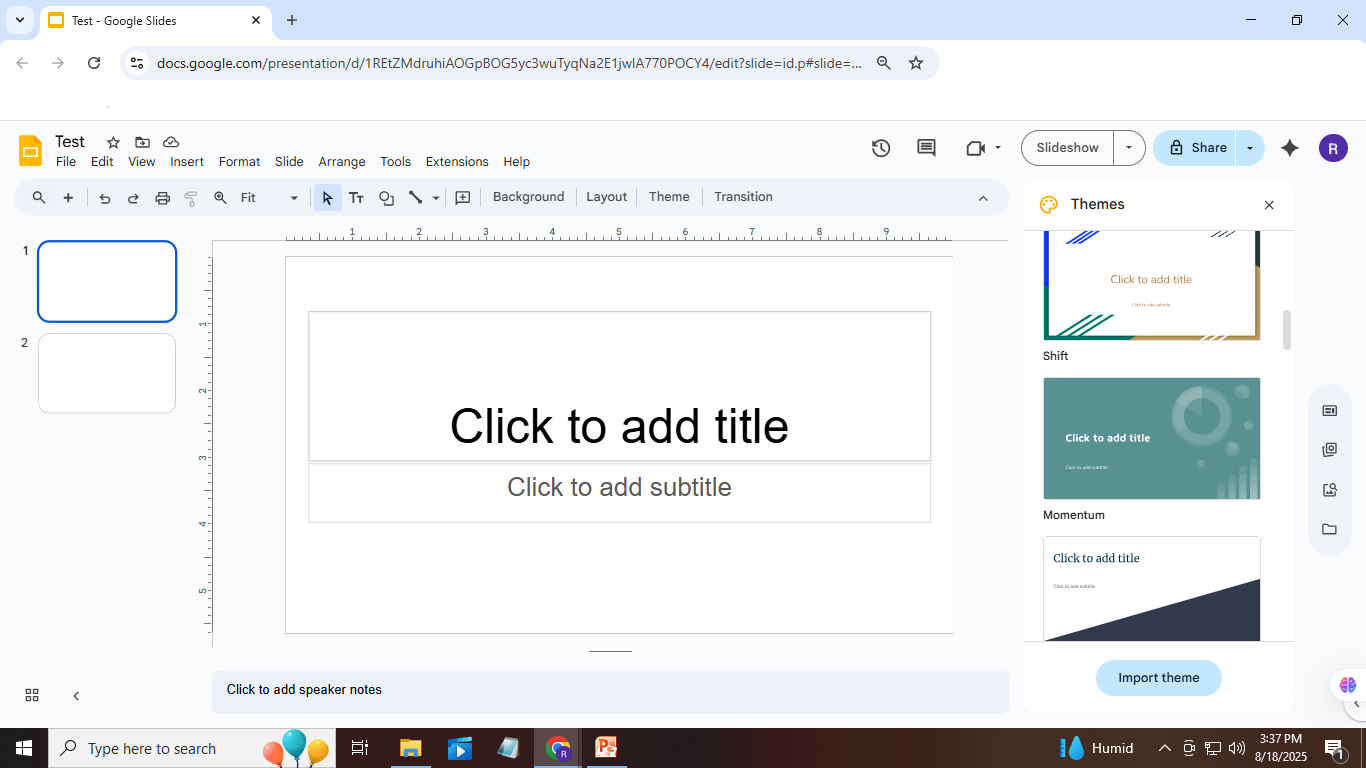
Google Slides is a tool for making and sharing presentations online. It's built by Google and works inside a web browser. You don’t need to install anything to use it. You can open it from any device that has internet access. It also works offline after setting it up. Many people like how simple it is. Below, you’ll find a clear outline that explains what Google Slides offers and why it might fit your needs. Keep reading to explore each point in detail.
PowerPoint
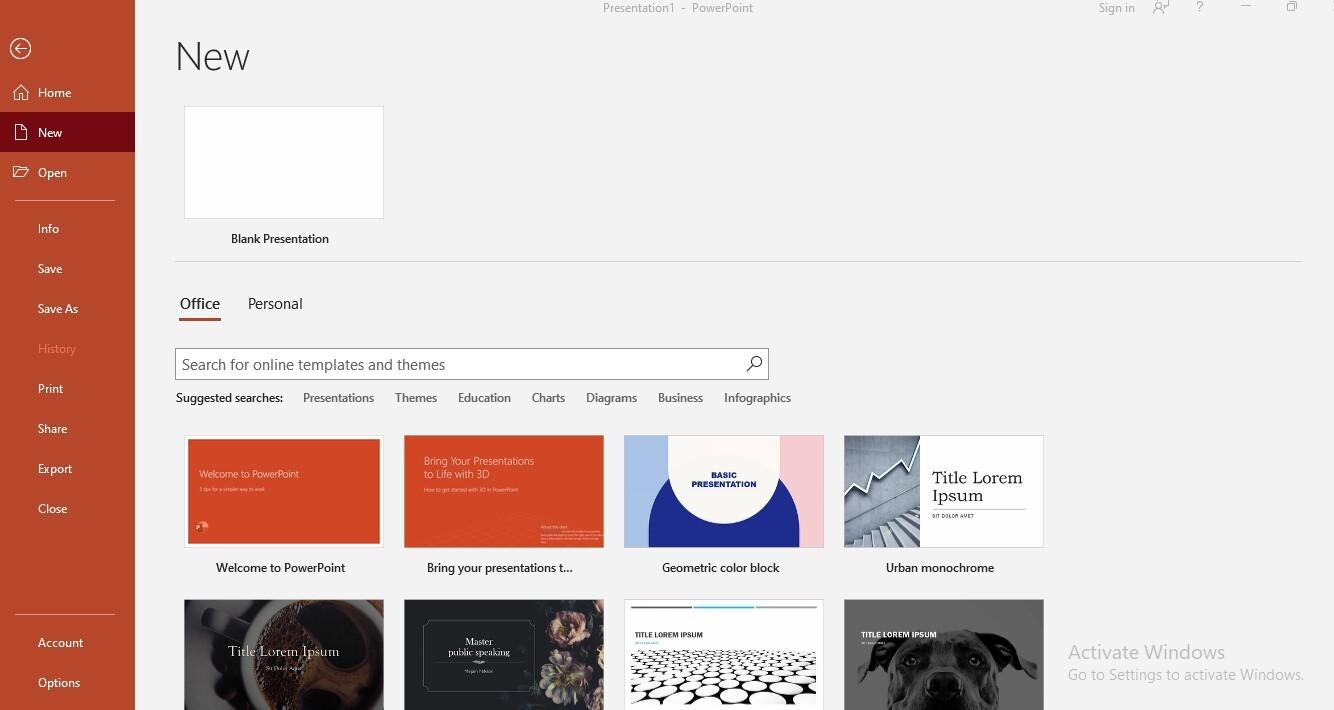
PowerPoint has been around for a long time and is still a popular choice for many. It runs best on Windows and gives users strong design tools. You can create custom layouts, use advanced transitions, and work offline without trouble. The program also links well with other Microsoft tools, which helps in work settings.
Comparison table between Google Slides and PowerPoint
This table highlights the differences and similarities between Google Slides and Microsoft PowerPoint. It focuses on key aspects users often consider when choosing a presentation tool.
PowerPoint
1. Desktop application with online access through Microsoft 365; mobile apps available.
2. Offers advanced design tools, animations, transitions, and complex formatting.
3. Auto-save is available when working with OneDrive or SharePoint; otherwise, manual saving is required.
4. Collaboration is possible through cloud services, but editing is not always in real-time.
5. Offers a large built-in template library with more design variety and detail.
6. Works best on Windows but also supports macOS and has a web version.
7. Native support for .pptx with export options to .pdf, video, and other formats.
8. Works offline by default; cloud syncing is available for online access.
9. Requires a paid license or subscription for full desktop features; a limited web version is free.
10. Allows embedding of media, including video, audio, 3D models, and screen recordings.
Google Slides
1. Web-based tool that runs in a browser; also has apps for mobile devices.
2. Includes basic slide creation, text formatting, transitions, and charts.
3. Saves changes in real-time as you edit, without needing manual action
4. Multiple users can edit the same presentation at once, with live updates
5. Comes with a variety of simple templates and allows importing custom ones.
6. Compatible with modern browsers and runs on Windows, macOS, ChromeOS, and mobile.
7. Supports .gslides and exports to .pptx, .pdf, and image formats.
8. Requires internet for full functionality, but offline mode is available with setup.
9. Free with a Google account, including access to all features.
10. Supports inserting images, audio, video, and embeds from YouTube.
Key differences between Google Slides VS PowerPoint

Access and Ease of Use
PowerPoint requires installation on a computer to access all its features. Files must be saved and transferred manually to use presentations on other devices. Google Slides is cloud-based and saves changes automatically, making it easy to access from anywhere with internet. It also keeps a version history, so users can undo mistakes or restore earlier versions. This helps teams work smoothly without losing progress.
Software installation requirements
PowerPoint installations can take up significant disk space on your device. Unlike this, Google Slides runs completely online and does not require any disk space. This makes Google Slides easier to use on devices with limited storage. Additionally, PowerPoint must be installed on a PC or Mac to access all features, while Google Slides only needs a free Google account and a web browser.
Saving and storage preferences
Google Slides saves changes instantly, allowing multiple users to work together in real time without delay. This feature makes teamwork smooth and easy. PowerPoint’s AutoSave also supports collaboration, but only when files are stored and shared through OneDrive or SharePoint. Without these services, saving and sharing changes can be slower. These differences affect how teams collaborate and manage files during presentations. Understanding them helps users choose the best tool for their workflow and group needs.
5 ways Google beats Microsoft
Here are five ways Google outshines Microsoft in key areas. Each point shows how Google offers unique advantages that many users appreciate. Keep reading to learn more about these differences and what makes Google stand out.
Slides was built in the cloud, for the cloud
PowerPoint was made as a desktop program, not for the cloud. This means most users have to install it on their computers and can only use five devices per license. The online version of PowerPoint exists, but it misses important features like advanced design tools and Excel chart support. These limits make it harder for teams that work in different places to stay connected. Google Slides is built for the cloud from the start. It works right in any web browser and on any device. Users see the same tools and interface wherever they go. There is no limit on the number of devices you can use, and you do not pay extra to add more. Because it is cloud-native, Google takes care of all updates automatically. You won’t have to worry about using old software or file compatibility problems. IT teams find this easier to manage and more secure.
Google Slides also lets many users work on a presentation at the same time. When one person makes a change, it shows up instantly for others. This feature makes teamwork faster and keeps everyone on the same page. It reduces confusion over which version is the latest, so teams save time and avoid mistakes. Collaboration happens smoothly without sending files back and forth.
Instant teamwork without delays
• Live Editing: Multiple users can edit slides together in real time with no lag.
• Version Control: Automatic saving and update tracking keep all changes safe and clear.
Using Google Slides means less hassle and better teamwork. The cloud design makes it easy to share, update, and protect presentations. You can focus more on your message and less on the tech behind it. This helps groups stay organized and work more efficiently, no matter where they are.
Slides was designed for collaboration
PowerPoint’s collaboration features often face issues with version control. When many users edit at the same time, it can create confusion. Changes might get lost or overwritten. This makes working together harder and slows down the process. Slides handles this differently. It tracks every change automatically and saves all versions. Users can easily see past edits and restore them if needed. This system keeps teamwork smooth and safe. It also helps prevent mistakes or lost work. The way Slides manages versions supports real-time collaboration better. It reduces friction in group projects and keeps everyone on the same page.
• Edits are tracked instantly for all collaborators
• Previous versions can be restored anytime
Slides has automatic file-saving and versioning
Overall, Slides offers a clearer and more reliable experience for teams working on presentations. It removes common problems found in PowerPoint and helps users focus on creating, not fixing errors.
PowerPoint’s autosave feature only works if users are signed into OneDrive or SharePoint, and it’s off by default. If files are saved locally, autosave won’t work. Version history depends on the PowerPoint version and admin settings, making it less consistent. On the other hand, competitor platforms save files automatically in the cloud with no setup needed. Users can access their work from any browser or device. Admins can organize shared folders and control who can view or edit files.
Automatic saving and versioning also work smoothly across different devices and operating systems. This means you can begin editing on a laptop and continue on a phone or tablet without losing changes. The system keeps all updates synced, making collaboration simple. Version history is easy to access and lets users restore past versions with a click. This setup helps keep files safe and work flowing without interruption, no matter what device you use or where you are.
Slides integrates with the rest of Google Workspace
Google Slides works smoothly with other Google Workspace apps like Docs, Sheets, Gmail, and Meet. You can embed charts or tables from Sheets and link them so updates show automatically in your slides. Videos from YouTube or Google Drive can be added and set to start and stop at specific times. Google Keep notes can also be inserted into your presentations. Plus, during Google Meet calls, Smart Canvas lets you share Slides content without switching apps.
• Embed live charts and tables from Google Sheets with automatic updates
• Add YouTube and Drive videos with custom start and end times
• Insert Google Keep notes directly into slides
• Embed live survey results from Google Forms to show real-time feedback
Slides can peacefully coexist with PowerPoint
This integration makes it easier to keep your presentations current and interactive. It saves time and helps you deliver content that connects with your audience. Google Slides lets you open and edit PowerPoint files right in your browser. You don’t need to convert anything. Just upload the file to Google Drive and start editing. You can also work on the same file with your team in real time, even if it's still a PowerPoint format. When you're done, you can download the file as a .ppt or .pptx and keep using it in PowerPoint. Slides also supports presenter tools, no matter what file type you’re using. Quick changes? You can edit PowerPoint files from Gmail without even opening Slides. The same applies to Word and Excel files, too.
Slides works offline in Chrome if you set it up in advance. You can keep editing without the internet. It also connects with Google Forms to show live survey results in your slides.
Which Is Better: Google Slides or PowerPoint?
Google Slides and PowerPoint help you make slideshows. You can add text, pictures, shapes, and charts, and use slide transitions. Both are made for creating and sharing ideas. Google Slides is better for working with others. It saves changes right away and runs in your browser. PowerPoint gives more tools for design and animation. It works well when you need full control over how slides look.
You can open PowerPoint files in Google Slides and the other way around. But things don’t always transfer perfectly. Some fonts, layouts, or animations may look different when switched. Google Slides saves files online in your Google Drive. PowerPoint saves files on your computer or device. PowerPoint files can get large, but Slides uses less space and is easier to open on different devices.
Conclusion:
Google Slides works well for users who need easy collaboration and cloud access, especially teams working remotely. PowerPoint is a strong choice for those who want advanced features and offline control, often favored by professionals with complex presentation needs. Both tools offer clear strengths: Slides for simplicity and sharing, and PowerPoint for rich functionality and design options. To boost productivity, consider using a reliable template library or add-on that fits your preferred platform.
FAQS:
Is Google Slides easier than PowerPoint?
Google Slides is simple to use, especially for basic presentations. PowerPoint has more features, but it can be more complex. It depends on what you need to do.
Can I convert PowerPoint to Google Slides (or vice versa)?
Yes, you can upload a PowerPoint file to Google Slides and edit it there. You can also download a Google Slides presentation as a PowerPoint file. Some formatting might change slightly.
Is there an offline version of Google Slides?
Google Slides works best online, but you can use it offline with the right setup. You need to enable offline mode in Google Drive to edit without an internet.
Does Google Slides offer templates and free resources?
Yes, Google Slides has many free templates you can use. There are also extra free resources available online to help you design better slides.
Which is more expensive, PowerPoint or Google Slides?
Google Slides is free to use with a Google account. PowerPoint usually requires buying Microsoft Office or a subscription, so it can cost more.
Is Google Slides a PowerPoint?
No, Google Slides and PowerPoint are different programs. Both make presentations, but they come from different companies and work in slightly different ways.
Is Google Slides easier to use than PowerPoint?
For simple presentations, Google Slides is easier to start with. PowerPoint offers more tools, which can make it harder for beginners.
What is Google Slides best used for?
Google Slides works great for team projects and online collaboration. It’s also good for quick, simple presentations you can access anywhere.
Which is better for students, Google Slides or PowerPoint?
Google Slides is often better for students because it’s free and works online. PowerPoint has more features but may be harder to use without training.
Google Slides and PowerPoint: who is it best for?
Google Slides suits those who want easy sharing and teamwork. PowerPoint is better for users needing advanced features and detailed slide design.
You may also be interested in ...
How To Create An Eye-Catching Portfolio
If you’re looking to create an eye-catching portfolio, this post will come in handy. In this article, you can find the easies...
23 Jun, 2024
How To Easily Create An Infographic
Infographics are the perfect way to make a presentation that will impact an audience, but their design and composition might...
08 Jun, 2024
PowerPoint Template Tips & Tricks You Ne...
PowerPoint seems to be an unknown world for many people, especially those who have been assigned to create a presentation out...
08 Jun, 2024






