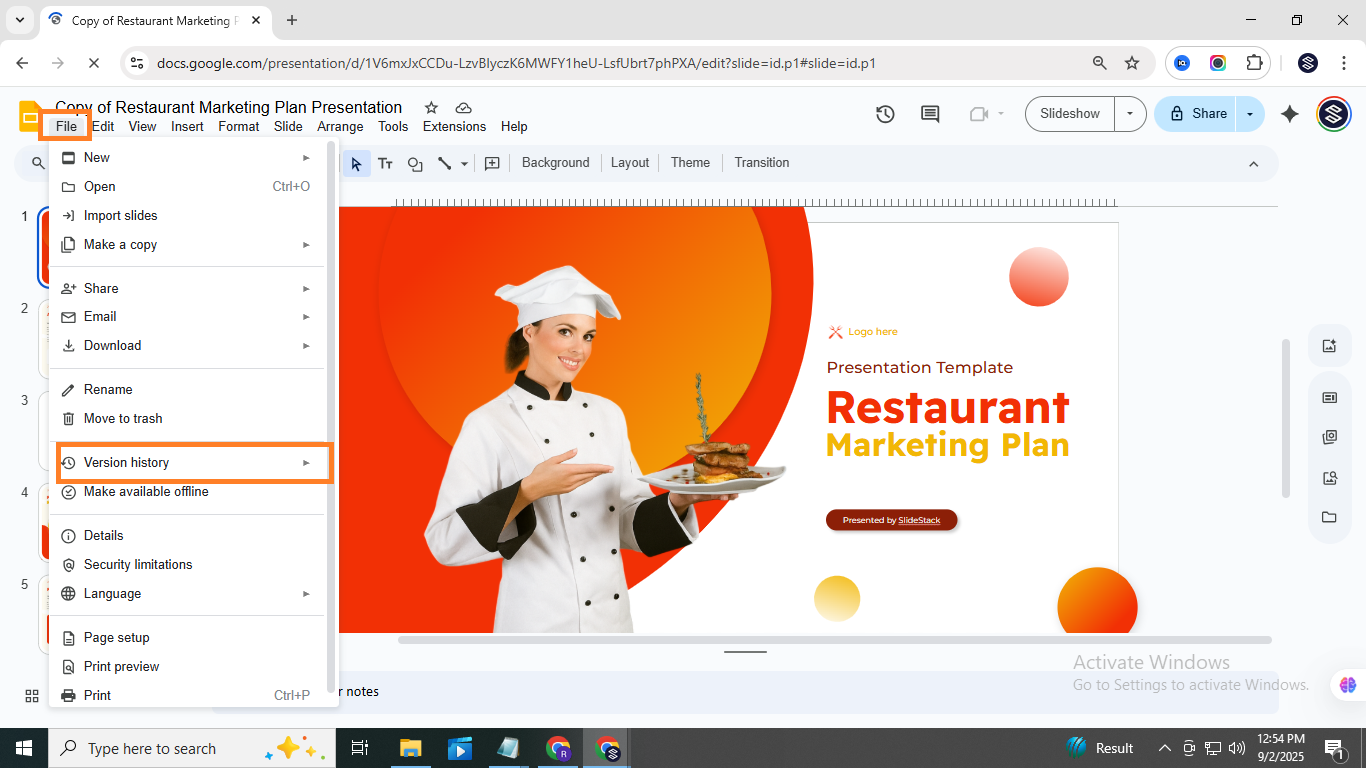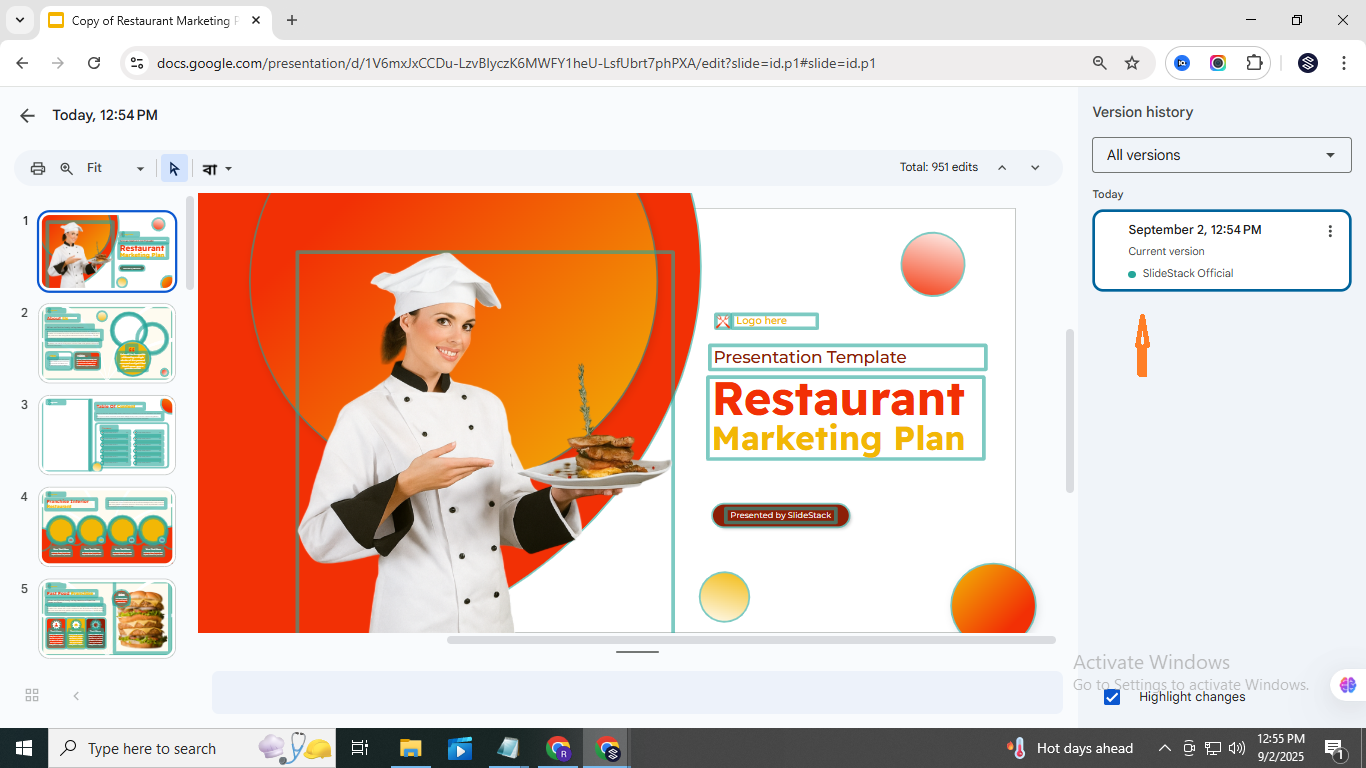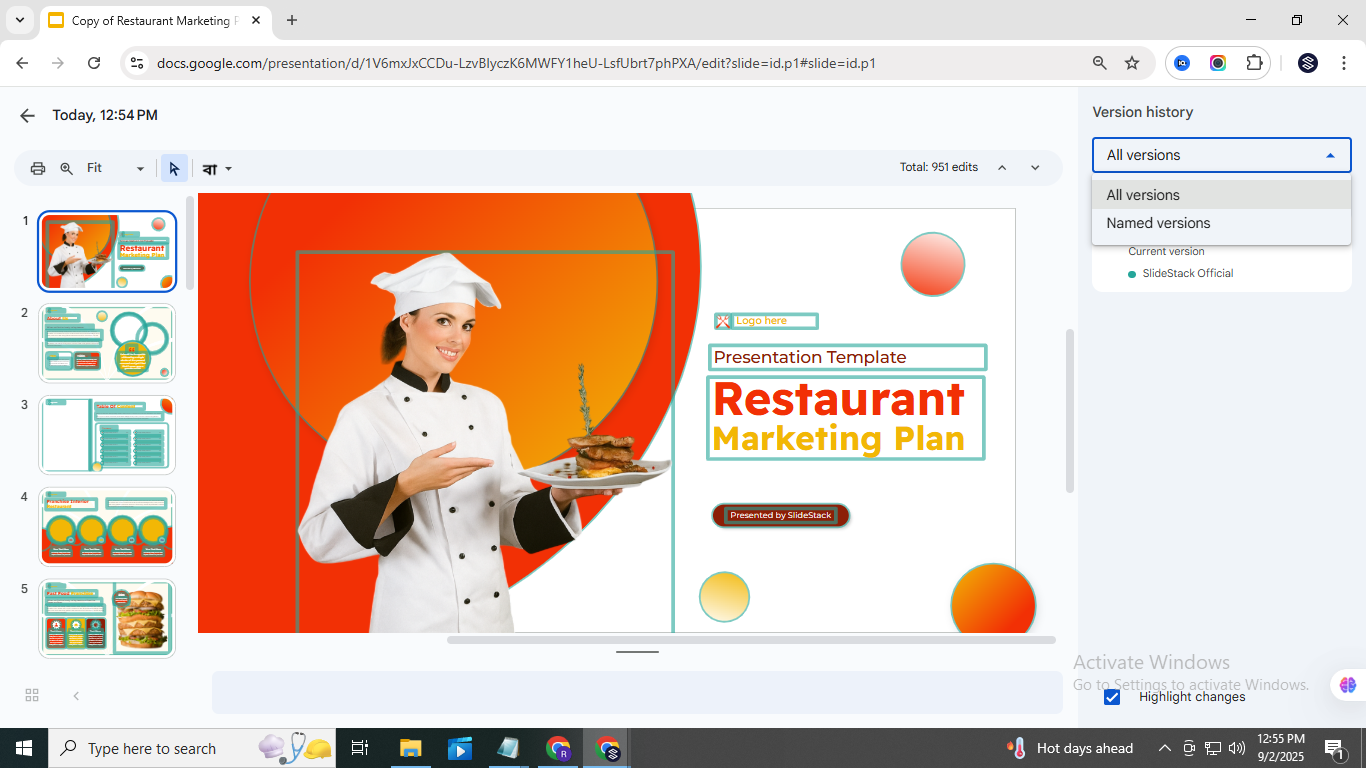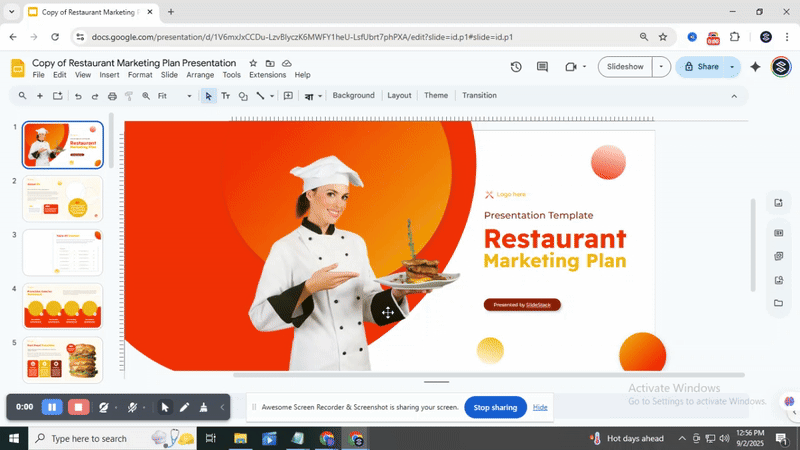How to Open Edit History in Google Slides Step by Step
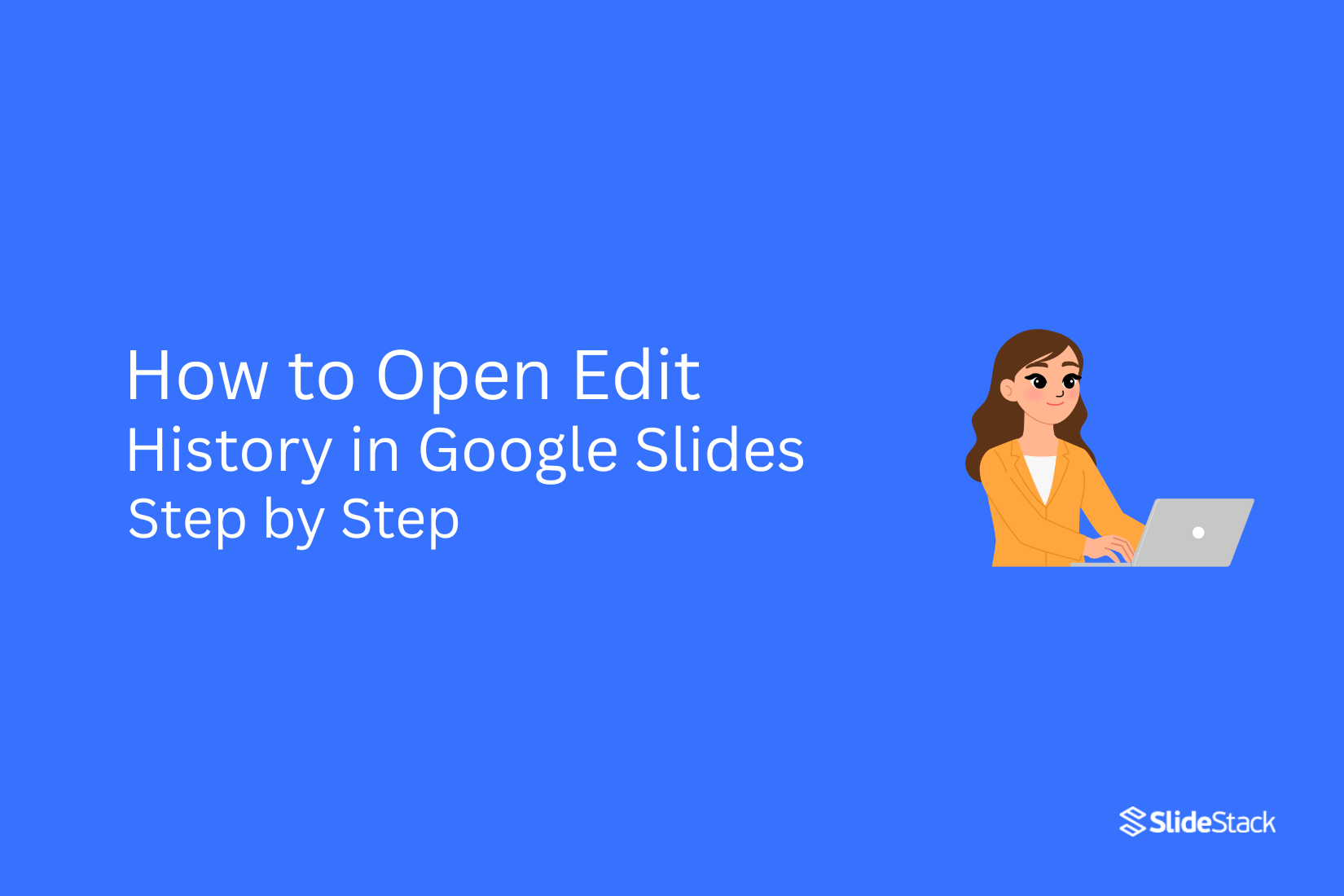
Keeping track of changes in a Google Slides presentation can be tricky, especially when multiple people are editing the same file. You might miss an update or accidentally overwrite important content, which can create confusion and slow down your work.
Fortunately, Google Slides has an edit history feature that lets you see every change made to your slides.
This tool shows who made edits and when, helping you stay on top of your work. With just a few clicks, you can review past versions, undo mistakes, or restore earlier content. Learning how to access this feature makes managing presentations simpler and more reliable.
Why Use Edit History in Google Slides?
Keeping track of changes in your slides helps you see who made edits and when. It also lets you restore previous versions if needed. Check out the points below to learn how editing history can make managing your presentations easier.
Accountability in Team Projects
Keeping track of edits shows who made each change and helps team members learn from one another. Reviewing past work highlights how tasks are done and improves skills across the team.
Spotting Changes You Missed
Easily see who made each change and when it happened. This feature helps you spot missed edits and keeps track of contributions, especially useful in group projects where multiple people update the same slides.
Easily Undo Mistakes
Edit history lets you fix changes quickly and easily. You can roll back to previous versions in just a few clicks, saving time and stress. It also lets you restore only specific parts of a slide instead of the whole presentation. This makes correcting errors simple while keeping the rest of your work intact. Teams can work together more smoothly without losing progress.
How to See Edit History in Google Slides?
Google Slides lets you track every change made to your presentation. You can see who edited what and when. Read the following points to learn the steps and make the most of this feature.
Step 1: Open Google Slides
Open Google Slides in your browser and log in to your Google account. You can use a computer, tablet, or phone, and the edit history works the same on all devices.
Navigate the Menu Bar
The menu bar sits at the top of your screen with options like File, Edit, and View. Many functions also have keyboard shortcuts for faster editing.
Click On ‘File’:
Click ‘File’ in the menu bar to open options. You can add frequent choices to the toolbar.
Step 4: Select ‘Version History’
Start by clicking the dropdown menu and choosing “Version History.” This lets you view all previous versions of your presentation easily.
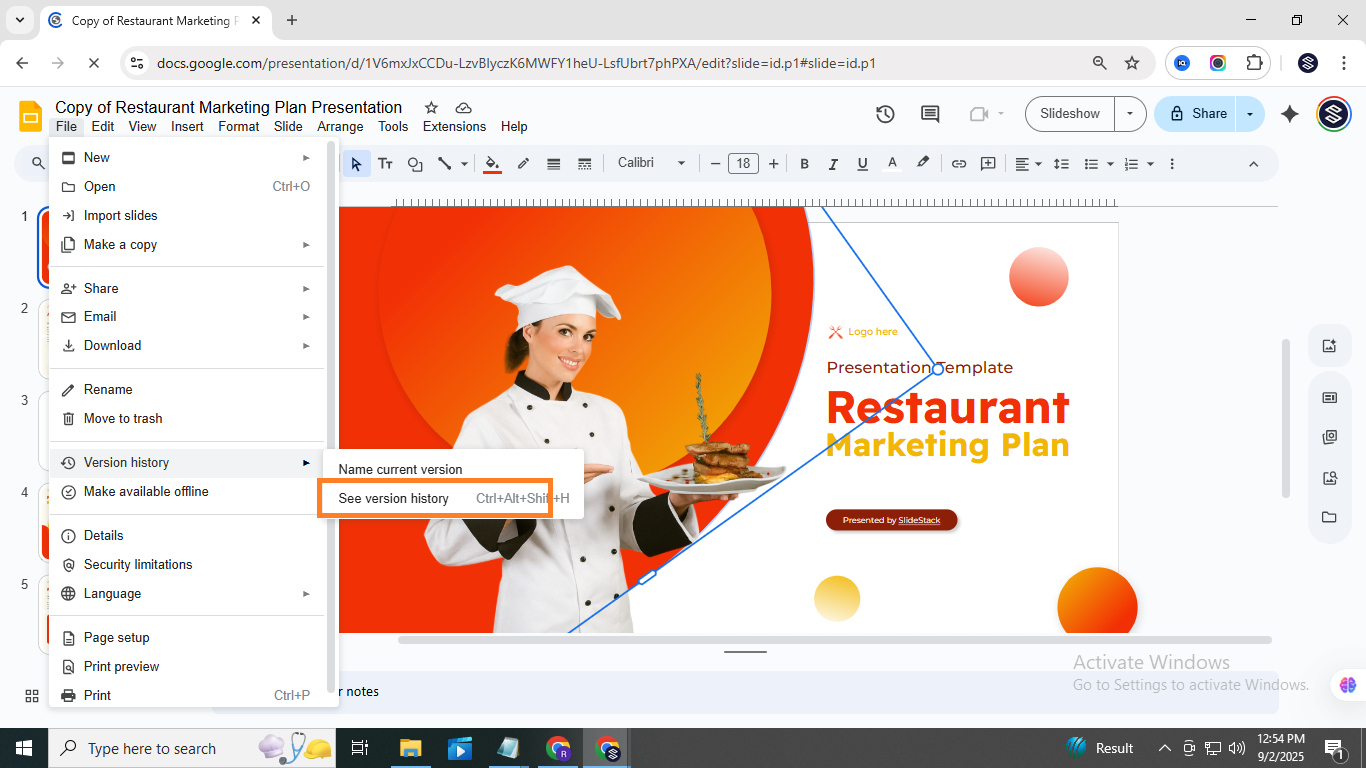
Step 5: Click on ‘See Version History’
Open the side menu and select ‘See Version History’. You can also use keyboard shortcuts (Ctrl + Alt + Shift + H on Windows, Command + Option + Shift + H on Mac) to view past versions and restore any file version.
Step 6: View the Version History Panel
The version history panel appears on the right side of your screen, showing all versions of your presentation with dates, times, and contributor names. You can click any version to see changes and restore it if needed. Use the filter option to view edits made by a specific person, making it easier to track who changed what and when throughout your slides.
Explore Different Versions:
Click any version in the panel to see how your presentation looked then. You can also restore a previous version, with all changes highlighted, to revert your slides quickly and easily. While reviewing changes, you might also want to enhance your slides visually. Check out our guide on How to Quickly Add Filters to Pictures in PowerPoint for Better Slides to make your slides more engaging.
Conclusion:
Opening the edit history in Google Slides is quick and easy. By following the steps, you can see all changes, who made them, and when. This helps you track updates, restore previous versions, and work smoothly with others. Using this feature makes managing your slides much simpler.
FAQs
1. What is version history in Google Slides?
Version history is a record of all changes made to a Google Slides presentation. It lets you see who made changes and when. You can also restore older versions if needed.
2. Can I go back to an earlier version of my Google Slides presentation?
Yes. You can open the version history and select an earlier version. Restoring it will replace the current slides with the older version.
3. Can I check the version history if I only have ‘View’ access?
No. You need edit access to see the version history. View-only users cannot access or restore previous versions.
4. Can I delete the version history in Google Slides?
No. Google Slides does not allow deleting version history. All changes are saved automatically to keep track of edits.
5. How many versions can Google Slides save?
Google Slides saves every change automatically. There is no fixed limit, and older versions are kept as long as the file exists.
You may also be interested in ...
How To Create An Eye-Catching Portfolio
If you’re looking to create an eye-catching portfolio, this post will come in handy. In this article, you can find the easies...
23 Jun, 2024
How To Easily Create An Infographic
Infographics are the perfect way to make a presentation that will impact an audience, but their design and composition might...
08 Jun, 2024
PowerPoint Template Tips & Tricks You Ne...
PowerPoint seems to be an unknown world for many people, especially those who have been assigned to create a presentation out...
08 Jun, 2024