How to Select Multiple Slides in Google Slides for Faster Editing
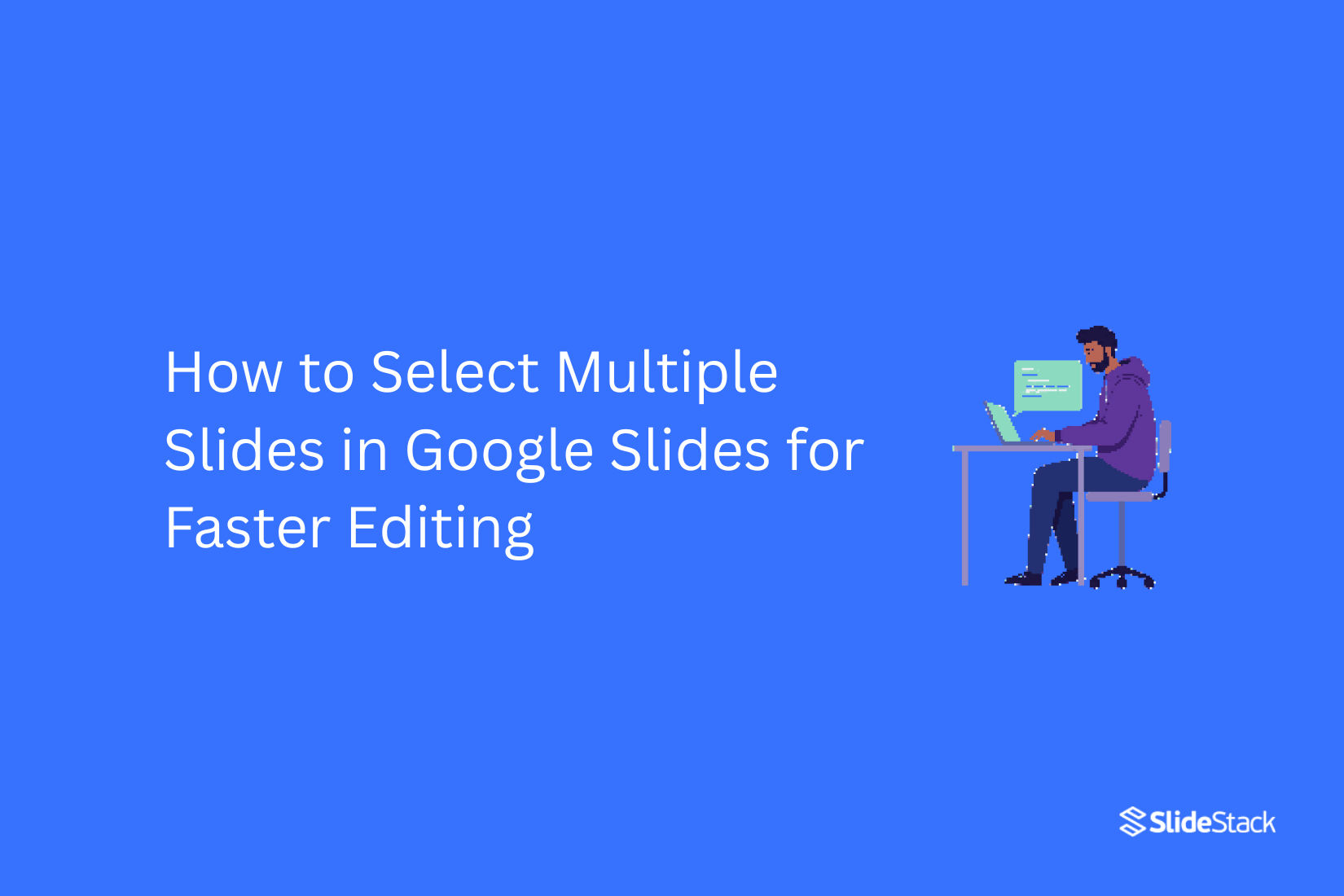
Editing slides one by one in Google Slides can take a lot of time and feel frustrating. Many users struggle to manage multiple slides efficiently, especially when making updates across a large presentation. This slow process can disrupt workflow and make simple edits seem much harder than they need to be.
Fortunately, Google Slides offers easy ways to select multiple slides at once. By learning a few simple methods using your mouse or keyboard shortcuts, you can handle multiple slides quickly without extra clicks or effort. This approach saves time, reduces mistakes, and lets you focus on creating a polished, organized presentation faster.
Where Does Selecting Multiple Slides in Google Slides Help?
Selecting multiple slides in Google Slides makes editing faster and easier. You can move several slides at once instead of handling them one by one. It helps when you want to copy or duplicate slides for another section. You can delete multiple slides in a single step, saving time. Grouping slides also keeps your presentation organized. It is useful when you need to apply the same layout or design to many slides. You can rearrange sections quickly by dragging selected slides together. Sharing or exporting parts of your presentation becomes simpler. Overall, this feature helps maintain a smooth workflow.
Steps for Selecting Multiple Slides in Google Slides
Choosing more than one slide in Google Slides helps you manage your presentation efficiently. Take a look at the points below to learn the simple steps.
How to Select Multiple Slides in Google Slides Using the Mouse?
Selecting multiple slides is easy. First, open your presentation. Hold Ctrl on Windows or Command on Mac and click each slide you want to select. Right-click to choose an action from the menu. You can also select all slides quickly by clicking any slide and pressing Ctrl + A on Windows or Command + A on Mac. This shortcut is handy when you want to apply changes to every slide in your presentation at once.
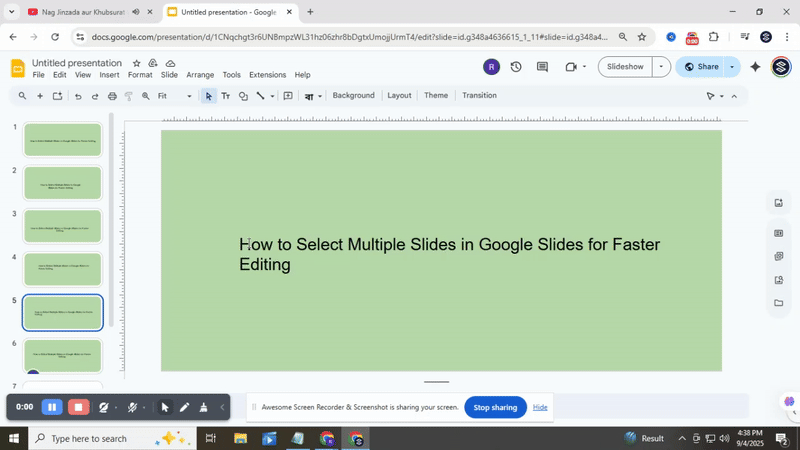
How to Select Multiple Slides in Google Slides Using Keyboard Shortcuts?
Use the Shift key to select multiple slides in a row. On Windows, hold Shift and use the arrow keys. On Mac, use Shift + arrow keys for a block of slides or Command + click to select specific slides. Right-Click Actions: After selecting slides, press Ctrl + click (Windows) or Control + click (Mac) to open the right-click menu. Then choose the action you want to apply to all selected slides.
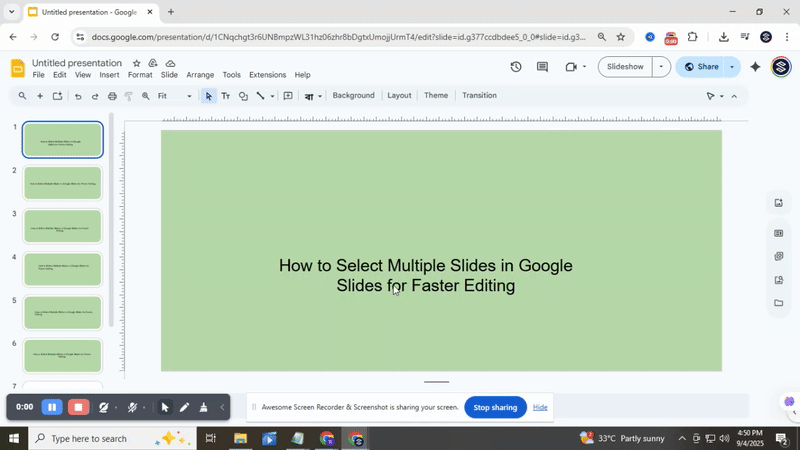
Keyboard Shortcuts to Select Slides in your Google Slides Presentations:
1. Windows:
• Ctrl + Click: Select or deselect individual slides
• Ctrl + A: Select all slides
• Shift + Arrow Keys: Expand selection
• Ctrl + Shift + D: Duplicate selected slides
2. Mac:
• Command + Click: Select or deselect individual slides
• Command + A: Select all slides
• Shift + Arrow Keys: Expand selection
• Command + Shift + D: Duplicate selected slides
How to Select All Slides in Google Slides?
Selecting slides or entire presentations in Google Slides can save time and make editing easier. To select all slides in a single presentation, click any slide thumbnail on the left. Then press Ctrl + A on Windows or Cmd + A on Mac. This highlights every slide, allowing you to format, duplicate, or delete them at once.
To select multiple presentations from Google Drive, first open your Drive account. Filter by “Type” and choose “Presentations.” Click on one presentation, then hold Ctrl on Windows or Cmd on Mac while selecting additional presentations. Right-click the selected files to copy, duplicate, or move them. Using these methods, you can quickly organize slides and presentations without opening them one by one. Combining slide and presentation selection improves workflow and reduces repetitive tasks. If you’re moving from PowerPoint to Google Slides, see our tutorial on How to Convert Your PowerPoint Slides to Google Slides to get started quickly.
Conclusion
Selecting multiple slides can save time and make your editing smoother. By using click-and-drag, Ctrl/Cmd, or Shift shortcuts, you can move, copy, or delete slides quickly. These small steps help you stay organized and work more efficiently. Practicing these methods will make editing presentations faster and less stressful. Next time you open Google Slides, try selecting multiple slides at once and see the difference in your workflow.
FAQs:
How do I select multiple slides in Google Slides?
Click on the first slide you want to select. Then hold the Shift key and click the last slide in the group. All slides in between will be selected.
Can you select multiple slides in Google Slides?
Yes, you can. Hold the Shift key for consecutive slides or the Ctrl key (Cmd on Mac) for non-consecutive slides. Then click each slide you want to include.
Can I select non-consecutive slides?
Yes, use the Ctrl key (Cmd on Mac). Click each slide you want without selecting the ones in between.
You may also be interested in ...
How To Create An Eye-Catching Portfolio
If you’re looking to create an eye-catching portfolio, this post will come in handy. In this article, you can find the easies...
23 Jun, 2024
How To Easily Create An Infographic
Infographics are the perfect way to make a presentation that will impact an audience, but their design and composition might...
08 Jun, 2024
PowerPoint Template Tips & Tricks You Ne...
PowerPoint seems to be an unknown world for many people, especially those who have been assigned to create a presentation out...
08 Jun, 2024






