How to Convert Your PowerPoint Slides to Google Slides
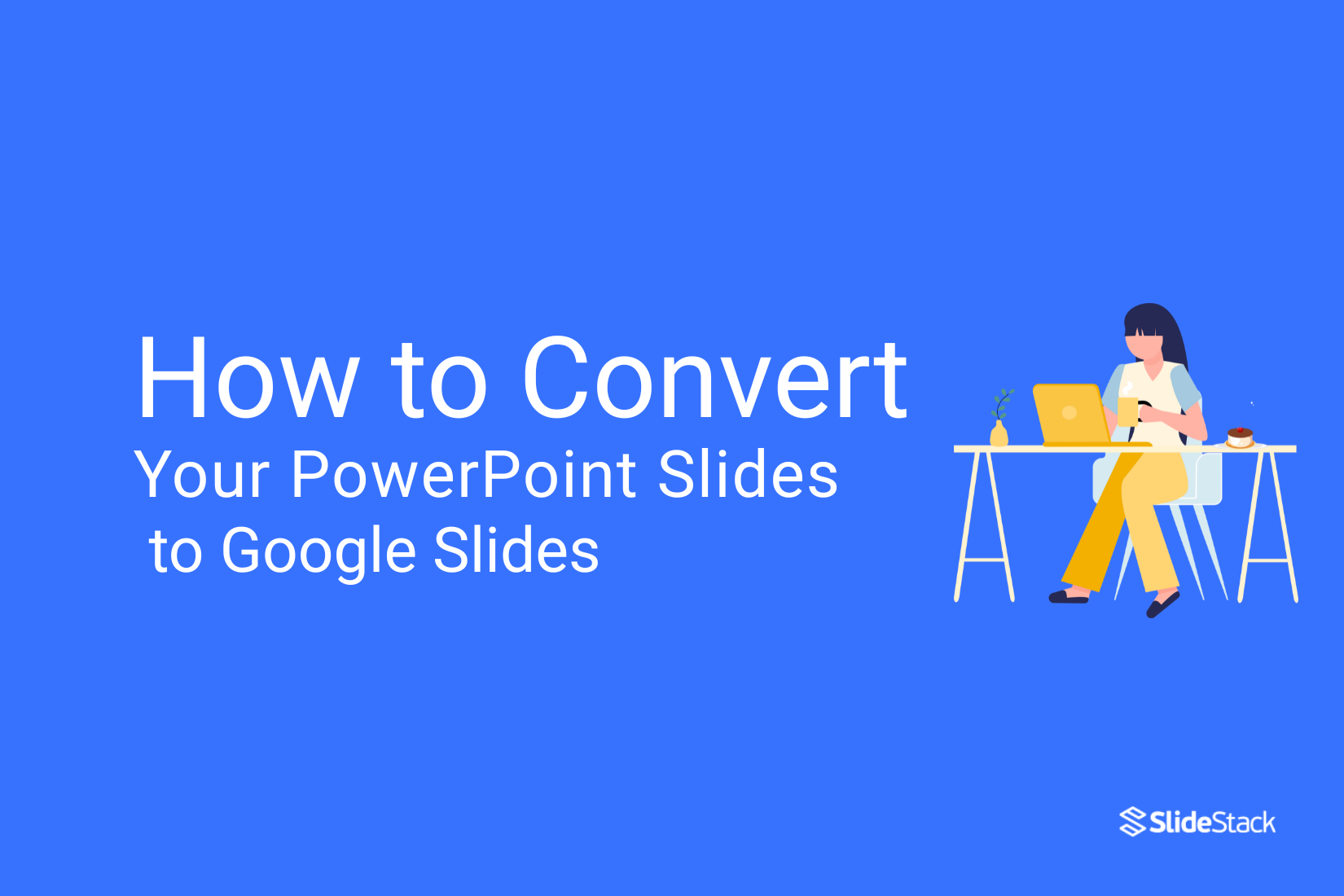
PowerPoint is everywhere, but sometimes, you need to switch. Whether it’s for easy sharing, live collaboration, or working on the go, Google Slides is often the better fit. Moving your slides shouldn’t be a guessing game. Files may not open correctly. Some formatting might look off. If you’re unsure how to get your PowerPoint deck into Google Slides, things can get frustrating fast. This guide makes it easy. You’ll learn step-by-step how to convert, upload, and adjust your slides, all without losing your work. Let’s get started with the basics that will save you time.
Why Are Professionals Switching to Google Slides Over PowerPoint?
More and more professionals are moving away from PowerPoint and turning to Google Slides. The reason isn’t just trend—it's about what works better in real-time, fast-moving teams. Google Slides allows easy access across devices, smooth sharing with others, and live edits that don’t require saving over and over again. Whether you’re in the office or on the move, it fits into your workflow without needing special software or licenses.
Here are a few key reasons professionals are making the switch:
• Easy sharing and real-time collaboration
• No need to install or update software
• Works across devices with just a browser
• Slides autosave and sync in Google Drive
READ MORE: Advantages and Disadvantages of Using Google Slides When Creating Presentations
How to Convert PowerPoint to Google Slides?
Converting your PowerPoint slides to Google Slides is easier than you might think. It only takes a few simple steps to upload your file, keep your formatting, and start editing right away. Knowing the right process saves time and prevents headaches. Here are a few ways to convert PowerPoint to Google Slides.
• Converting a PowerPoint presentation to a Google Slides presentation
• Importing a PowerPoint presentation to a Google Slides presentation
• Importing particular slides from a PowerPoint Presentation to a Google Slides Presentation
• Importing Other File Formats into Google
Converting a PowerPoint Presentation into a Google Slides Presentation
Converting a PowerPoint file to Google Slides is quick and easy. Follow these steps:
• Open Google Drive in your browser.
• Click the “+ New” button and select “File Upload.”
• Choose your PowerPoint (.pptx) file from your computer and upload it.
• Once uploaded, right-click the file in Google Drive, then select “Open with” and choose “Google Slides.”
Your PowerPoint file will open in Google Slides, ready for editing or presenting.
PRO TIP: You can also drag and drop the PowerPoint file directly into Google Drive to upload it faster.
Importing a PowerPoint Presentation to a Google Slides Presentation
If you need to move your PowerPoint presentation to Google Slides, the process is simple. Follow these steps to get started.
• Open Google Slides in your browser.
• Click on the blank presentation or open an existing one.
• Go to File > Import Slides.
• Select Upload and drag your PowerPoint (.pptx) file.
• Choose whether to import all slides or only specific ones.
• Click Import Slides to add them to your presentation.
Importing a PowerPoint presentation to Google Slides ensures your slides stay organized and editable.
ALSO READ: How to Convert Google Slides to PowerPoint
You can import only selected slides if you don’t need the full presentation. This helps keep your Google Slides file clean and focused. Using this method, moving content from a PowerPoint presentation to Google Slides is fast, reliable, and keeps formatting intact.
Importing Particular Slides from a PowerPoint Presentation to a Google Slides Presentation
Importing slides into a Google Slides presentation is simple and saves time. Follow these steps to add existing slides from another file quickly.
• Open your Google Slides presentation where you want to import slides.
• Click on “File” in the menu, then select “Import slides.”
• Choose the presentation file that contains the slides you need.
• Select the slides you want to import by clicking on them.
• Click “Import slides” to add them to your current presentation.
This process helps you reuse content without recreating slides from scratch. Google Slides makes it easy to combine presentations and keep your work organized. Importing slides speeds up your workflow and ensures consistency across presentations. To get started, check out Google Slides templates or tutorials designed to boost your productivity.
Importing Other File Formats into Google Slides
If you use alternative presentation software like OpenOffice Impress or Keynote, you can still save your work as a PowerPoint file. This lets you share your slides with others who use Microsoft PowerPoint.
Follow these simple steps:
• Open your presentation in your chosen software.
• Click on the “File” menu in the top-left corner.
• Select “Save As” or “Export” from the dropdown options.
• Choose “PowerPoint Presentation” or “.ppt” / “.pptx” as the file format.
• Pick a location on your computer to save the file.
• Click “Save” or “Export” to finish.
After saving, open your PowerPoint file and then follow the instructions previously found in this blog to continue editing or presenting.
Conclusion:
To convert a PowerPoint file to Google Slides without losing formatting, first upload the .pptx file to Google Drive. Right-click the file, choose “Open with,” then select Google Slides. Review each slide carefully, as some fonts or alignments may shift slightly. Make quick adjustments where needed to keep the design clean. Once everything looks good, the file saves automatically in Google Slides format, ready to use or share without issues.
You may also be interested in ...
How To Create An Eye-Catching Portfolio
If you’re looking to create an eye-catching portfolio, this post will come in handy. In this article, you can find the easies...
23 Jun, 2024
How To Easily Create An Infographic
Infographics are the perfect way to make a presentation that will impact an audience, but their design and composition might...
08 Jun, 2024
PowerPoint Template Tips & Tricks You Ne...
PowerPoint seems to be an unknown world for many people, especially those who have been assigned to create a presentation out...
08 Jun, 2024






