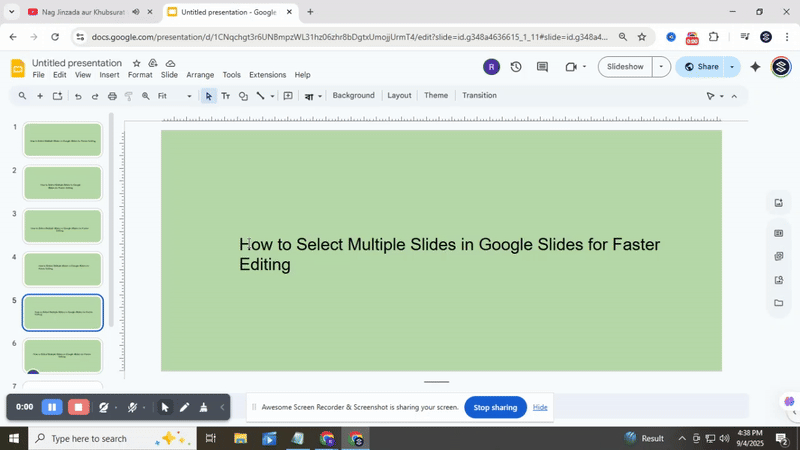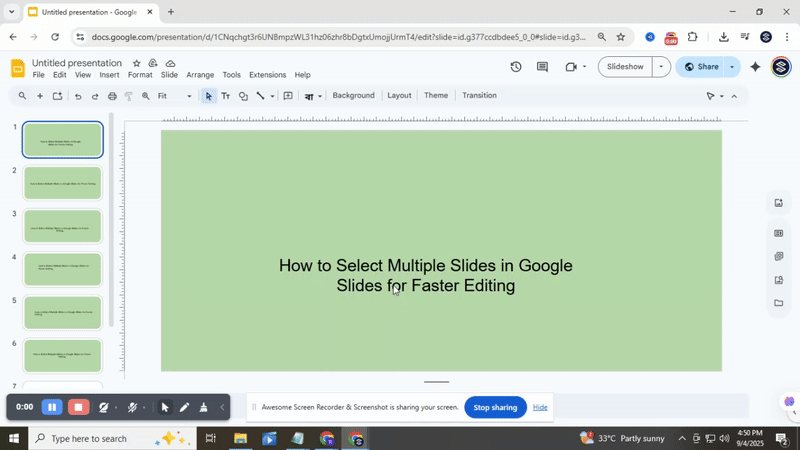How To Easily Copy And Paste A Slide In Google Slides
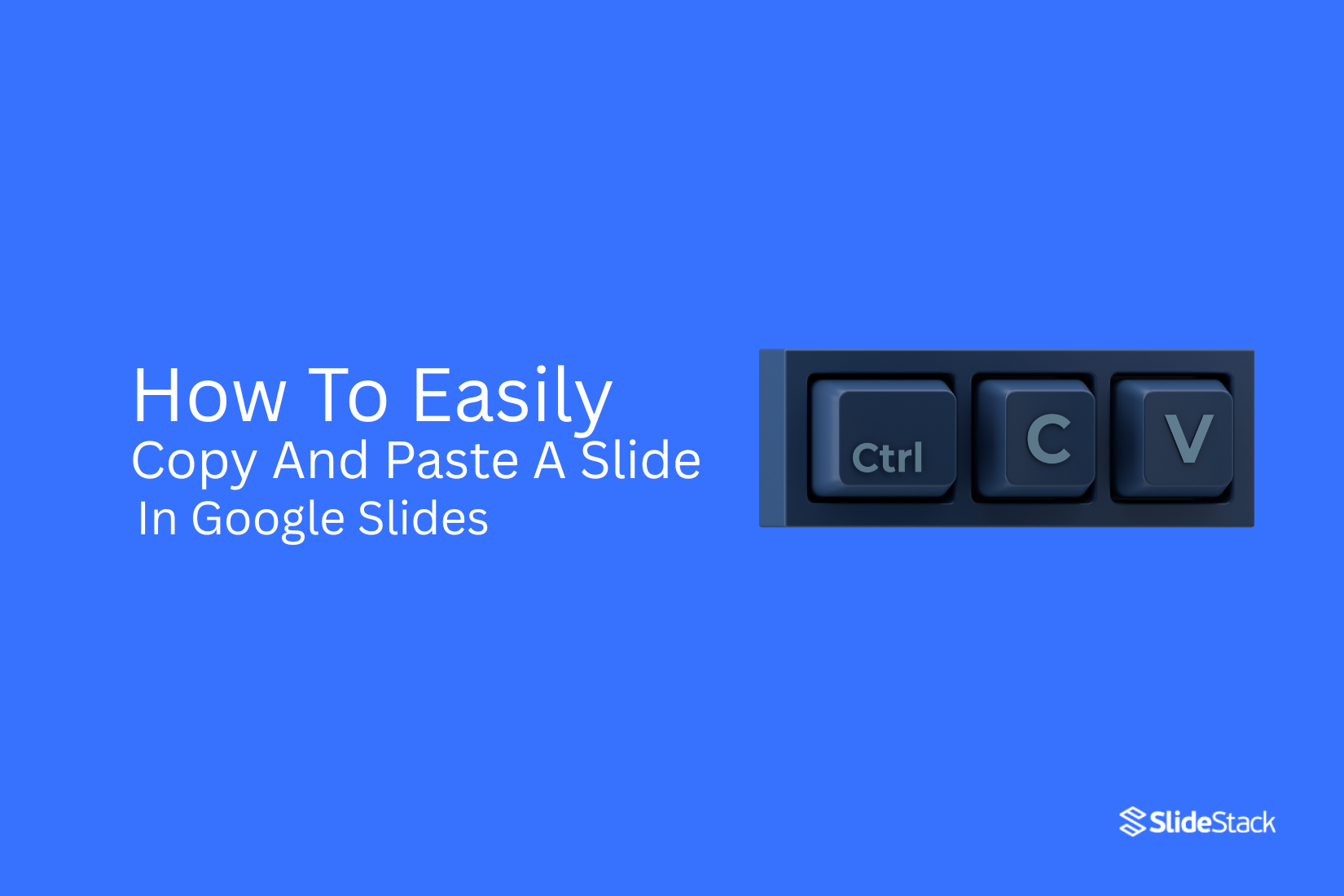
Copying and pasting slides in Google Slides can feel tricky, especially if you are new to the platform. Many users spend extra time trying to duplicate slides without losing formatting or structure. This can slow down your workflow and make presentations harder to manage.
Luckily, Google Slides offers simple ways to duplicate slides quickly on different devices. From using right-click menus and toolbar options to keyboard shortcuts and mobile app features, there are multiple methods to make copying slides effortless.
By learning these methods, you can save time, keep your slides organized, and focus on creating a polished, professional presentation.
How To Easily Copy And Paste A Slide In Google Slides with a Few Steps
Duplicating a slide in Google Slides takes just a few clicks. This trick helps you build presentations faster and stay organized. Read on to see the simple steps to copy and paste slides easily.
How To Duplicate A Slide in Google Slides on Windows/Mac?
Users can quickly duplicate several slides at once instead of copying them one by one. This saves time and makes managing presentations much simpler for all types of projects.
Using the Right-click Option
Duplicating slides in Google Slides is simple and can save time when creating presentations. You can right-click on any slide and select “Duplicate Slide” to instantly create a copy below the original. For multiple slides, hold down the CTRL (Windows) or CMD (Mac) key, select the slides, and right-click to choose “Duplicate Slides.” Another quick method is drag-and-drop duplication. Hold the CTRL or CMD key, click on the slide you want to copy, and drag it to a new position. This keeps the slide’s layout, formatting, and animations intact while allowing you to reorganize slides efficiently.
Using Toolbar
You can copy a slide in Google Slides either by using the toolbar under the “Slide” tab or by right-clicking the slide thumbnail and selecting “Duplicate Slide” from the context menu. Both methods make it simple to replicate slides quickly within your presentation.
Using the Keyboard Shortcut
Using keyboard shortcuts is the fastest way to duplicate slides in Google Slides. Start by opening your presentation and selecting the slide you want to duplicate. Press CTRL (or CMD on Mac) + D to duplicate a single slide, or hold CTRL/CMD to select multiple slides and then press D to duplicate them all at once. You can also use CTRL/CMD + C and CTRL/CMD + V to copy and paste slides. Keep in mind that shortcuts work in most browsers, but some keys may vary depending on your device or operating system.
How To Duplicate a Slide In the Google Slides App On Android?
Duplicating slides in Google Slides is simple on both mobile and desktop. On Android, open your presentation, touch and hold the slide, select “Copy,” then paste it where needed. Multiple slides can be copied at once using the same steps. On the desktop, select one or more slides and go to File → Make a Copy → Selected Slides. You can choose a location in Google Drive and keep or remove speaker notes. For faster copying, use keyboard shortcuts like Ctrl + D on Windows or Cmd + D on Mac to duplicate slides instantly without opening menus.
How Do You Duplicate A Slide in Google Slides on iPhone/iPad?
Start by opening the Google Slides app on your iPhone or iPad. Browse your presentation and touch the slide you want to copy. Tap “Copy” and choose where to paste it. On some iPads, you can also drag the slide to a new position instead of copying and pasting, making it faster to rearrange slides.
How do you make a Copy of a Google Slides via URL
To make a copy of a Google Slides deck, edit the URL by removing the text after the final forward slash and typing copy, then press Enter. Sharing this link lets others create their own copy without being able to edit the original, keeping the original deck safe. This method works in most browsers and is perfect for templates or classroom use.
How to Play a Copy of a Google Slides in Slideshow Mode
Start by replacing the text after the last slash in the URL with “present” to open the copy in Slideshow Mode. Then press Ctrl + F5 on Windows or Command + Shift + Enter on Mac to begin from the current slide.
Conclusion:
Learning to copy and paste slides makes working in Google Slides easier. Each method gives you a way to organize and reuse your content. By using these steps, you can focus more on your ideas and less on repeating tasks.
FAQs:
How To Copy A Slide In Google Slides Using Keyboard Shortcuts?
On Windows, press Ctrl + D to duplicate a slide. On Mac, use Command + D. This will instantly make a copy of the selected slide without needing menus.
How to Copy and Paste a Slides into Google Slides?
Click the slide you want, then press Ctrl + C (or Command + C on Mac) to copy. Go to the spot you want it placed and press Ctrl + V (or Command + V). The slide will appear in the new location.
Can We Move the Slide Anywhere Else After Duplicating it?
Yes, you can drag and drop the duplicated slide to any spot in your deck. Just click on the slide thumbnail and move it up or down until it’s where you want it.
How to Copy More Than One Slide in Google Slides On Android?
Tap and hold the first slide until it’s highlighted. Then select more slides by tapping them. Once selected, tap the three-dot menu and choose Duplicate or Copy.
How do I share a copy of a Google Slides presentation via URL?
Open your presentation, click Share, and choose Copy link. Replace the part of the link that ends with /edit with /copy. When someone opens it, they’ll be asked to make their own copy.
Can I run a copy of a Google Slides in Slideshow mode directly from a URL?
Yes, you can. Take the presentation link and change the ending from /edit to /present. When someone clicks that link, it opens in full-screen slideshow mode.
How do I save a copied Google Slides presentation in a specific folder?
After copying, open the file in Google Slides. At the top, click the folder icon next to the title. Choose the folder you want or create a new one, then click Move here.
You may also be interested in ...
How To Create An Eye-Catching Portfolio
If you’re looking to create an eye-catching portfolio, this post will come in handy. In this article, you can find the easies...
23 Jun, 2024
How To Easily Create An Infographic
Infographics are the perfect way to make a presentation that will impact an audience, but their design and composition might...
08 Jun, 2024
PowerPoint Template Tips & Tricks You Ne...
PowerPoint seems to be an unknown world for many people, especially those who have been assigned to create a presentation out...
08 Jun, 2024