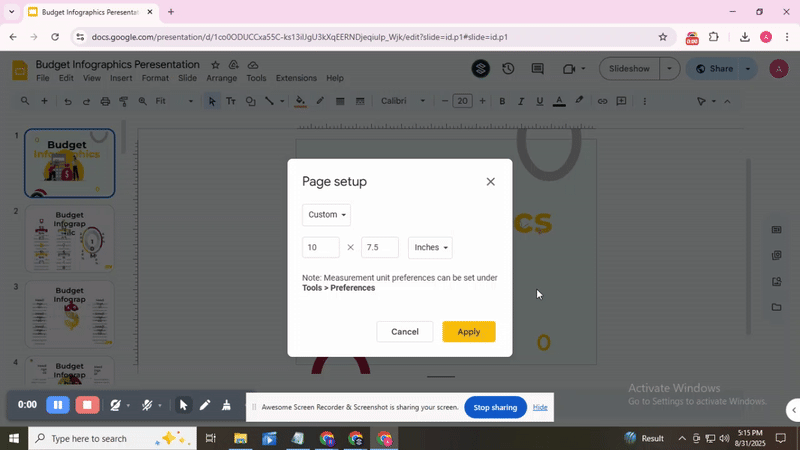How to Make Google Slides Vertical in Easy Steps
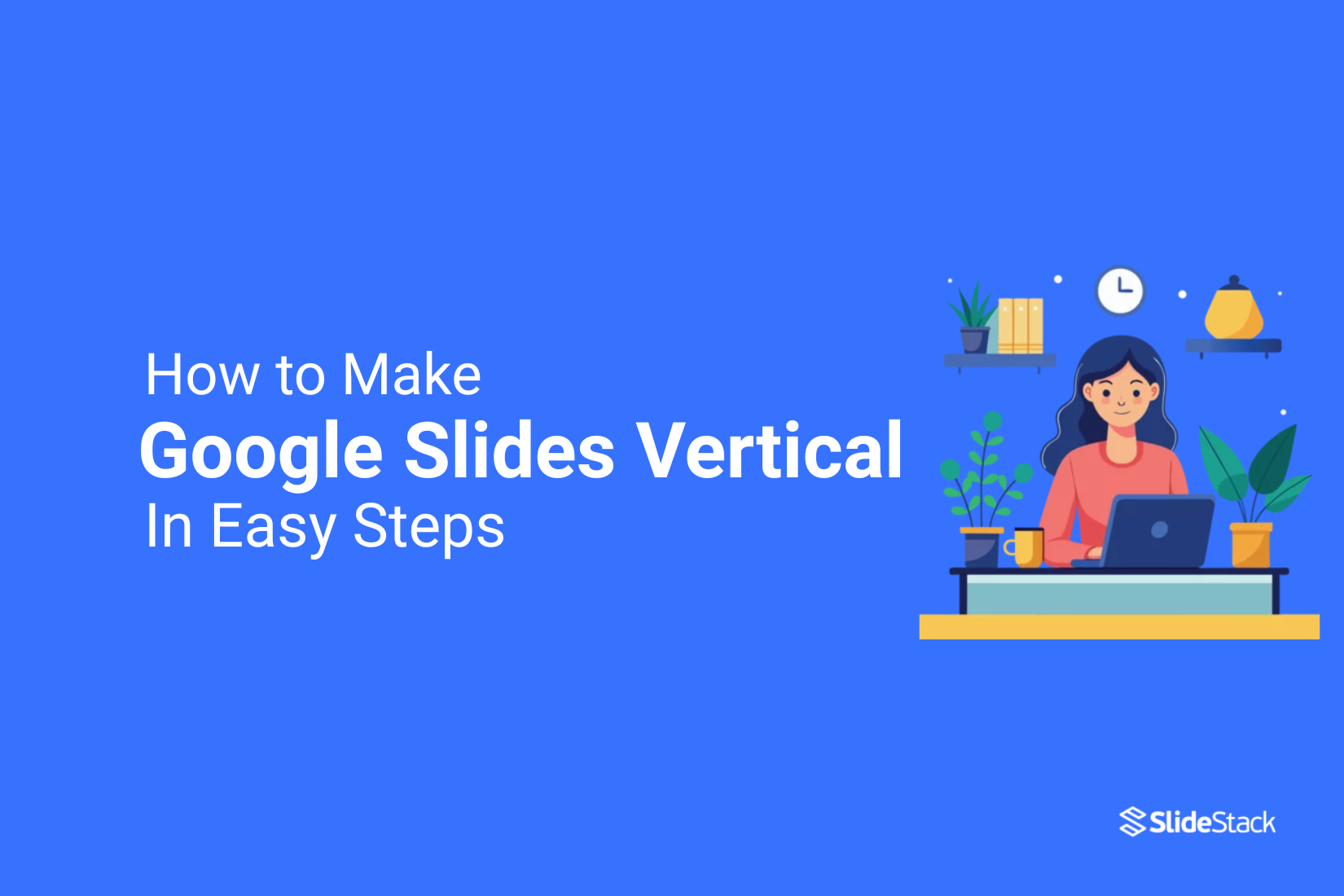
Before, many users struggled with Google Slides stuck in horizontal mode, making it hard to create layouts for posters, mobile screens, or social media posts. The default setup often left content cramped, disorganized, or difficult to present clearly.
After switching to vertical slides, layouts become cleaner, content is easier to follow, and presentations adapt better to mobile devices or printed formats. Vertical slides also allow smoother scrolling and more organized sections, improving the overall experience for both presenters and viewers.
Here’s a step-by-step guide to set Google Slides to vertical, helping you create presentations that look professional, flow naturally, and fit different formats effortlessly.
How to Set Google Slides to Vertical Step-by-Step Tutorial
Changing the slide orientation in Google Slides is simple once you know where to look. Start by opening your presentation.
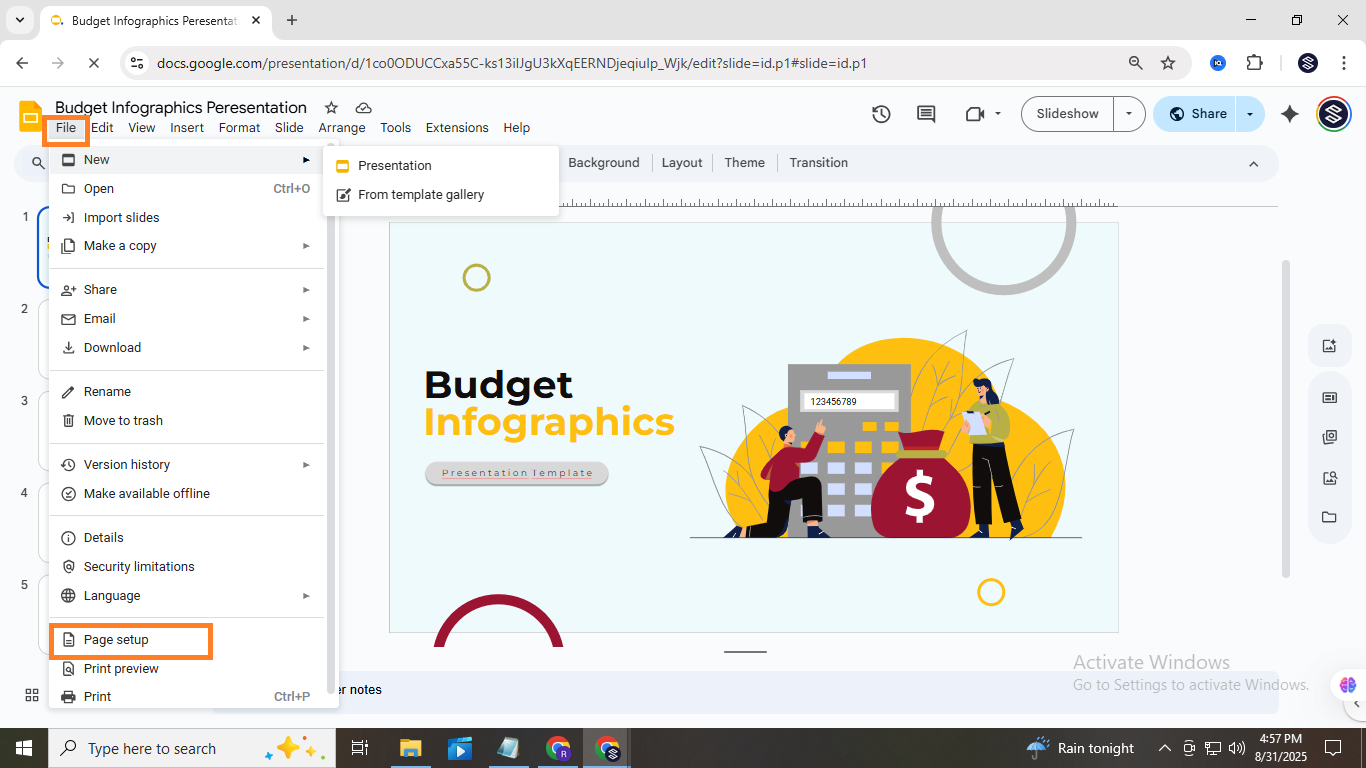
At the top menu, click File. From the dropdown, select Page Setup. A small window will appear with options for slide size.
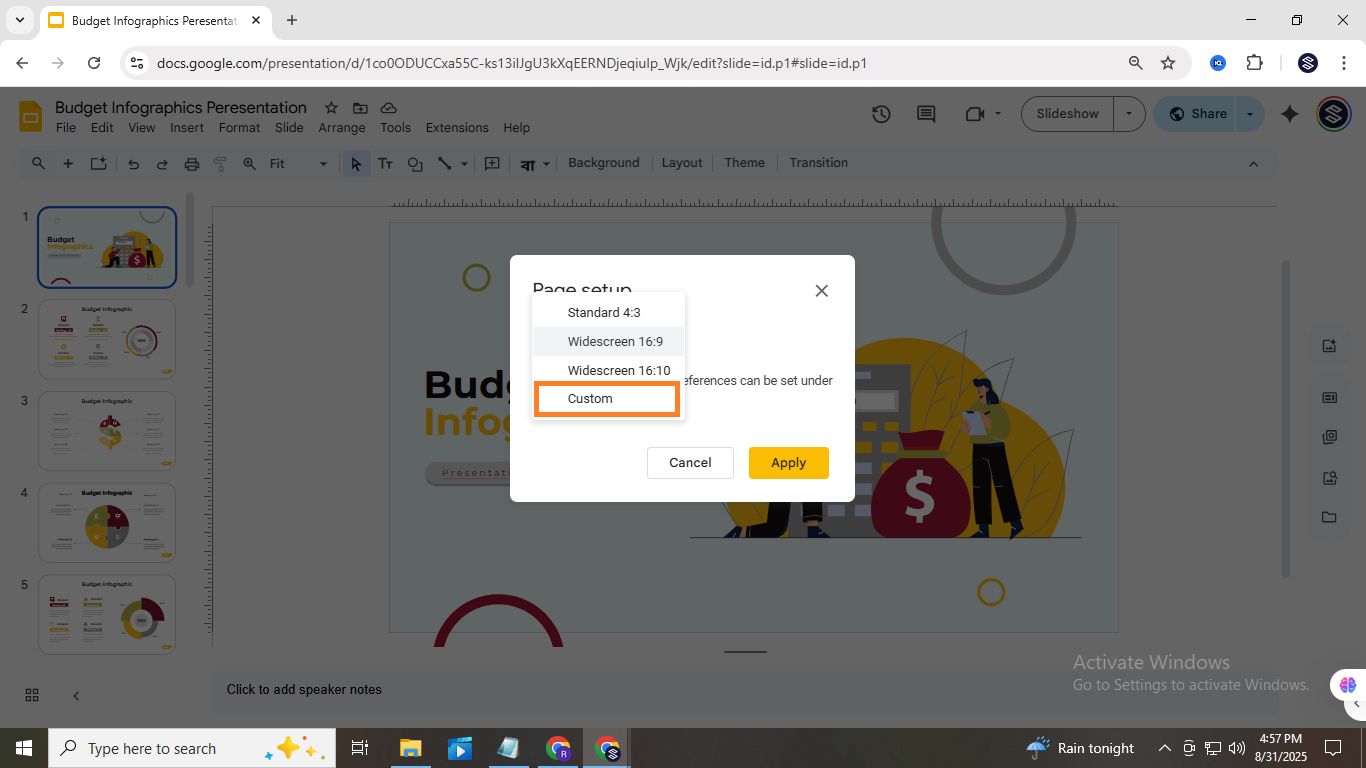
Click the dropdown menu, then choose Custom. Here, you can set the width and height. To make your slides vertical, swap the usual width and height values.
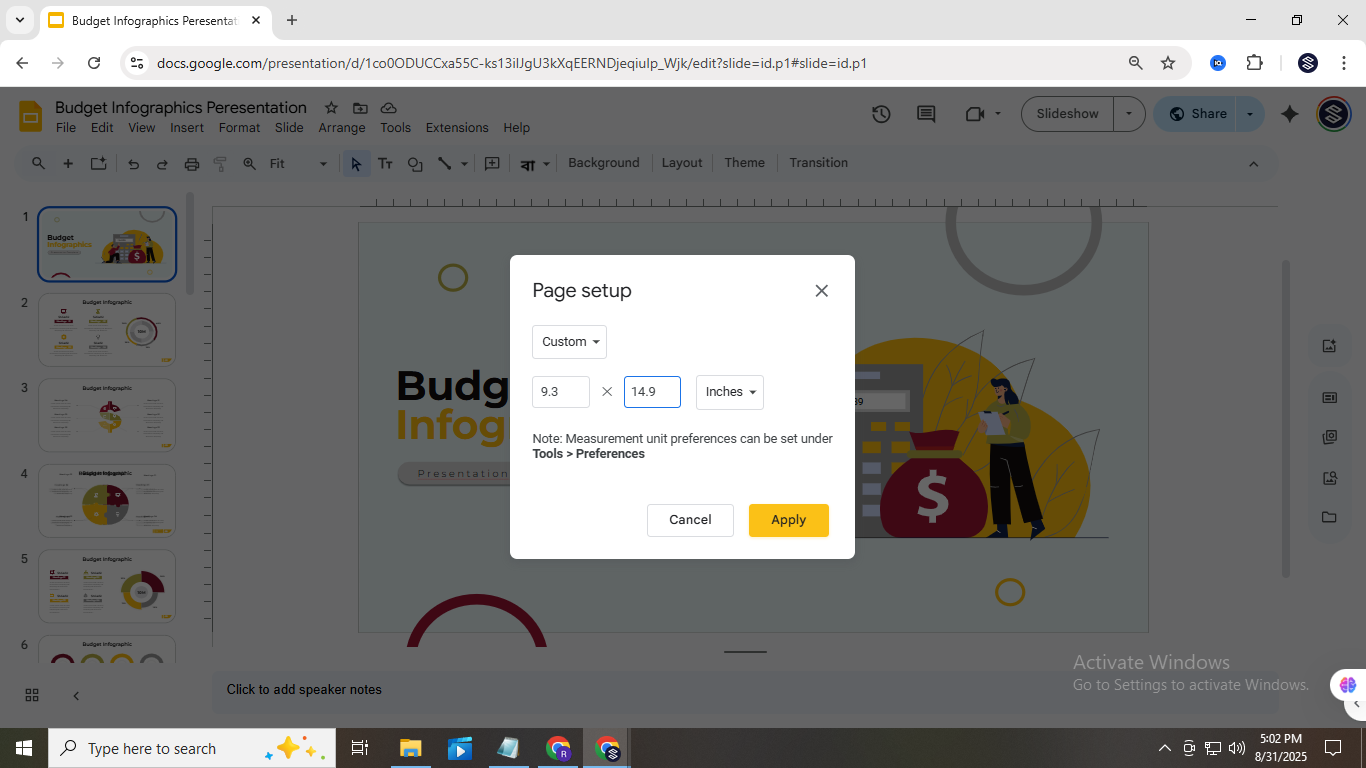
For example, if a horizontal slide is 10 inches wide and 7.5 inches tall, enter 7.5 for width and 10 for height. After entering the values, click Apply to update your slides.
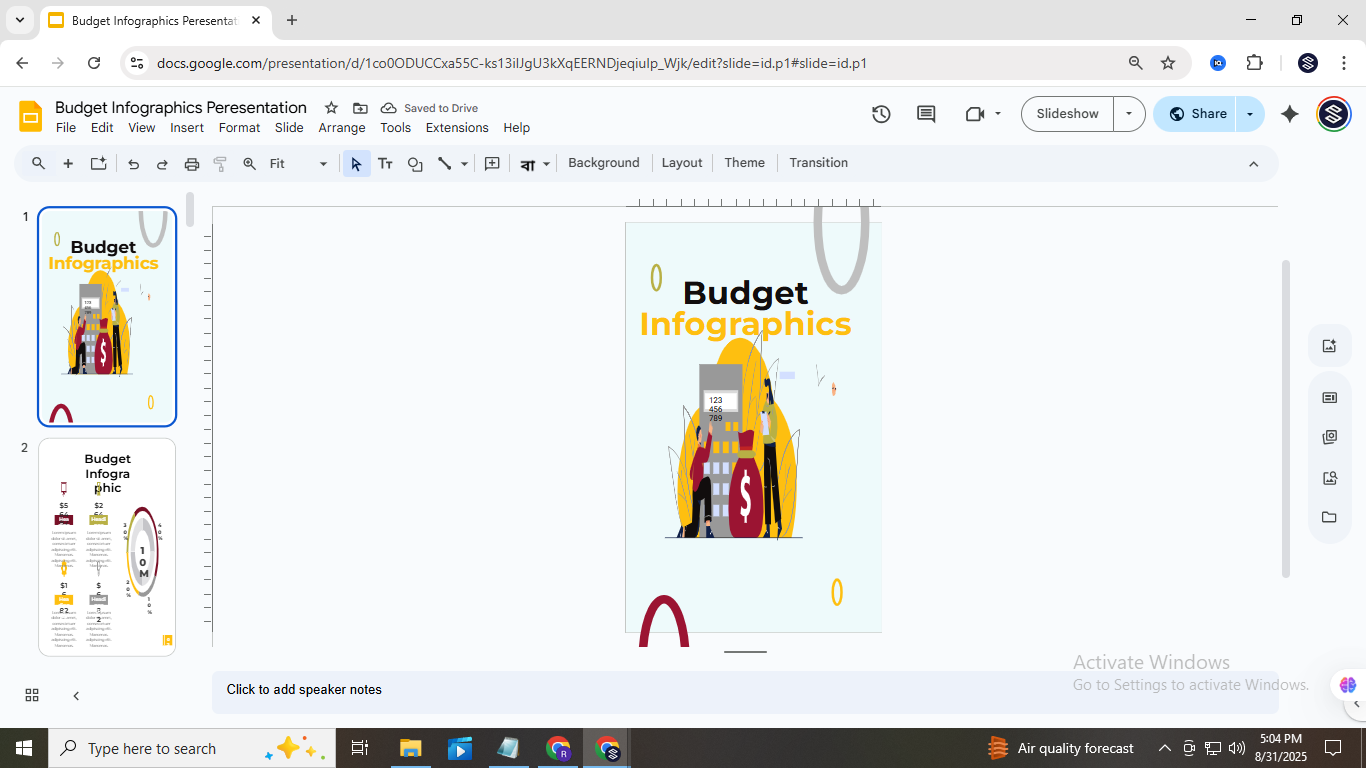
Once applied, all your slides will switch to vertical orientation. Take a moment to review your content. Some text boxes, images, or charts might need slight adjustments to fit the new layout. This ensures your slides remain clear and visually balanced.
Pro Tip: If you plan to print your slides or share them as PDFs, check the orientation settings there as well. Sometimes export settings default to horizontal, which can undo your adjustments.
Remember, changing orientation early in your design process saves time. If you already have content, resizing may require repositioning elements. Use the Arrange menu to align objects quickly and maintain a tidy layout.
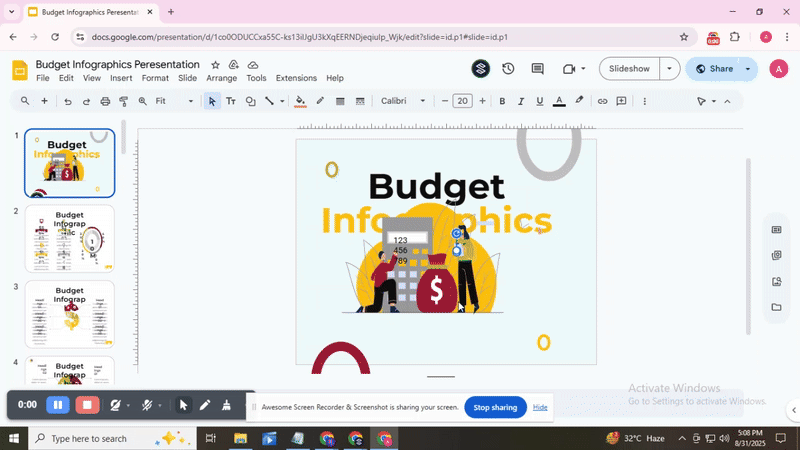
Now you can confidently switch between horizontal and vertical slides whenever needed. Try changing one of your current presentations and see how it transforms your layout. Your slides will look organized and professional, making it easier to deliver your message.
Why and When to Have Vertical Slides
Vertical slides can give your presentation a fresh look and make certain content easier to follow. They work well for mobile-friendly decks, step-by-step processes, or storytelling formats. Keep reading to see key reasons and scenarios for using vertical slides.
Improved Mobile Experience:
Vertical slides mimic the natural scrolling of smartphones and tablets, making content easier to view. They also keep viewers engaged, as the scrolling flow feels familiar, similar to social media feeds.
Scrolling Instead of Clicking:
Vertical slides use scrolling instead of clicking, letting viewers follow content naturally. This continuous flow guides the audience step by step and creates a smoother, more engaging story experience online.
Easy to Print:
Vertical slides fit standard paper sizes, making printing simple and straightforward. They also give extra space beside the content, so audiences can easily take notes during workshops or classes.
Organized Content
Vertical slides help organize content in a clear top-to-bottom order. They show the sequence of information while highlighting key points. This structure guides viewers through each step, making the presentation easier to follow and understand.
Great for Online Presentations:
Vertical slides create a smoother experience for audiences on mobile devices. They also fit social media formats better, making it simple to share sections of your presentation online.
Ideal for Informal Settings:
Vertical slides are perfect for informal settings. They stand out from traditional horizontal layouts and add a fresh look.
Common vertical slide sizes
When working with vertical slides, it helps to know the common sizes used for presentations. Some options fit standard printing, while others are better for screens or mobile viewing. Choosing the right size can make your content look cleaner and easier to read. In our next guide, we break down the most popular vertical slide dimensions and explain which situations each works best for. This gives you a clear idea of what to pick before you start designing. For more details and examples, check out our full guide on Common Vertical Slide Sizes.
Conclusion:
Vertical slides can make your presentations easier to view on mobile devices and tablets. They also work well for step-by-step guides, infographics, or charts. While Google Slides allows you to change slide orientation, other tools like PowerPoint and Canva also let you create portrait slides. Keeping your slides consistent and exploring these options can help your presentations look organized, professional, and ready for sharing or printing in portrait format.
FAQs:
Can you make one Google Slides vertical?
No, Google Slides does not allow different orientations for individual slides. All slides in a presentation must have the same layout, either horizontal or vertical.
Can you rotate a slide in Google Slides?
You cannot rotate an entire slide. You can rotate objects, images, or text boxes on a slide using the rotate handle or the Format options.
How to Flip a Slide in Google Slides 90 degrees?
You cannot flip a slide itself 90 degrees. You can change the slide orientation by going to File > Page Setup and selecting a vertical layout.
How to change Google Slides to portrait?
Go to File > Page Setup, then click Custom and enter dimensions where height is larger than width. Click Apply to make all slides vertical.
What types of content work best in a vertical layout?
Vertical slides are great for mobile-friendly content, social media posts, infographics, or tall images. They work well when you want to show steps or a timeline in a clear, top-to-bottom flow.
What are some recommended dimensions for vertical slides?
A common choice is 9 x 16 inches, which matches most screens and mobile devices. You can also use 8.5 x 11 inches for print-friendly slides.
You may also be interested in ...
How To Create An Eye-Catching Portfolio
If you’re looking to create an eye-catching portfolio, this post will come in handy. In this article, you can find the easies...
23 Jun, 2024
How To Easily Create An Infographic
Infographics are the perfect way to make a presentation that will impact an audience, but their design and composition might...
08 Jun, 2024
PowerPoint Template Tips & Tricks You Ne...
PowerPoint seems to be an unknown world for many people, especially those who have been assigned to create a presentation out...
08 Jun, 2024