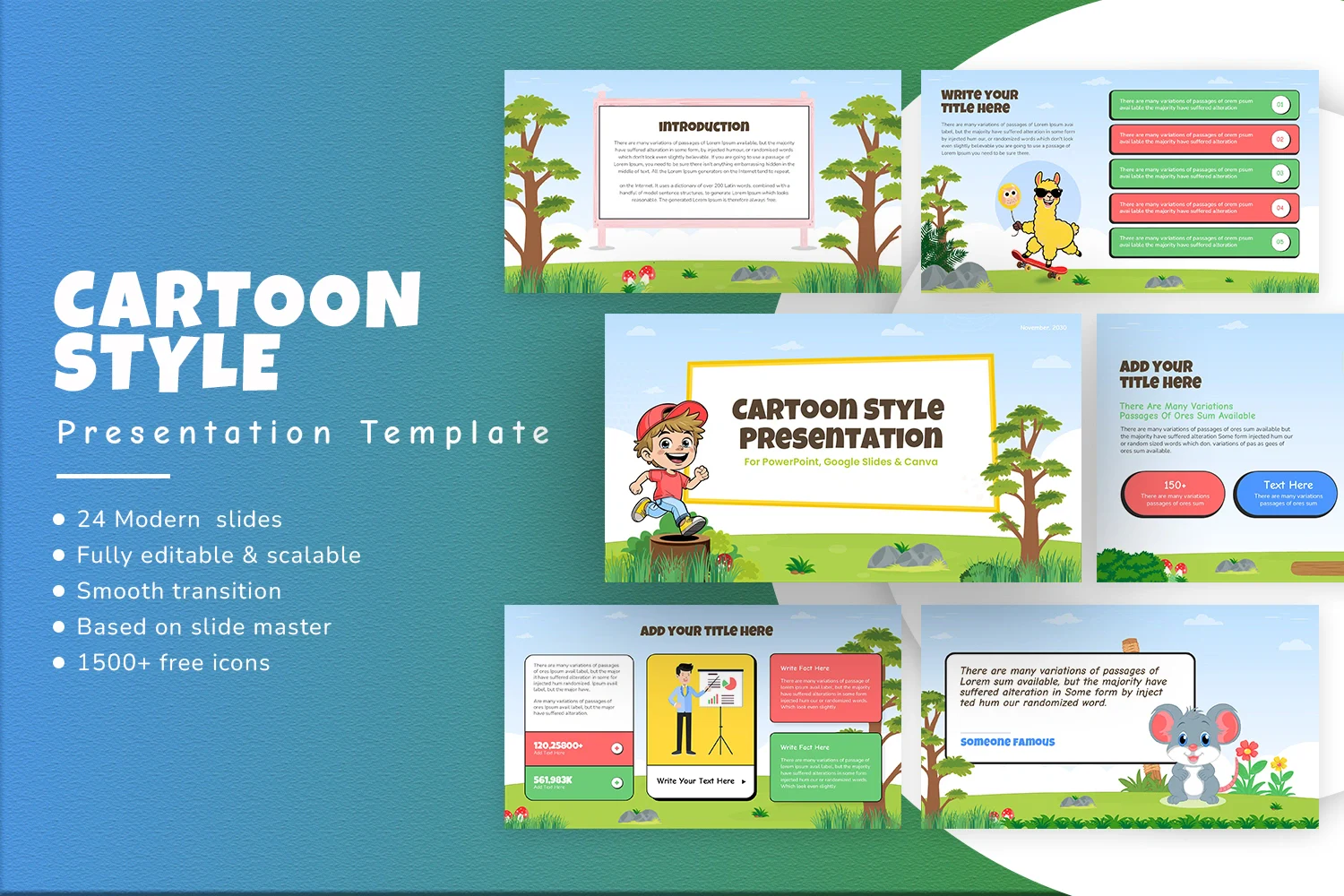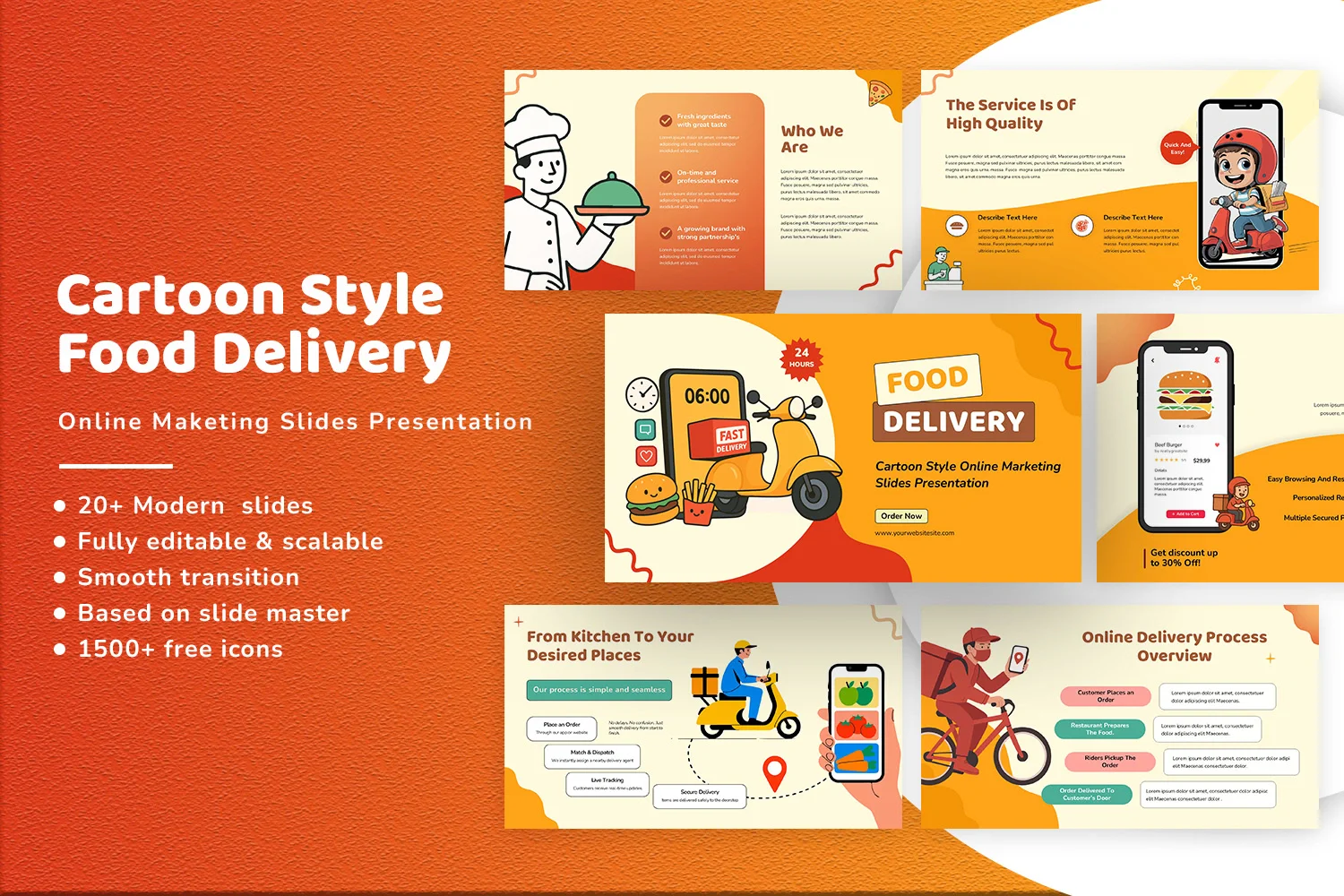How to Make a Collage on Google Slides in Minutes
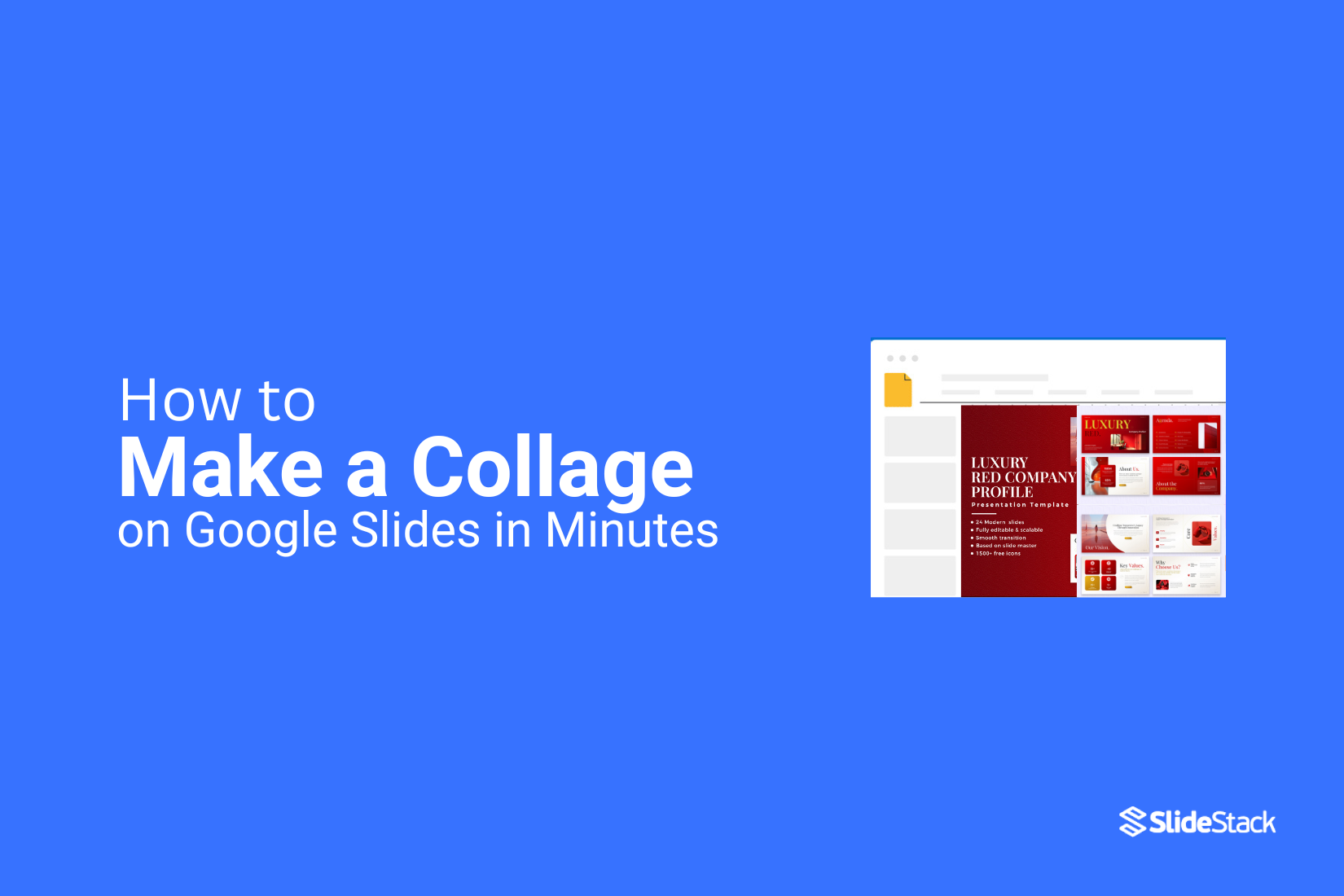
Putting together a collage can feel tricky. Arranging photos, adjusting sizes, and trying to make everything fit neatly often takes longer than expected. The process can get messy and frustrating, leaving your final layout looking rushed or unpolished.
That’s where Google Slides comes in. Its tools let you organize images, add text, and design a visually appealing layout without extra software. With just a few simple steps, you can turn your collection of photos into a clean, professional-looking collage in minutes, saving time while still making something that stands out.
Creating a collage in Google Slides
Creating a collage in Google Slides is easier than you might think, and it’s a great way to turn your ideas into something visual. First, open a new presentation or pick one of your existing slides. We like to start with a blank slide to give ourselves plenty of room to arrange images freely.
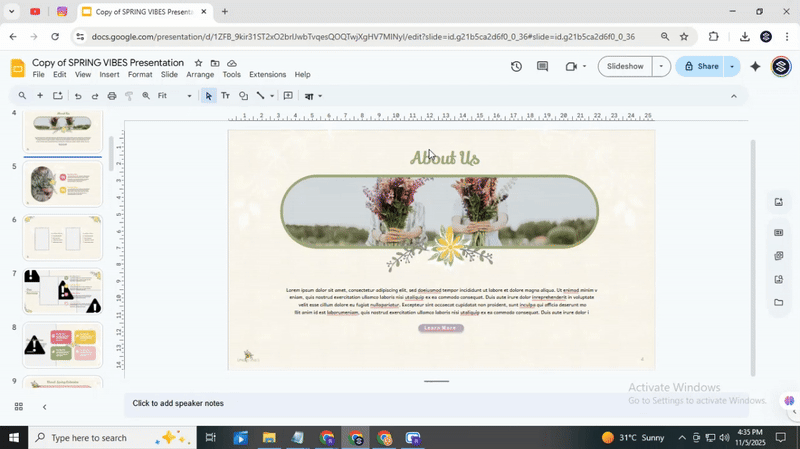
Next, gather the pictures you want to use. You can drag images from your computer, search directly in Google Slides, or even use our ready-made templates. Once your images are in place, start inserting them onto your slide. Don’t worry if they overlap or feel messy at first. You can always adjust their size and position as you go.
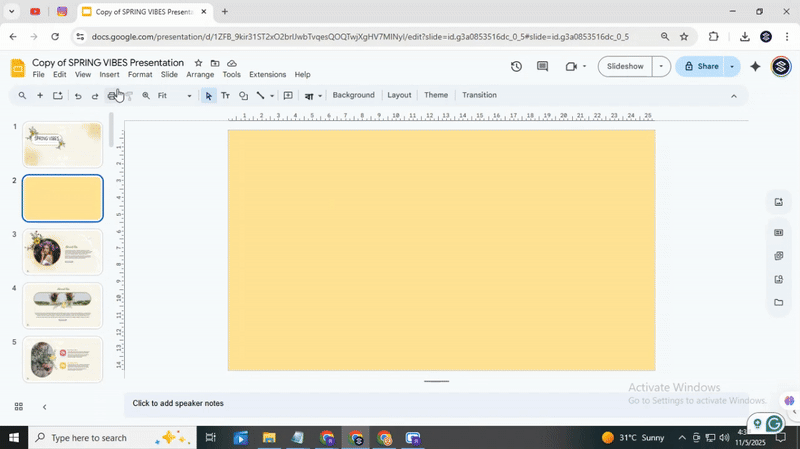
A handy tip is to use the alignment guides that appear when you move your images. They help keep everything balanced and make your collage look polished. Try layering images or adding a mix of shapes and text to tell a story. For example, you might place a large central image and surround it with smaller supporting visuals. It gives your collage depth and personality.
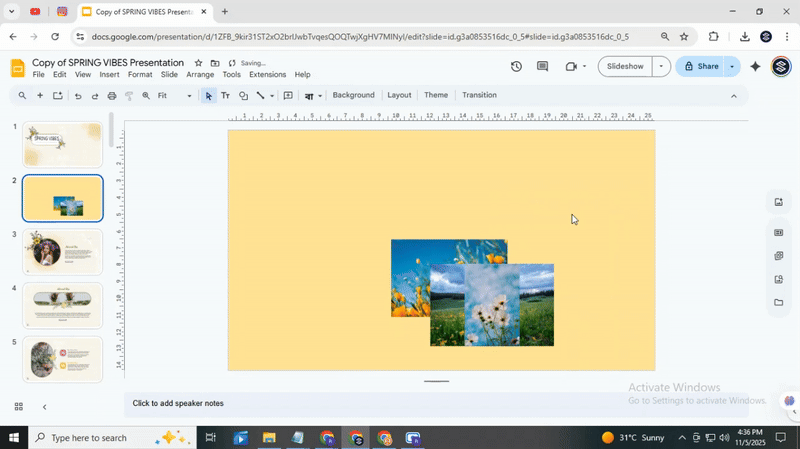
Finally, take a step back and look at your slide as a whole. Does it convey the message you want? Adjust colors, spacing, or layering until it feels right.
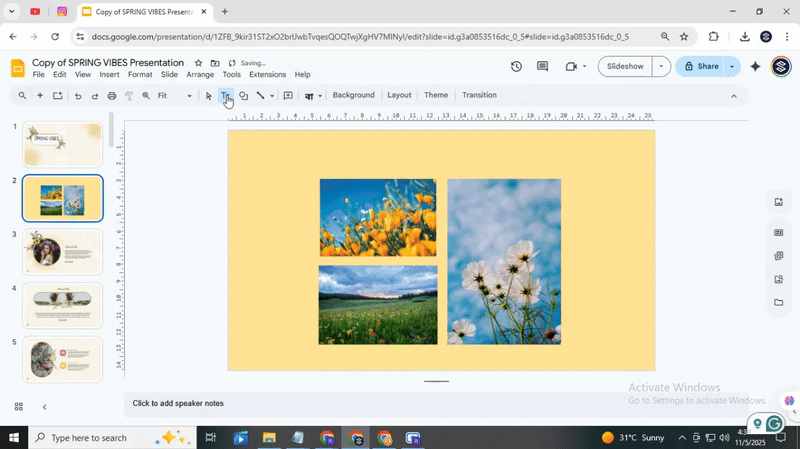
The best part is that there’s no single “correct” way to do it, your collage is yours to create. Give it a try today, and check out our templates for extra inspiration. With a few clicks, you can make a slide that really stands out
Conclusion:
Making a collage on Google Slides is simple and enjoyable. You can turn a blank slide into a space for creativity, showcase your favorite images, and add a personal touch to any project. The process is easy, and the results look polished without needing special software.
Collages work well for work presentations, personal projects, or even custom gifts. You can use them to highlight memories, organize ideas visually, or create something unique for someone special.
Don’t hesitate to experiment. Try different layouts, mix shapes and colors, and see what feels right. Each slide can become a new creative space, and small changes can make a big impact.
For more advanced presentations, you can pair your collage with an AI presentation maker. It can help refine your slides, suggest designs, and give your project a professional finish. Enjoy experimenting and seeing where your ideas take you.
FAQs:
How do I layer images in a collage on Google Slides?
You can layer images by selecting an image, right-clicking it, and choosing “Order.” Then pick “Bring to front” or “Send to back” to arrange it above or below other images. Repeat this until your collage looks just right.
Can I add text to my Google Slides collage?
Yes! Click “Insert” and then “Text box” to add words anywhere on your collage. You can adjust the font, size, and color to match your design.
Is it possible to add borders or effects to images in my collage?
Yes. Select an image, then click “Format options” or the border and shadow icons. You can add a border, change its color, or apply effects like drop shadow or reflection.
Can I share my Google Slides collage with others?
Absolutely. Click the “Share” button, enter email addresses, and choose if people can view, comment, or edit. You can also create a shareable link to send to anyone.
You may also be interested in ...
How To Create An Eye-Catching Portfolio
If you’re looking to create an eye-catching portfolio, this post will come in handy. In this article, you can find the easies...
23 Jun, 2024
How To Easily Create An Infographic
Infographics are the perfect way to make a presentation that will impact an audience, but their design and composition might...
08 Jun, 2024
PowerPoint Template Tips & Tricks You Ne...
PowerPoint seems to be an unknown world for many people, especially those who have been assigned to create a presentation out...
08 Jun, 2024