How to Change Text Color in Google Slides the Easy Way
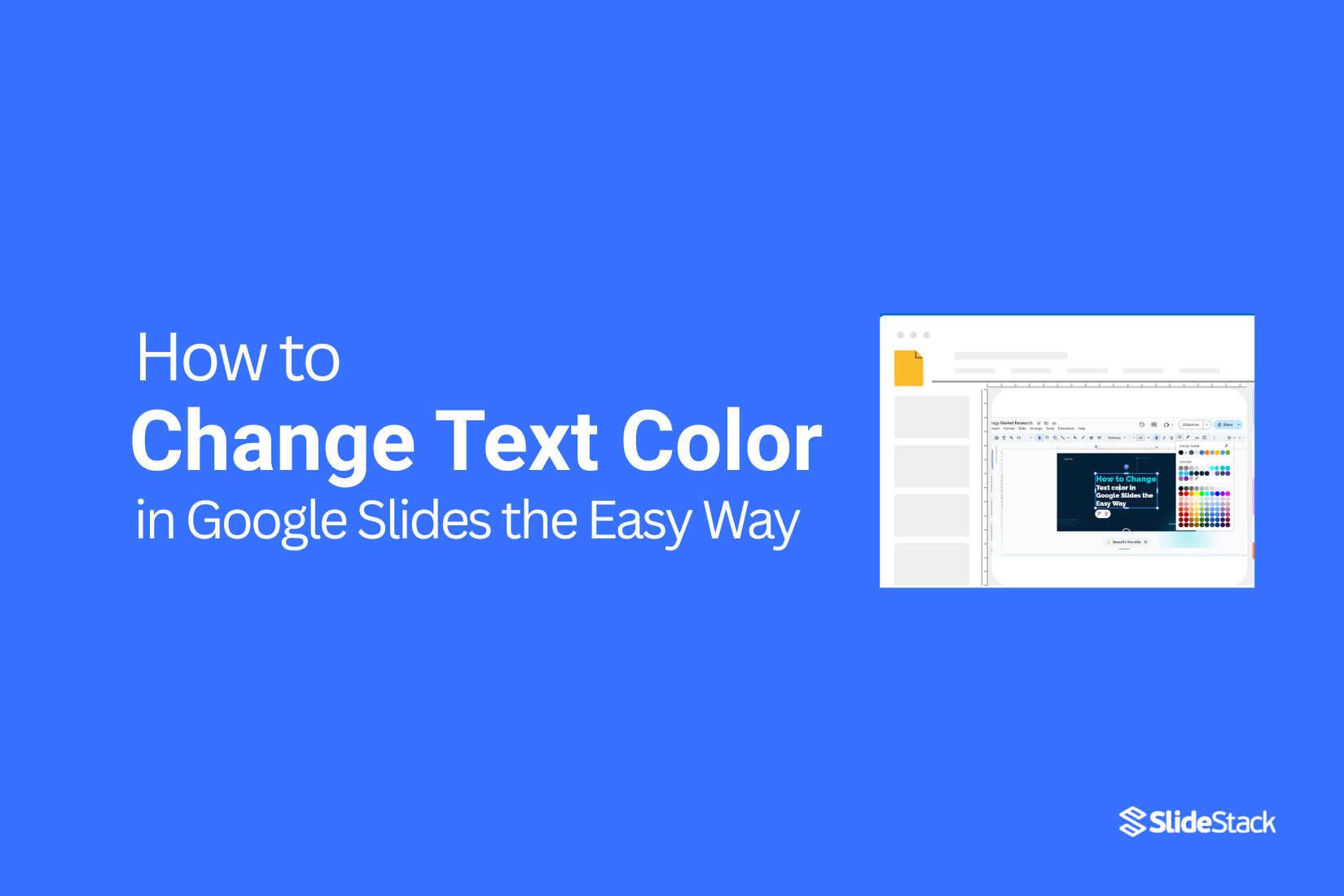
Changing text color in Google Slides is an easy way to make your presentations stand out. Whether you're adding emphasis or simply customizing your slides, the right color can make a big impact. Many people don’t realize just how simple it is to update text color in just a few clicks.
Once you know the steps, you can quickly enhance the visual appeal of your slides without needing advanced design skills. By the end of this guide, you’ll be able to change text color in Google Slides confidently and effortlessly.
Ready to make your slides pop? Let’s dive into the easy steps!
Step-by-Step Guide to Changing Text Color in Google Slides:
Changing text color in Google Slides is simple once you know the steps. The process lets you make your text more readable and visually appealing. Keep reading to follow the step-by-step guide below.
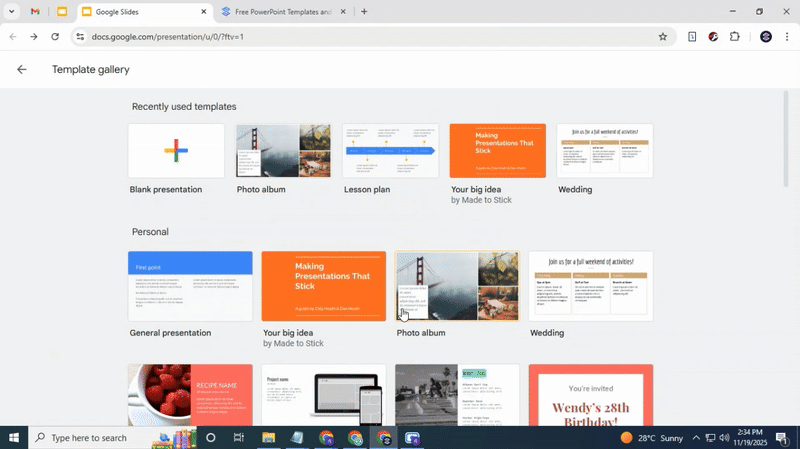
Open Your Google Slides Presentation
1. Open Google Slides on your computer.
2. Find and open the presentation that contains the text you want to change.
3. Make sure the slide you want to edit is visible.
Tip: Check if your slide layout allows text editing. Some preset styles may limit changes.
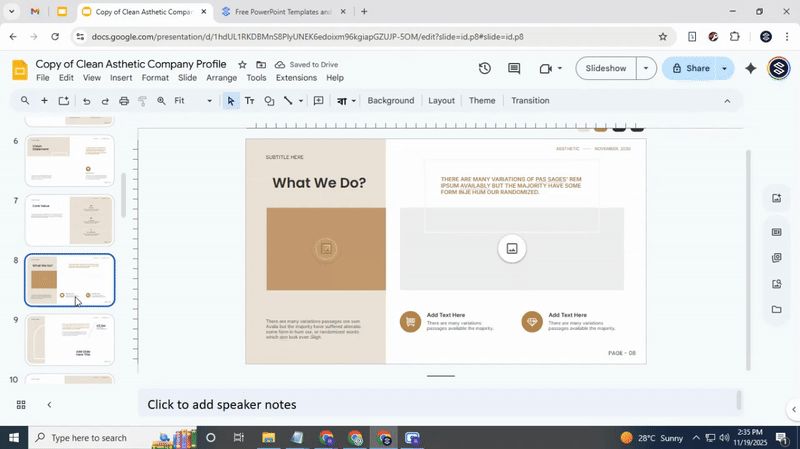
Select the Text
1. Click on the text box that contains the text you want to change.
2. Highlight the specific words, sentences, or the entire block of text.
Tip: If the text is inside a shape, select the shape first to access the text.

Access the Text Color Options
1. Look for the toolbar at the top of Google Slides.
2. Click the “Text color” icon, usually shown as an “A” with a color line beneath it.
Tip: Hover over icons to see their function if you’re unsure.
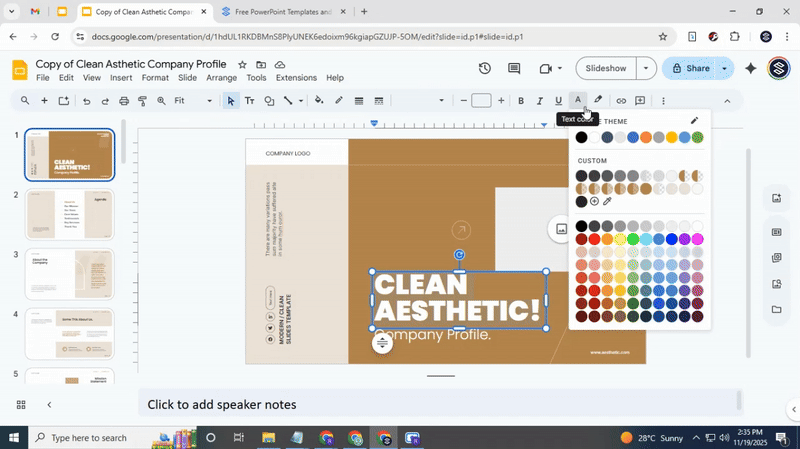
Choose a Text Color
1. Pick a color from the palette that appears.
2. You can select a standard color or click “Custom” to create your own.
3. The text changes immediately when you select a color.
Tip: Make sure the color contrasts with your background so it is easy to read.
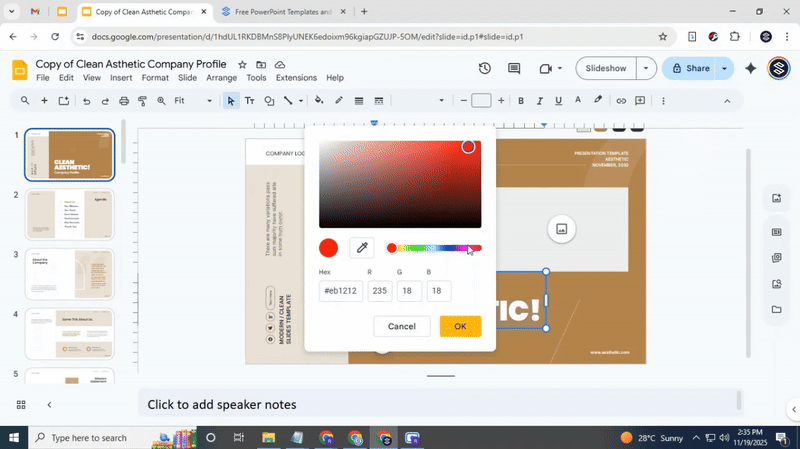
Conclusion:
Changing text color in Google Slides is quick and straightforward. With just a few clicks, you can make your slides more engaging and easier to read. By following these steps, you can customize your presentation to match your style and message. Now, your slides are ready to stand out and capture attention.
FAQs:
Can I use HEX codes to set a specific color in Google Slides?
Yes, you can. Click the text color option, then choose “Custom.” Enter the HEX code in the field, and the text will change to that exact color.
How can I make sure my text color is accessible and readable?
Use high contrast between text and background. Dark text on a light background or light text on a dark background works best. You can also test readability by viewing slides from a distance.
Is it possible to change the text color on the mobile?
Yes. Tap the text box, then select the text color icon. Pick a color from the palette or enter a custom color if your app version allows.
Can I apply different colors to words within the same text box?
Yes. Highlight each word or phrase, then choose a different color for each. Google Slides lets you style parts of text separately inside one box.
Why is the text color option grayed out or unavailable?
This usually happens if nothing is selected or if the text is part of a locked theme element. Make sure the text box is active and editable.
Is it possible to apply text color changes to multiple slides at once in Google Slides?
Not directly. You need to select each text box on the slides or use the master slide to change default text colors across the presentation.
What are the steps to change the default text color for a new presentation in Google Slides?
Go to “Slide” > “Edit theme.” Select the text style you want to change, pick a color, and save. New slides will now use that text color by default.
Can you use gradient colors for text in Google Slides, and if so, how?
Google Slides does not support gradient text directly. You can create gradient text in another program or use a gradient image behind transparent text to mimic the effect.
You may also be interested in ...
How To Create An Eye-Catching Portfolio
If you’re looking to create an eye-catching portfolio, this post will come in handy. In this article, you can find the easies...
23 Jun, 2024
How To Easily Create An Infographic
Infographics are the perfect way to make a presentation that will impact an audience, but their design and composition might...
08 Jun, 2024
PowerPoint Template Tips & Tricks You Ne...
PowerPoint seems to be an unknown world for many people, especially those who have been assigned to create a presentation out...
08 Jun, 2024






