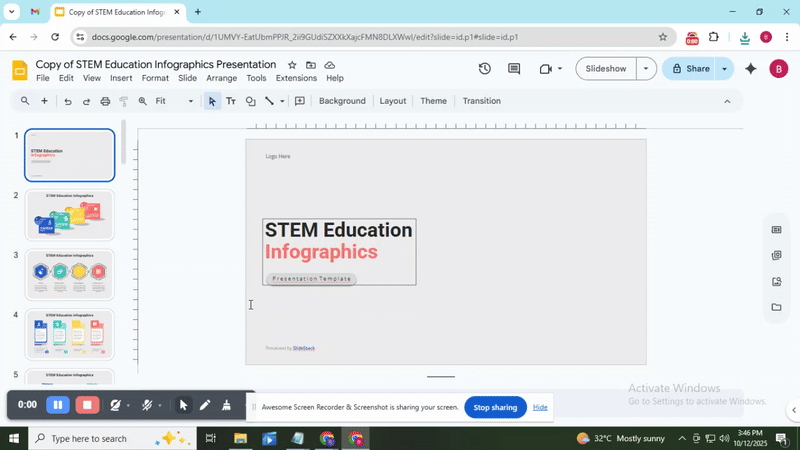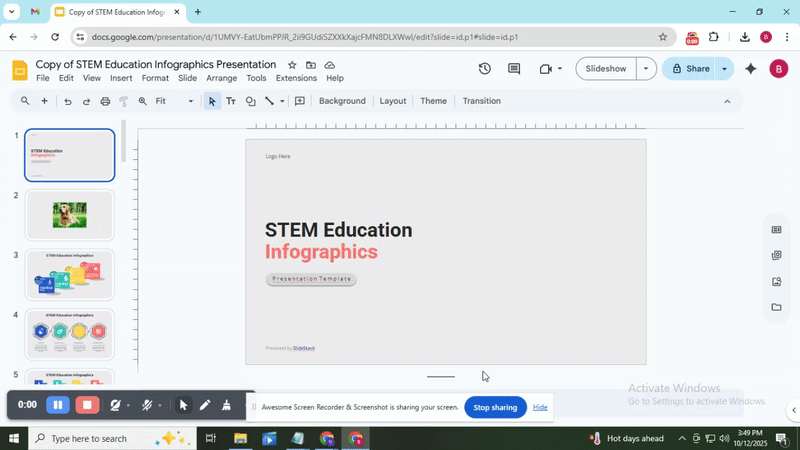How to Make Any Background Transparent in Google Slides Quickly
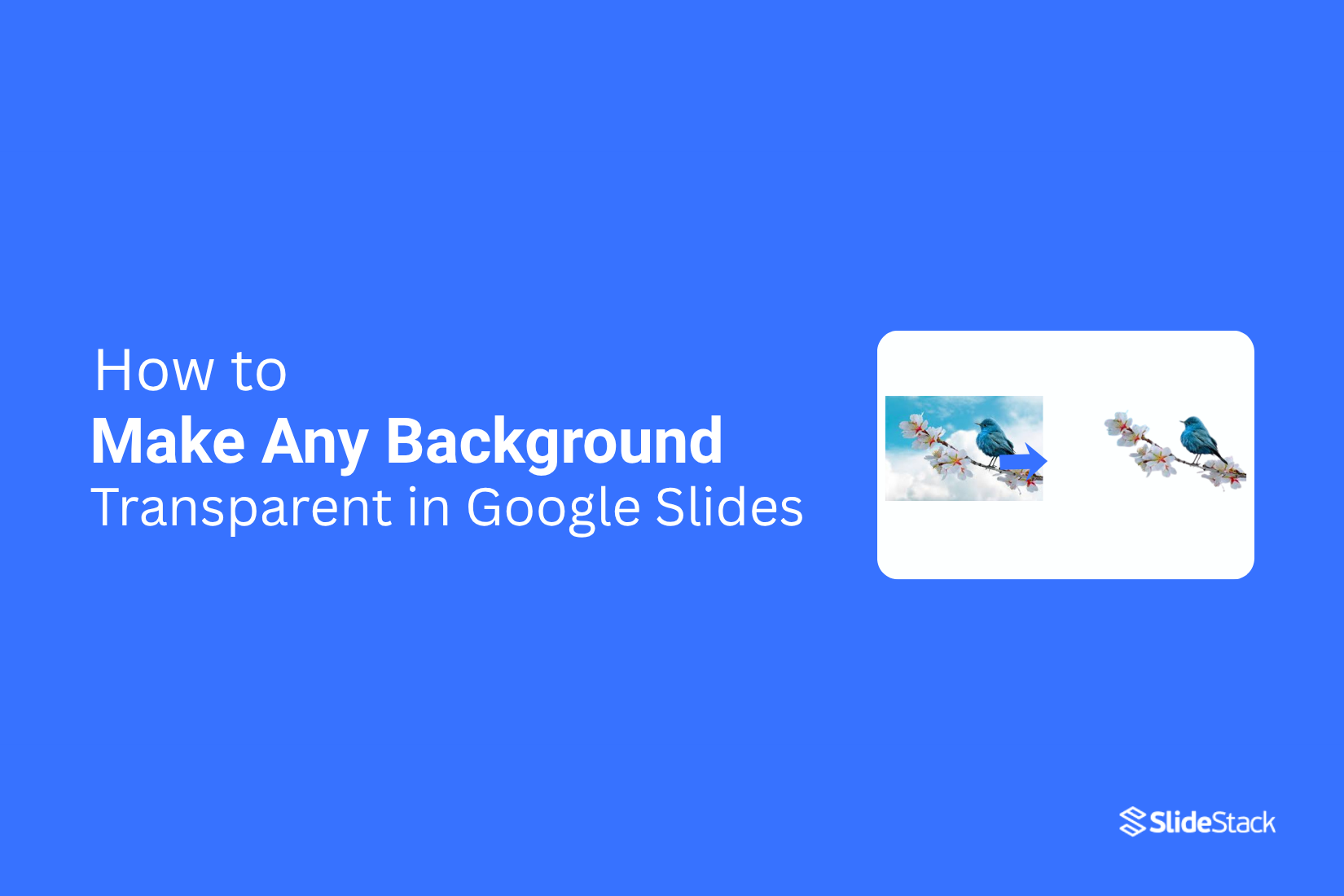
Many Google Slides presentations suffer from busy or distracting backgrounds. This can make images clash or important content hard to see. Spending time trying to fix this manually can be frustrating and slow down your workflow.
Fortunately, there’s a simple way to make any background transparent. With a few easy steps, you can clean up your slides, blend images smoothly, and give your presentation a professional touch. Below, we’ll walk through transparency adjustments and background removal techniques that make your visuals clear, polished, and ready to impress.
How to Make Background Transparent in Google Slides
Making a background transparent in Google Slides can make your images and slides look cleaner and more professional. Follow the steps below to learn exactly how to do it. Read on to see each point in detail.
Open Google Slides and Insert Image
Start by opening your presentation and choosing the slide where you want the image. You can go to "Insert" → "Image" to select a file or, if your slide has an image placeholder, click it to add an image quickly. This makes inserting pictures faster and easier.
Step 2: Select the Image
Click the image to select it, then use the toolbar or right-side panel to access more settings and adjust your image quickly.
Step 3: Click on "Image Options"
Select the image, then click "Format options" in the toolbar. The pane opens on the right, where you can adjust transparency, size, rotation, and position of the image.
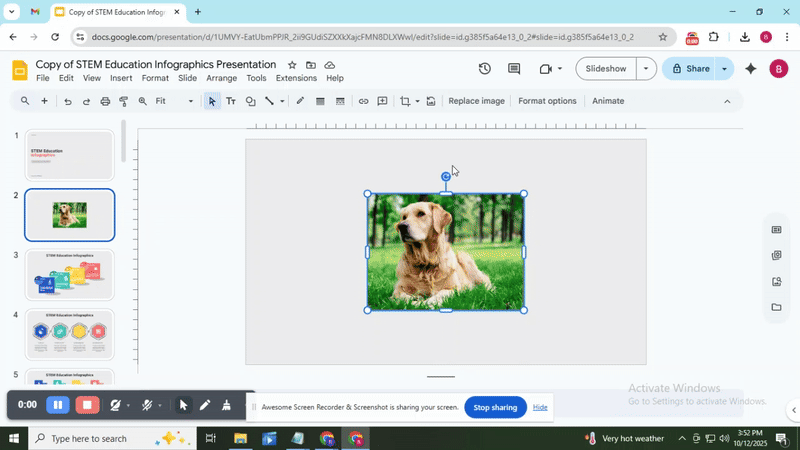
Step 4: Adjust Transparency
In the "Format options" pane, go to the "Adjustments" section and use the transparency slider to make the image background transparent. Adjust it until it looks right. If transparency is unavailable, use opacity instead. Changing transparency also helps overlay images or text, making it easier to layer elements without blocking other content and keeping your slides clear and readable.
Read Also: How to Wrap Text in Google Slides Easily
How to Remove Background on Google Slides to Blend Two Images
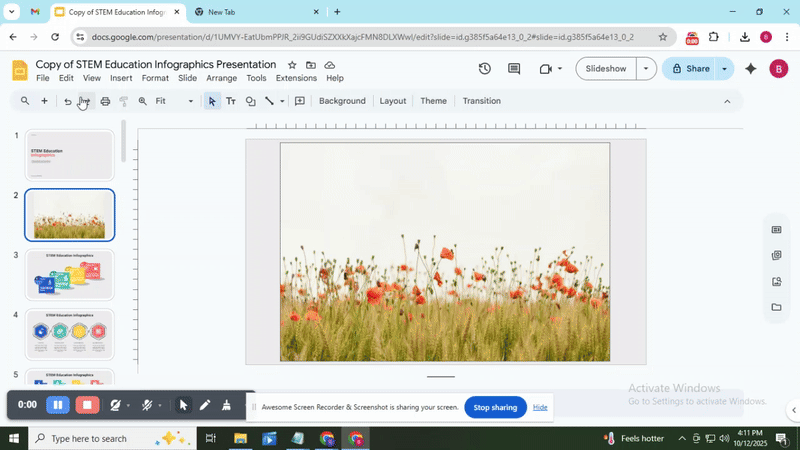
Sometimes you may want to place one image over another. For example, a cat on a grassy field. If the top image is fully solid, it blocks the background. Making it transparent lets both images show together. This helps create a blended, natural look.
To do this, first insert both images by going to Insert → Image and choosing your files. Place the image you want on top of the background.
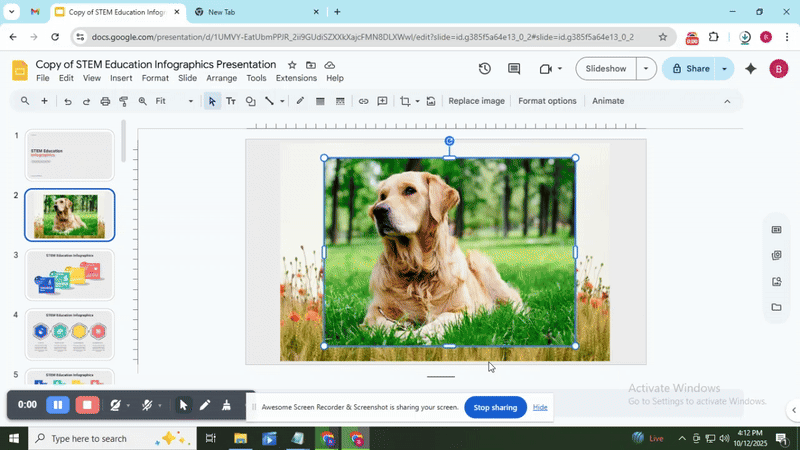
Then select the top image and open Format Options. Here, you can adjust the transparency slider. Move it until the top image blends nicely with the background.
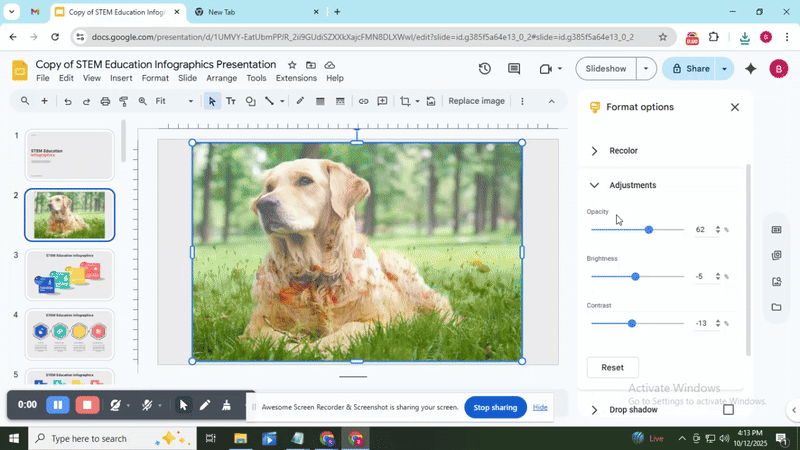
This method works well when you need subtle layering. You can also adjust the image’s size, rotation, and position in the same panel. This gives you control over how the two images interact visually.
Read Also: How to Make Columns in Google Slides Quickly
How to Make Image Background Transparent in Google Slides
Google Slides does not allow complete removal of image backgrounds on its own. This can make it tricky to layer images or blend them smoothly with slides. Fortunately, there are practical ways to work around this limitation. You can either use online tools or PowerPoint to create transparent images and then insert them into your slides. Read on to see step-by-step methods for each option.
Remove Image Background using Background Removal Tools
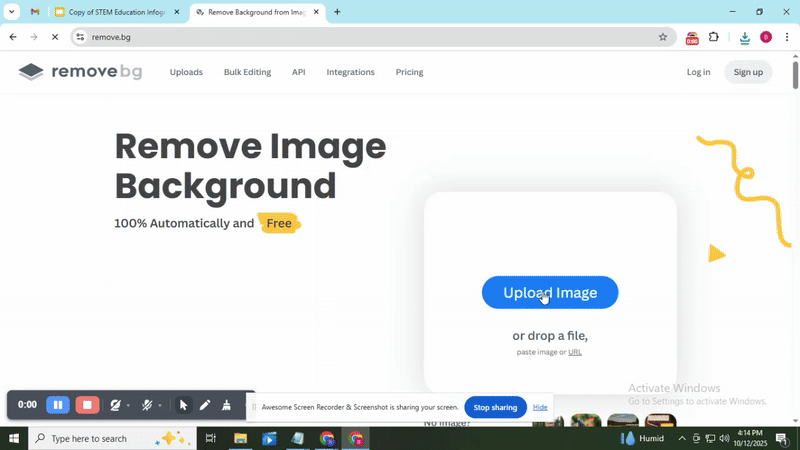
Online tools like Remove.bg make it simple to remove image backgrounds. Start by uploading your image to the website. The tool will automatically remove the background. After this, download the new image and upload it to Google Slides.
Once the image is in Slides, you can use it as an overlay. Go to Format Options → Adjustments to fine-tune transparency, contrast, and brightness. This helps the image blend naturally with other elements on your slide. For example, a cat image can be placed over a grass background to create a clean, seamless look.
Remove Image Background using PowerPoint
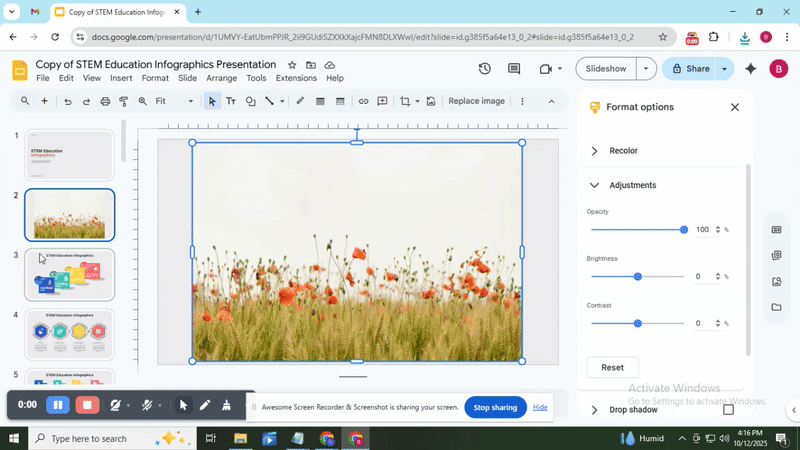
PowerPoint also offers a built-in background removal tool. Insert the image into a slide, then select the Picture Format tab and click Remove Background.
You can refine the image using masking options. Use Mark Areas to Keep or Mark Areas to Remove to get precise results. Choose Discard All Changes if you want to start over, or Keep Changes to save the adjustments. Once done, export the image or upload it directly into Google Slides.
Read Also: How to Curve Text in Google Slides? Quick Steps
Conclusion:
Google Slides makes it easy to adjust image transparency. This helps blend images with backgrounds or layer them over other elements. For full background removal, third-party tools like Remove BG, PowerPoint, or Adobe apps are needed. These tools let you remove unwanted elements and create cleaner layouts.
Using transparent images can make slides more engaging. Always choose high-quality images to prevent blurring or pixelation. Avoid effects that distract from your content. Check each slide in Slideshow mode to see how images and text align.
Transparency and background removal improve visuals, but they do not guarantee a well-designed slide. Layer management is important. Make sure overlay images or text do not block key elements. Keep colors, spacing, and composition balanced.
By combining careful image selection, proper transparency, and thoughtful layering, you can create slides that are clear, professional, and visually balanced.
FAQs:
Can a background be made transparent in Google Slides?
Yes, you can make a slide background appear transparent by adjusting the transparency of shapes or images over it. However, Google Slides does not allow fully transparent slide backgrounds on its own.
How can I make a background transparent in Google Slides?
You can add a shape or image over the slide, then use the “Format options” pane to adjust its transparency. This lets elements underneath show through and gives a see-through effect.
Other than background transparency, what other options does Google Slides provide?
Google Slides lets you change slide colors, add patterns, insert images, and apply themes. You can also adjust brightness, contrast, size, rotation, and position of images.
Can I revert back to the theme background in Google Slides?
Yes. You can go to the “Background” menu and select “Reset” or reapply the theme. This restores the original background settings.
Can an image be made transparent in Google Slides?
Yes. Select the image, open “Format options,” and adjust the transparency slider. This makes the image partially see-through while keeping its other features intact.
Can I reset image transparency in Google Slides?
Yes. Simply move the transparency slider back to 0% in “Format options.” This returns the image to full opacity.
Do images retain transparency in Slideshow mode in Google Slides?
Yes. Any transparency applied to images or shapes stays visible when you present the slides in full-screen mode.
Can image transparency affect slide design quality?
Yes. Using too much transparency can make text or images hard to see. It’s best to balance transparency to keep the slide clear and readable.
You may also be interested in ...
How To Create An Eye-Catching Portfolio
If you’re looking to create an eye-catching portfolio, this post will come in handy. In this article, you can find the easies...
23 Jun, 2024
How To Easily Create An Infographic
Infographics are the perfect way to make a presentation that will impact an audience, but their design and composition might...
08 Jun, 2024
PowerPoint Template Tips & Tricks You Ne...
PowerPoint seems to be an unknown world for many people, especially those who have been assigned to create a presentation out...
08 Jun, 2024