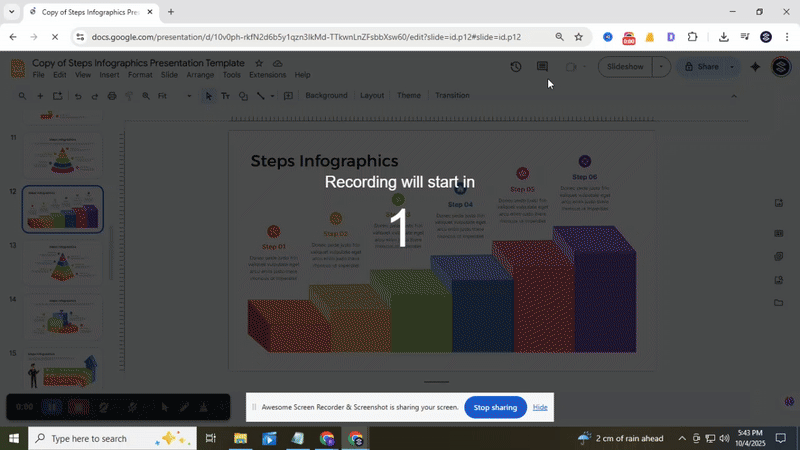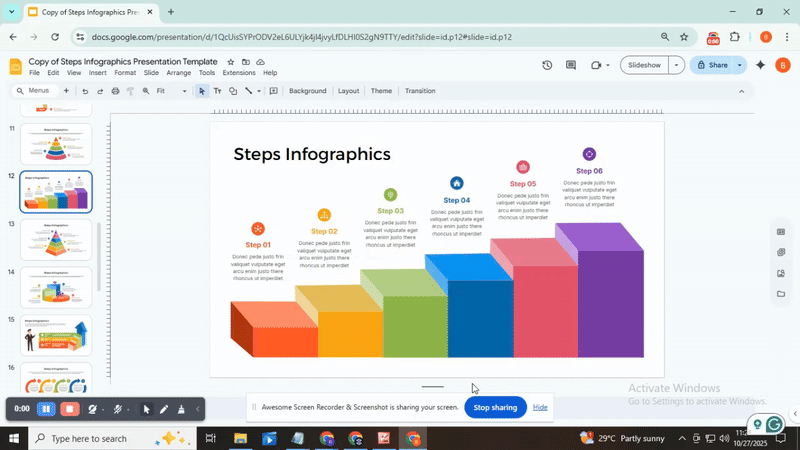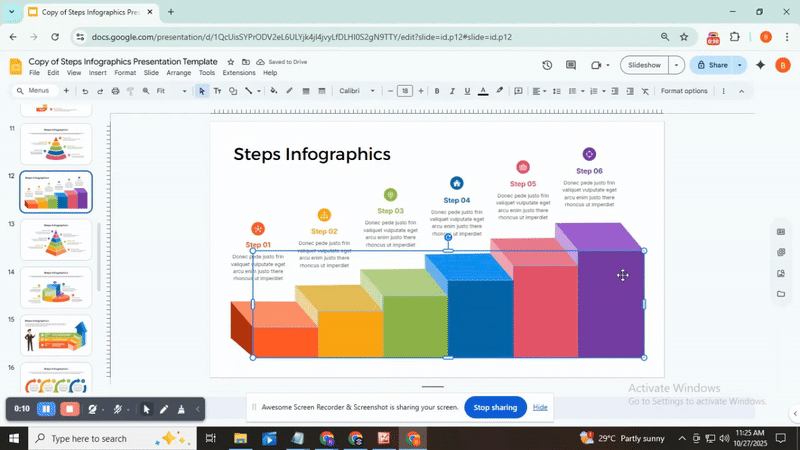How to Group or Ungroup Elements in Google Slides (Step-by-Step Guide)
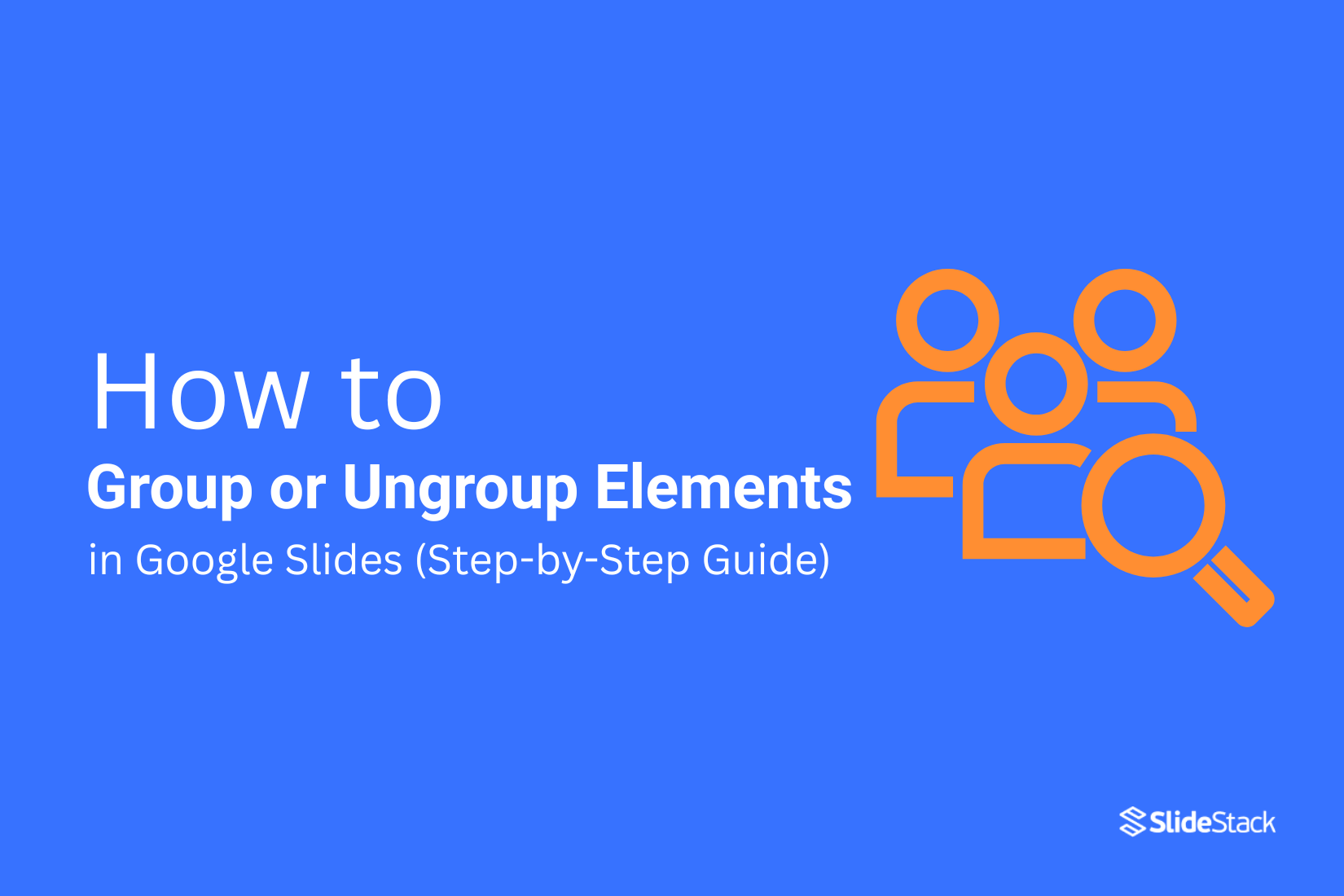
Many people struggle to keep their slides organized when working with multiple objects. Moving, resizing, or aligning shapes and images can become frustrating if each element must be handled separately. Grouping and ungrouping elements in Google Slides solves this problem.
With the right steps, you can easily manage multiple objects at once, save time, and make your slides look clean and professional. This guide will walk you through each step, showing how to group elements for smoother editing and how to ungroup them when changes are needed.
How to Group Elements in Google Slides
Grouping elements in Google Slides helps you move, resize, or format multiple objects at once. It keeps your slides organized and saves time.
Step 1: Open Your Presentation
Start by opening the Google Slides presentation where you want to group elements. Make sure you are on the slide with the objects you want to work with.
Step 2: Select the Elements You Want to Group
Click on the first element. Then hold Shift and click on the other elements you want to include. You can select shapes, images, or lines.
Quick Tip: You can also click and drag your mouse to select several elements at once.
Step 3: Group Your Selection
Once your elements are selected, right-click on any of them and choose Group. You can also use the menu bar: go to Arrange > Group.
Note: Text boxes cannot be grouped with other objects. You can only group shapes, images, and lines together.
Step 4: Work with Your Grouped Elements
Now your objects act as one unit. You can move them, resize them, or rotate them together.
If you need to edit a single element, right-click and select Ungroup. This restores each object so you can work on it individually.
How to Ungroup Elements in Google Slides
Sometimes, elements on your slide are stuck together as a group. Ungrouping them lets you edit each piece individually. This guide shows you how to break them free and work with your slides like a pro.
Step 1: Open Your Presentation
Start by opening the Google Slides file that has the group you want to work with. Click on the slide where the grouped elements live. Getting to the right spot first makes everything easier.
Step 2: Select the Group
Click on the elements that are grouped together. You should see a single box appear around all of them. This shows the group is ready for action.
Step 3: Ungroup Them Like a Pro
Right-click on the group and choose Ungroup from the menu. Now each element can move and change on its own. You can also use the menu bar: go to Arrange > Ungroup.
Shortcut Way
• Right-click method: Right-click the group, then select Ungroup.
• Menu method: Click Arrange > Ungroup from the top menu.
• Keyboard shortcut: Press Ctrl + Shift + G (Windows) or Cmd + Shift + G (Mac) to ungroup quickly.
Now your elements are free to move, resize, and edit individually. Your slides just got a little easier to work with, and you’re ready to make them shine.
Want your slides to stand out? Explore our collection of Professional Google Slides Templates
Now that you know how to group and ungroup objects, take your next step with our blog on How to Arrange and Align Objects in Google Slides and start creating polished, professional slides today!
Conclusion:
Mastering the art of grouping and ungrouping elements in Google Slides can transform how you design your presentations. With these simple steps, you can save time, stay organized, and keep your slides looking professional. Start grouping your objects now, and watch your editing process become smoother, faster, and more efficient. Don’t let scattered elements slow you down—take control and make your slides shine!
FAQs
1: How to group objects in Google Slides on the phone?
To group objects on your phone, tap and hold one object, then select the others by tapping them. Once all objects are selected, tap the three-dot menu and choose “Group”. This keeps them together so you can move or resize them at the same time.
2: What are the benefits of grouping objects in Google Slides?
Grouping objects makes it easier to move, resize, or format them together. It saves time because you don’t have to adjust each item individually. It also helps keep your slide layout neat and consistent.
3: What are the limitations of grouping in Google Slides?
You can’t group objects across different slides, and certain items, like charts or videos, might not group well with shapes or text boxes. Some complex formatting may also behave differently when objects are grouped.
4: Why can’t I group items in Google Slides?
If the “Group” option is missing, it could be because you selected only one object, or some items aren’t compatible with grouping. Make sure you select at least two objects that can be grouped together.
5: Is there a limit to how many objects can be grouped?
Google Slides doesn’t set a strict limit, but grouping too many objects at once may slow down performance. For best results, group a manageable number of objects at a time.
6: Can I regroup previously ungrouped elements easily?
Yes! If you ungroup objects, you can select them again and choose “Group” to regroup them. Just remember that ungrouping doesn’t erase the original arrangement.
7: What happens to grouped objects when I copy and paste them?
When you copy a group and paste it, all objects remain grouped. This keeps their positions and formatting intact, making it easy to duplicate layouts.
8: Can I resize grouped objects without affecting their proportions?
Yes, you can. Hold the Shift key while resizing on a computer, or use pinch gestures on a phone to maintain proportions. This ensures all objects scale together neatly.
9: Is it possible to apply animations to a group of objects?
Yes, you can apply the same animation to a group, so all objects animate together. Individual object animations within the group might need to be added separately.
10: How to ensure precise alignment when grouping objects?
Use Google Slides’ alignment guides or the Arrange menu before grouping. Snapping objects to guides ensures they stay perfectly aligned when grouped.
11: Can I group objects across different slides?
No, grouping works only within a single slide. Objects on different slides must be grouped separately on their respective slides.
You may also be interested in ...
How To Create An Eye-Catching Portfolio
If you’re looking to create an eye-catching portfolio, this post will come in handy. In this article, you can find the easies...
23 Jun, 2024
How To Easily Create An Infographic
Infographics are the perfect way to make a presentation that will impact an audience, but their design and composition might...
08 Jun, 2024
PowerPoint Template Tips & Tricks You Ne...
PowerPoint seems to be an unknown world for many people, especially those who have been assigned to create a presentation out...
08 Jun, 2024