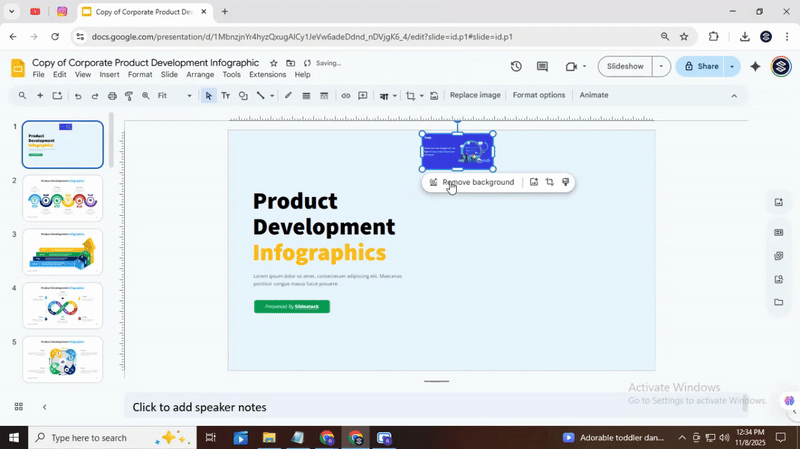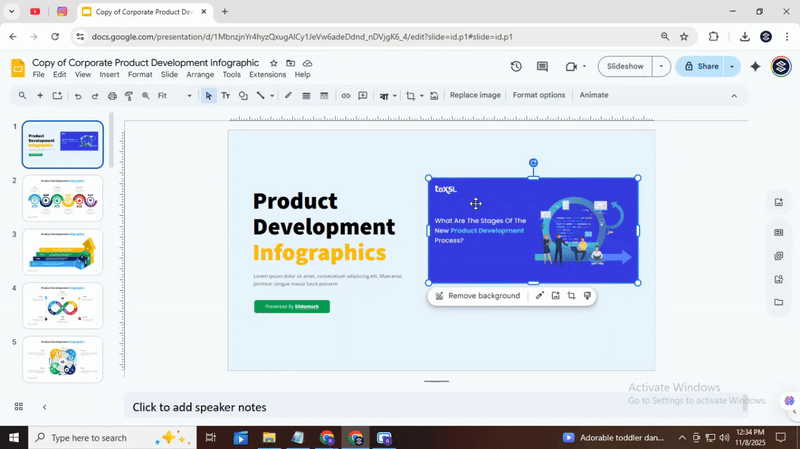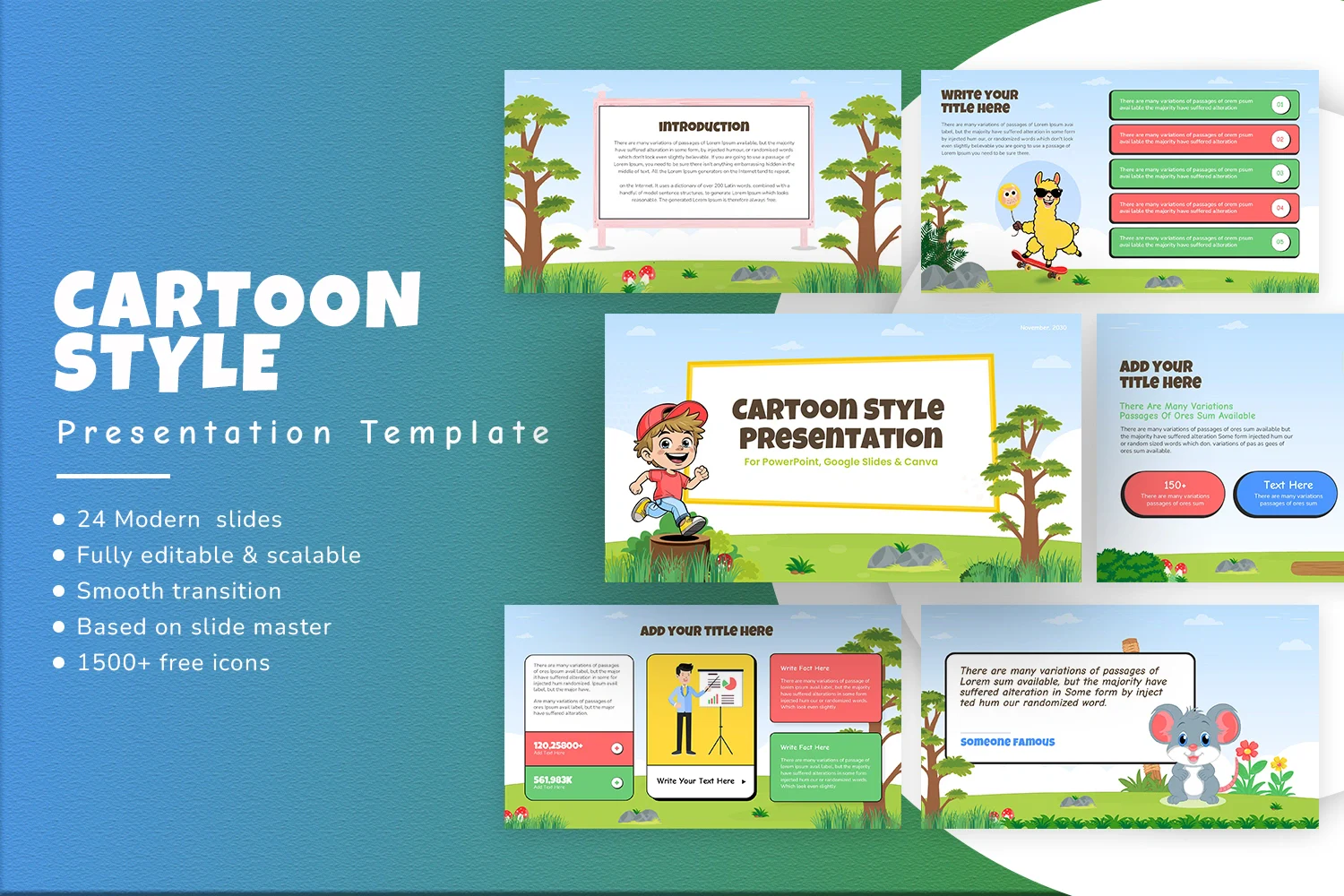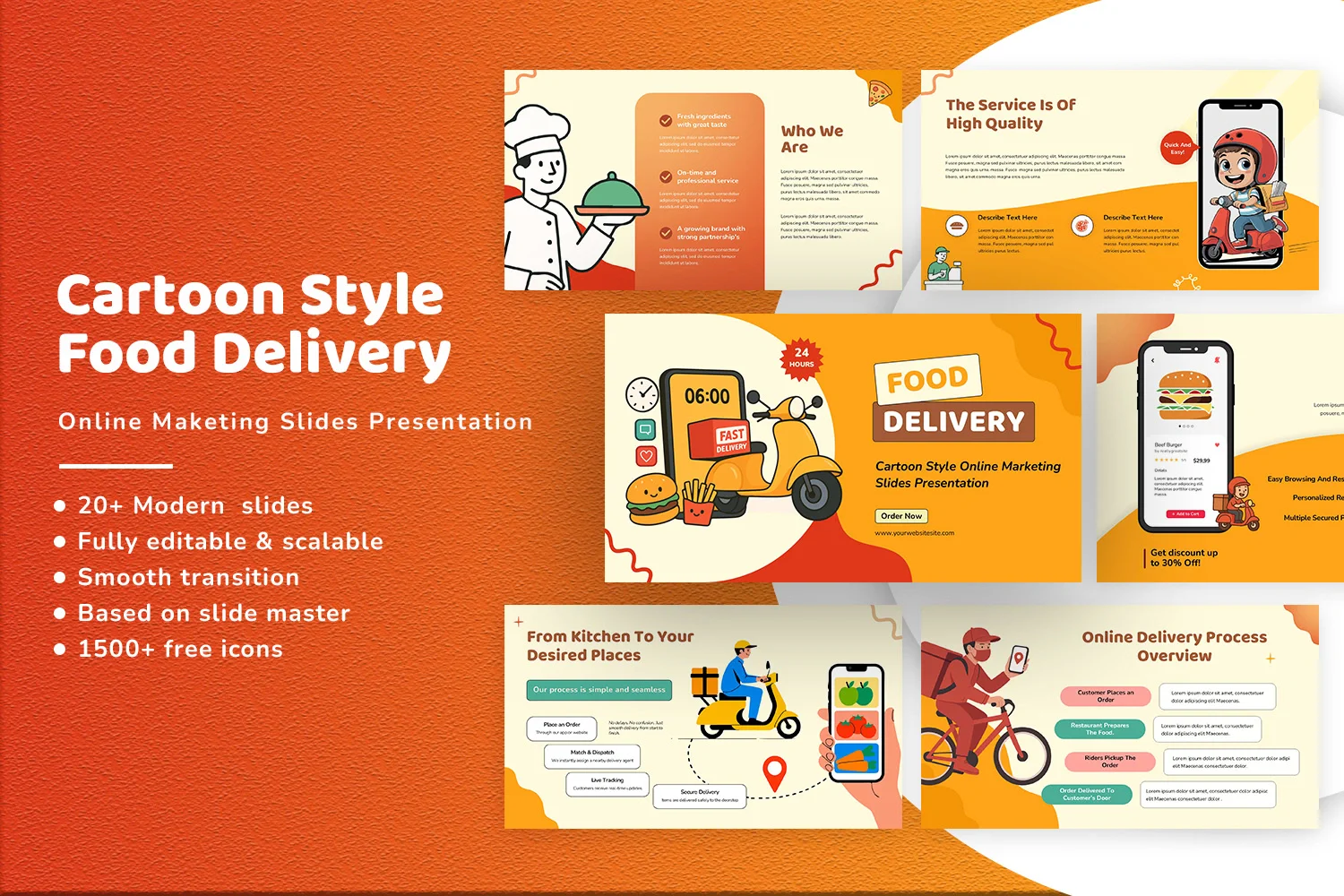How to Make an Image Circular in Google Slides: Step-by-Step Tutorial

Images in Google Slides often appear rectangular or square, which can make a presentation feel plain or uneven. Giving your images a circular shape adds a clean, polished look, but many users don’t know the easiest way to do it.
Google Slides offers simple tools to crop images into perfect circles without any extra software.
Follow the steps below to turn any image into a circular shape in just a few clicks. By the end, your slides will look more organized, professional, and visually appealing.
How to Make an Image Circular in Google Slides: Step-by-Step Tutorial
Turning an image into a circle in Google Slides is simple once you know the steps. This guide walks you through the process clearly, so you can follow along without confusion.
Step 1: Insert Your Image
Open your Google Slides presentation. Click on “Insert” in the top menu, then select “Image” and choose where to upload it from. Your image will appear on the slide.
Step 2: Select the Image
Click on the image to activate it. You will see blue borders appear around the image, showing it is ready to edit.
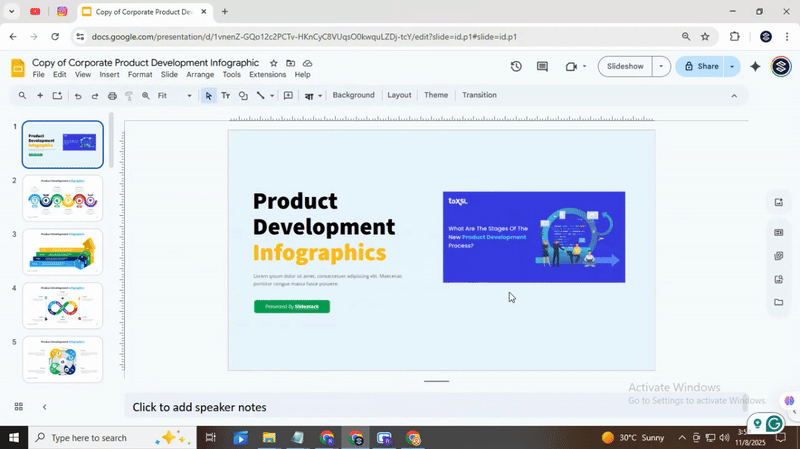
Step 3: Open the Crop Tool
At the top of the toolbar, find the small arrow next to the crop icon. Click the arrow to open the shape options.
Step 4: Choose the Circle Shape
In the dropdown, select the circle shape. The image will automatically crop into a circular form. You may notice it defaults to an oval if the image is not square.
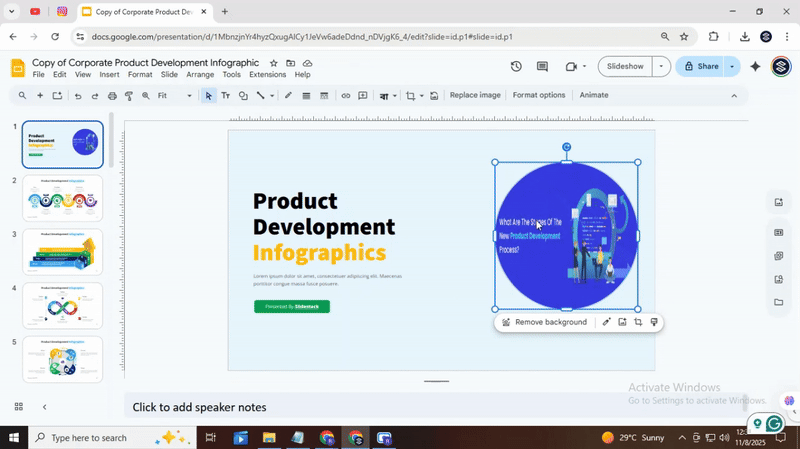
Step 5: Adjust the Size and Position
Click and drag the corners to resize the circle. Move it around the slide until it fits perfectly. You can also reposition the image inside the circle by double-clicking and dragging the image within the cropped area.
Read Also: How to Wrap Text in Google Slides Easily
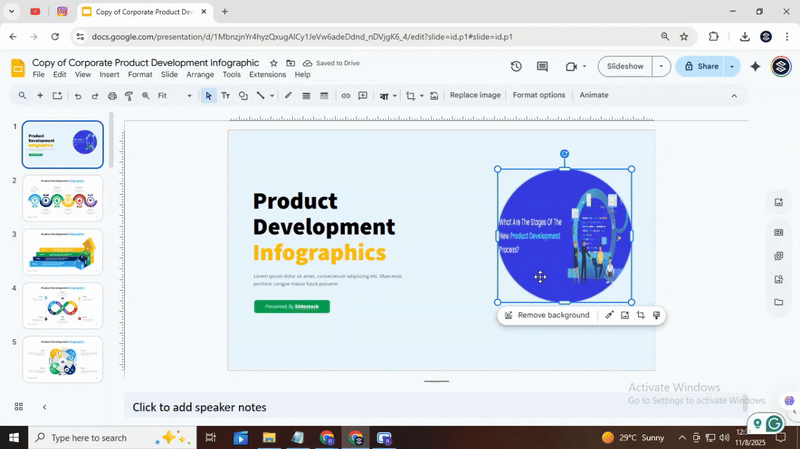
Step 6: Add Finishing Touches
If you want, add a border or shadow to make your circular image stand out. Use the toolbar options to adjust color, weight, and style.
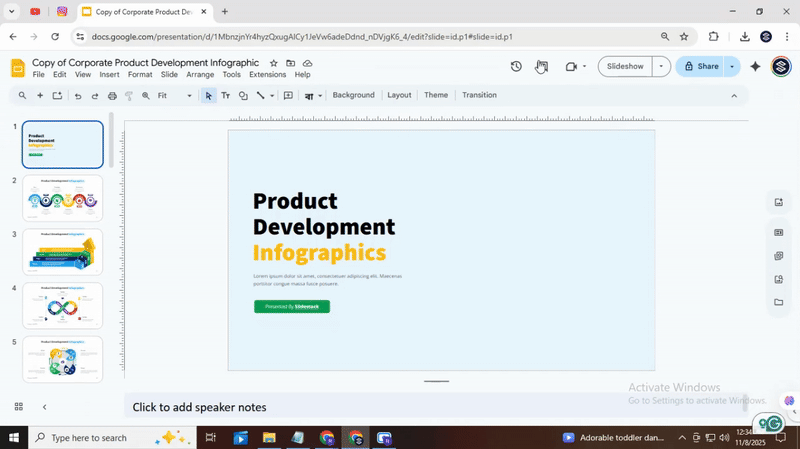
Extra Tips
- Use square images to make perfect circles.
- Hold the Shift key while resizing to keep proportions even.
- Group circular images with text or other shapes for better layout design.
Following these steps, you can quickly create polished circular images in Google Slides. It is a handy trick for presentations, reports, or any slide project.
Read Also: How to Make a Collage on Google Slides in Minutes
Conclusion:
Now you have a circular image ready in your slide. This simple shape change can make your presentation more visually engaging and help your audience focus on key visuals. Using circular images adds variety and can give your slides a clean, polished look. Try applying this technique in different slides or with different pictures. Experimenting with it can make your presentations more dynamic and enjoyable to create.
Read Also: How to Easily Save a Google Slides as An Image File
FAQs:
Can I crop my image into shapes other than circles?
Yes, Google Slides lets you crop images into many shapes like squares, triangles, stars, and more. You just need to select the shape you want from the crop menu.
After masking, can I adjust the size of the shape?
Yes, you can resize the shape by clicking and dragging the corners or edges. The image inside will adjust to fit the new size.
Can any image in Google Slides be shaped differently?
Almost any image can be reshaped. Some very small or low-resolution images might look stretched if the shape is very different.
Is there a way to undo the shape change?
Yes, you can undo a shape change by pressing Ctrl + Z (Cmd + Z on Mac). You can also crop the image back to its original shape from the menu.
Do these shape changes affect the image quality?
Slight resizing may reduce sharpness, but the original image quality mostly stays the same. Very large enlargements might appear a bit blurry.
Can I use different shapes on various parts of a single image?
Not directly on the same image. You can make copies of the image and crop each copy into a different shape to use them together.
You may also be interested in ...
How To Create An Eye-Catching Portfolio
If you’re looking to create an eye-catching portfolio, this post will come in handy. In this article, you can find the easies...
23 Jun, 2024
How To Easily Create An Infographic
Infographics are the perfect way to make a presentation that will impact an audience, but their design and composition might...
08 Jun, 2024
PowerPoint Template Tips & Tricks You Ne...
PowerPoint seems to be an unknown world for many people, especially those who have been assigned to create a presentation out...
08 Jun, 2024