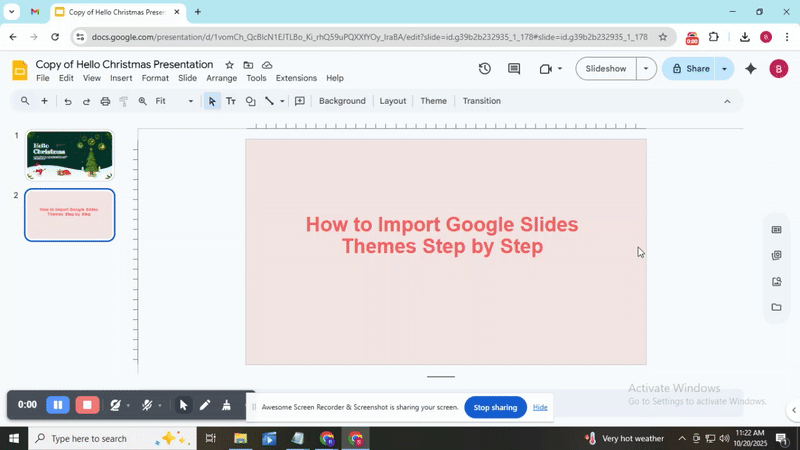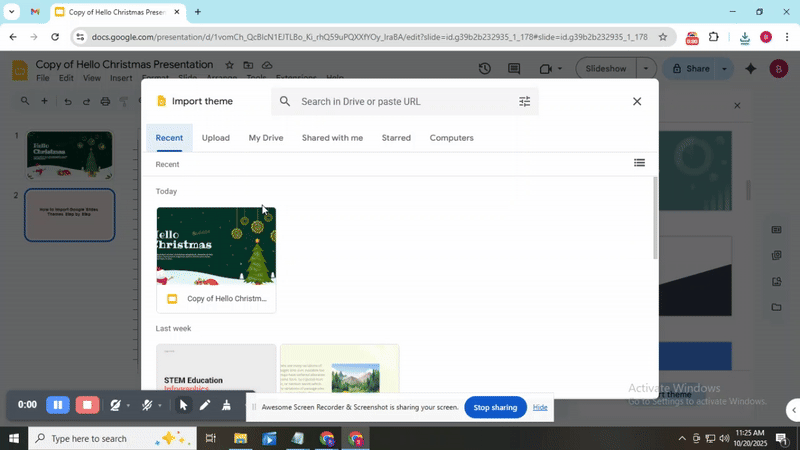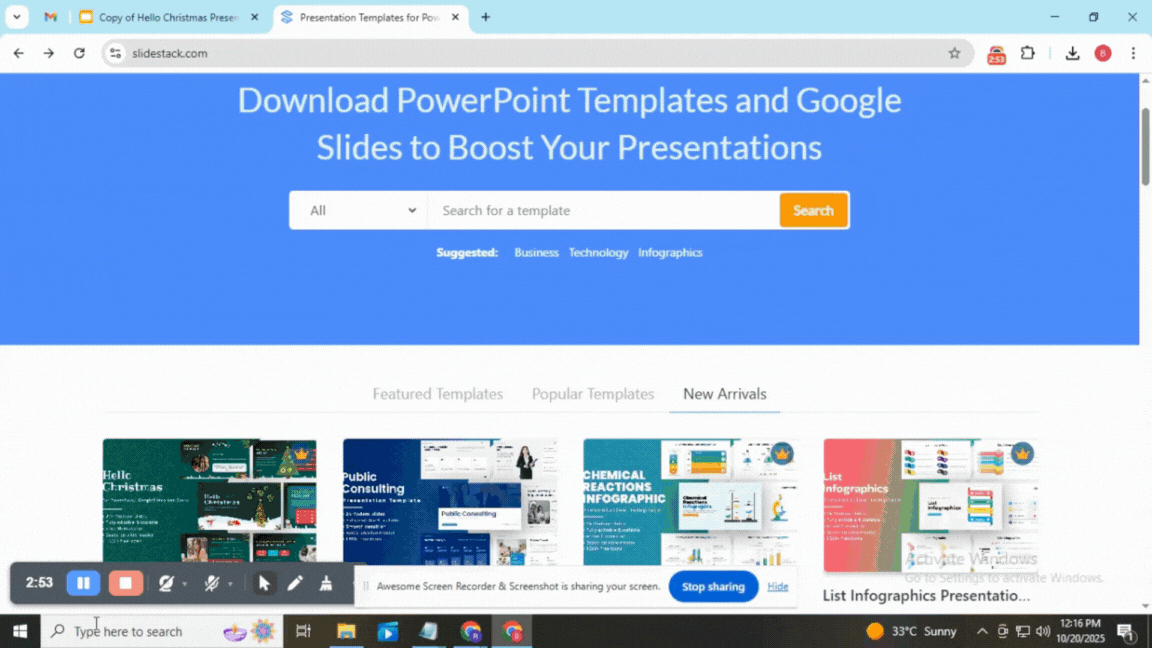How to Import Google Slides Themes Step by Step
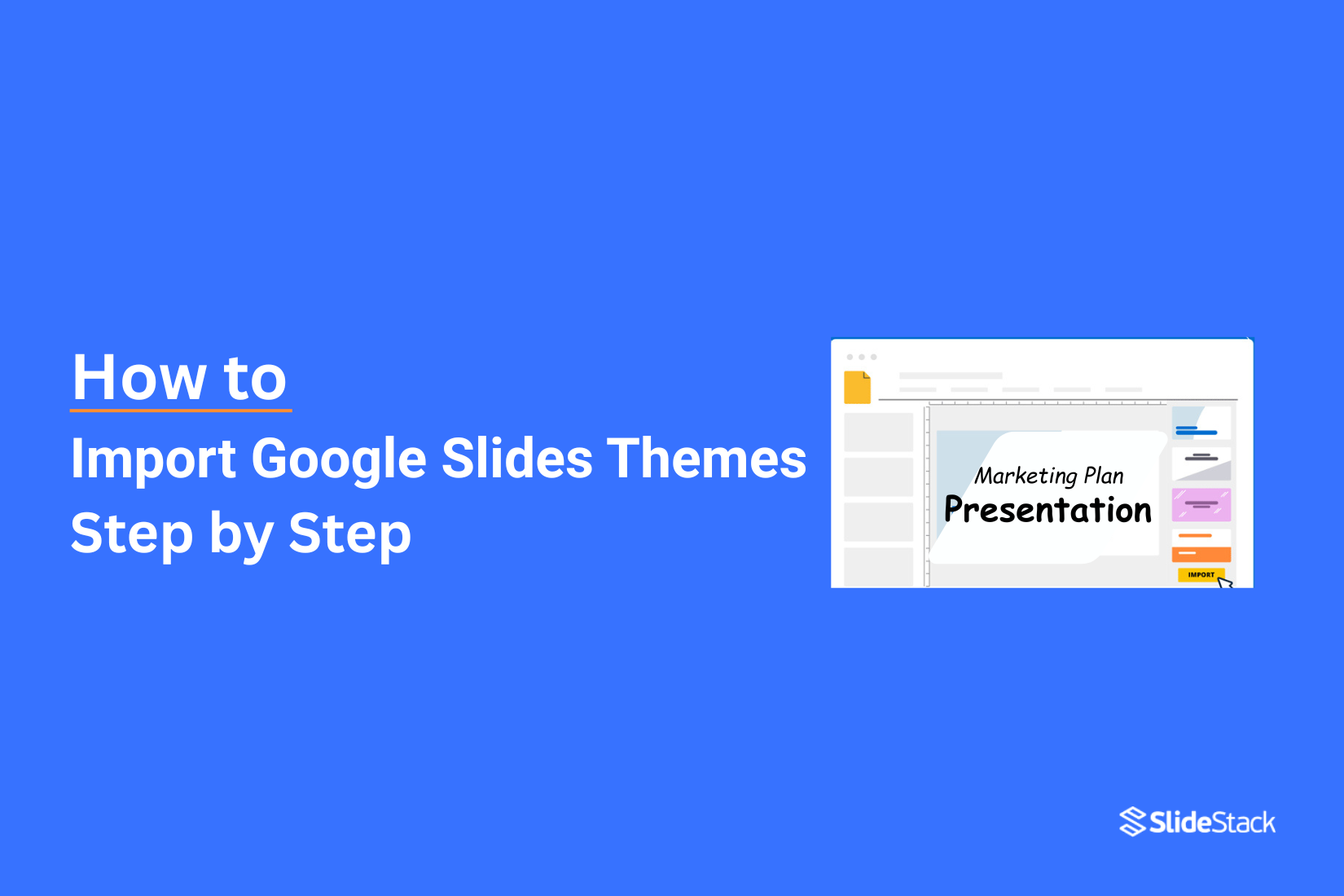
Creating polished Google Slides presentations is easier when you use the right theme. Themes give your slides a consistent look and save time while designing. Many users don’t realize how simple it is to import themes from Google Slides, PowerPoint, or Canva. With the right steps, you can quickly bring fresh styles into any presentation.
Now, let’s explore how to import, change, and edit themes in Google Slides. Whether you want a sleek new look or need to match a specific style, this guide will show you exactly how to make your slides stand out and look professional in just a few clicks.
What Is a Theme in Slides and Why Use It?
A theme is like clothing for your slide content. Just as your outfit sets the tone for your day, a theme sets the tone for your presentation. It wraps your slides in a consistent look with colors, fonts, and layouts that work together. Instead of building each slide from scratch, a theme gives your deck a polished starting point.
Using a theme makes your slides look better without extra effort. It keeps your ideas organized and your message clear. Talk about a win-win. When every slide follows the same style, your audience focuses on your content, not on mismatched colors or fonts. Themes also spark creativity by showing you layouts and design ideas you might not have tried on your own.
Visual Appeal
A theme keeps your slides neat and balanced. Colors, fonts, and graphics match across slides. This makes your presentation easy on the eyes and professional.
Branding
Themes help you show your brand. Use your brand colors, fonts, or logo across every slide. This consistency strengthens your image and makes your presentation recognizable.
Focus
A well-designed theme highlights your content. It keeps your audience’s attention on key points. When slides look unified, your ideas stand out.
Creativity
Themes inspire design choices. They suggest layouts, font pairings, and color combinations. You get a creative boost while saving time thinking about design.
Creativity
Themes inspire design choices. They suggest layouts, font pairings, and color combinations. You get a creative boost while saving time thinking about design.
A default, blank slide may get the job done, but it won’t impress. Apply a theme, tweak it, and make your presentation memorable. Your slides can look professional and polished with minimal effort.
How to Import A Theme To Google Slides?
Customizing your slides can make your presentation stand out. Learning how to import a theme lets you give your slides a consistent look and feel. Keep reading to see the step-by-step points on how to do it.
Open Google Slides
Launch Google Slides on your computer. Open the presentation where you want to apply a new theme.
Access the Theme Menu
Click on the Theme button in the top toolbar. The theme sidebar appears on the right.
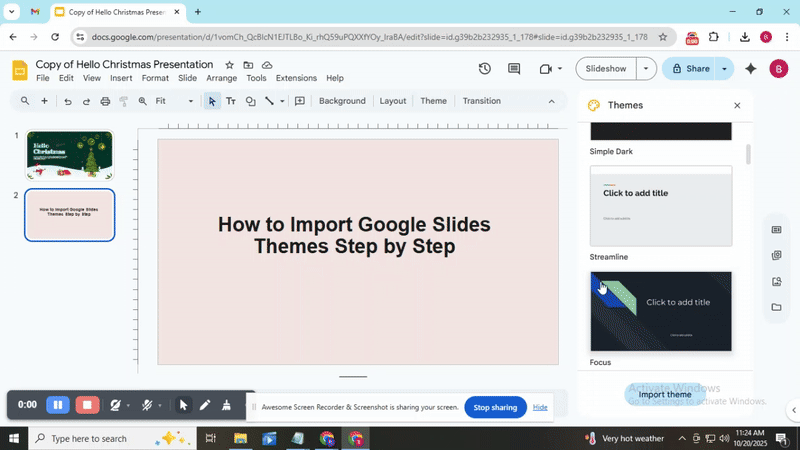
Select Import Theme
Scroll to the bottom of the sidebar. Click Import theme to open a new window.
Choose a Presentation
Browse your Google Drive. Select the presentation that has the theme you want. Click Select.
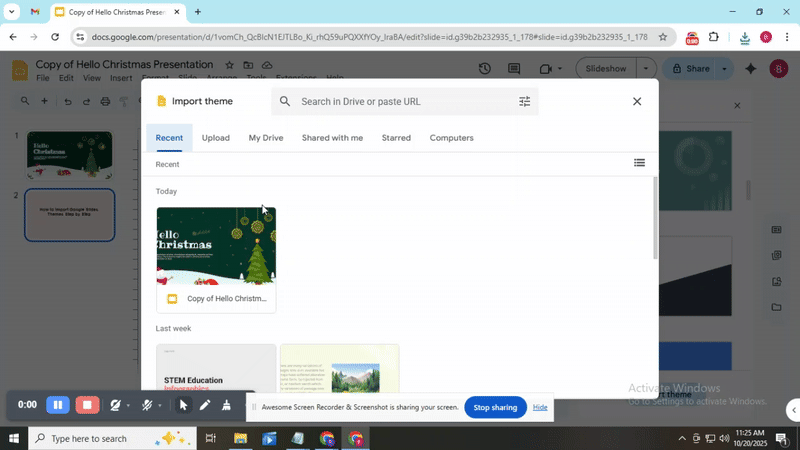
Preview the Theme
Look at the available slides from the chosen presentation. Decide which theme you want to use.
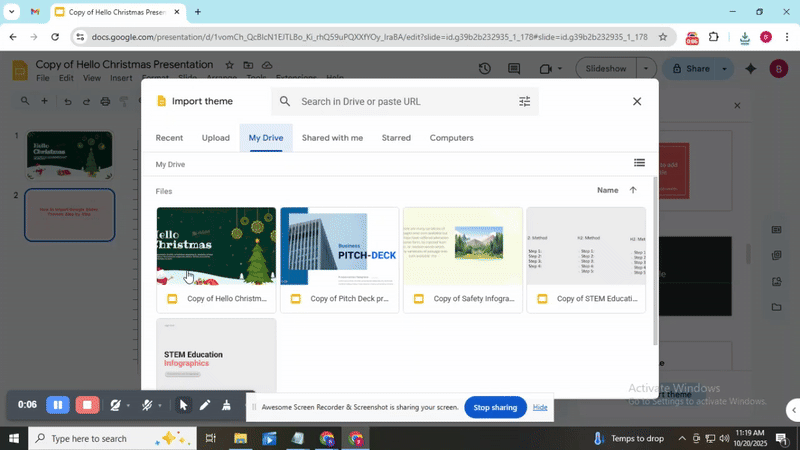
Apply the Theme
Click Import theme in the preview window. The theme applies to your current presentation.
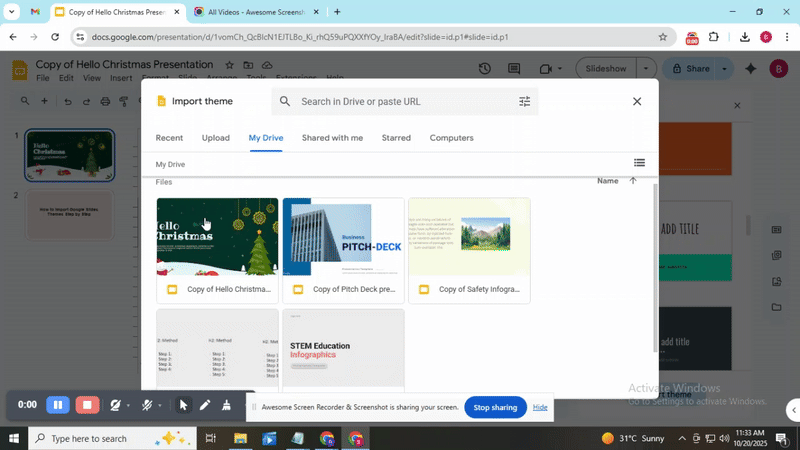
Verify Theme Application
Check all slides. Confirm that the colors, fonts, and backgrounds match the imported theme.
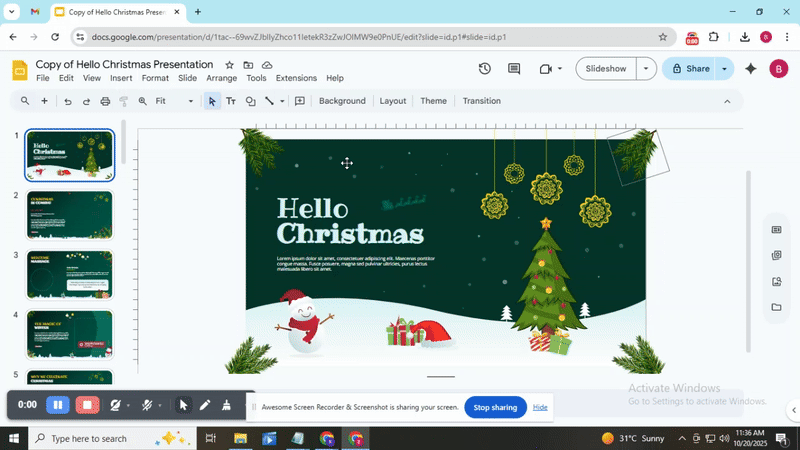
How to Import a PowerPoint Theme To Google Slides
Step 1: Open the PowerPoint file that contains the theme you want.
Step 2: Click the Design tab at the top of the window.
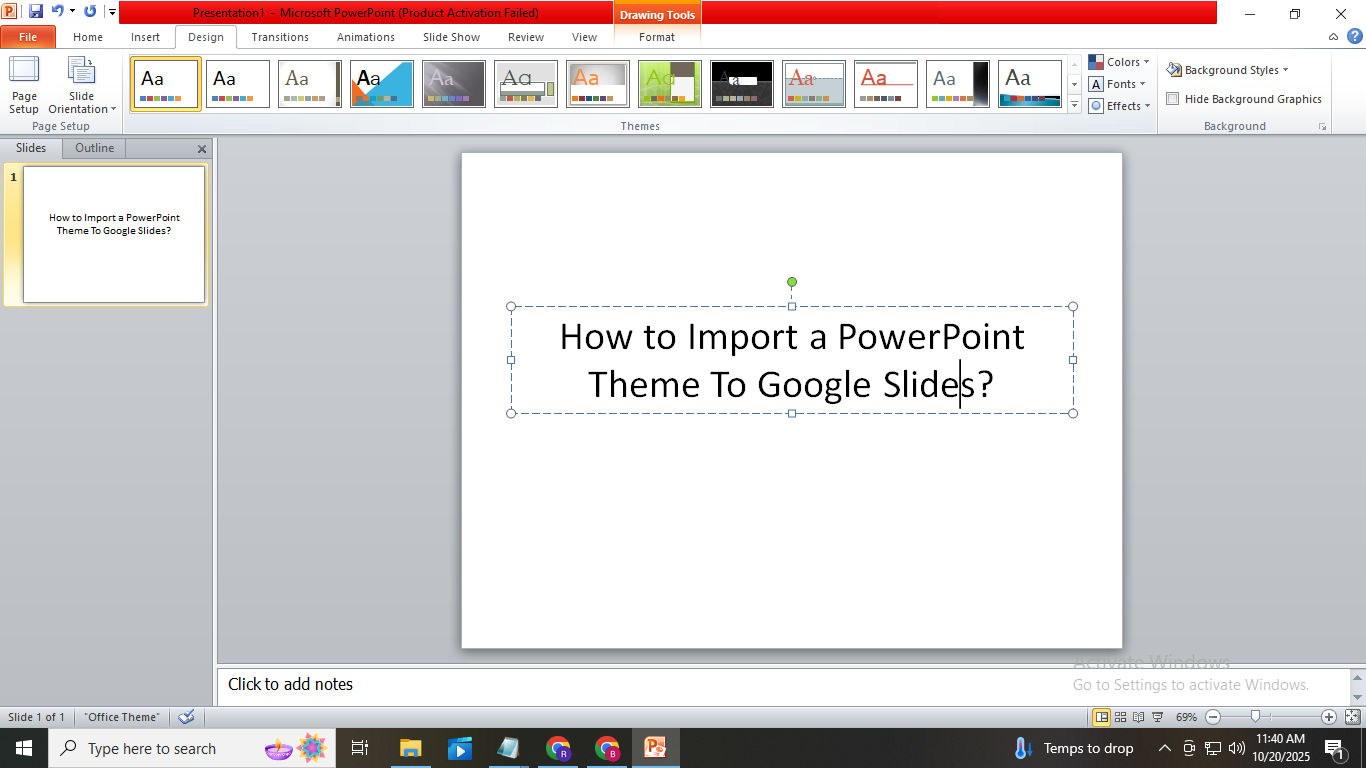
Step 3: Select the Themes section. Right-click the theme you need.
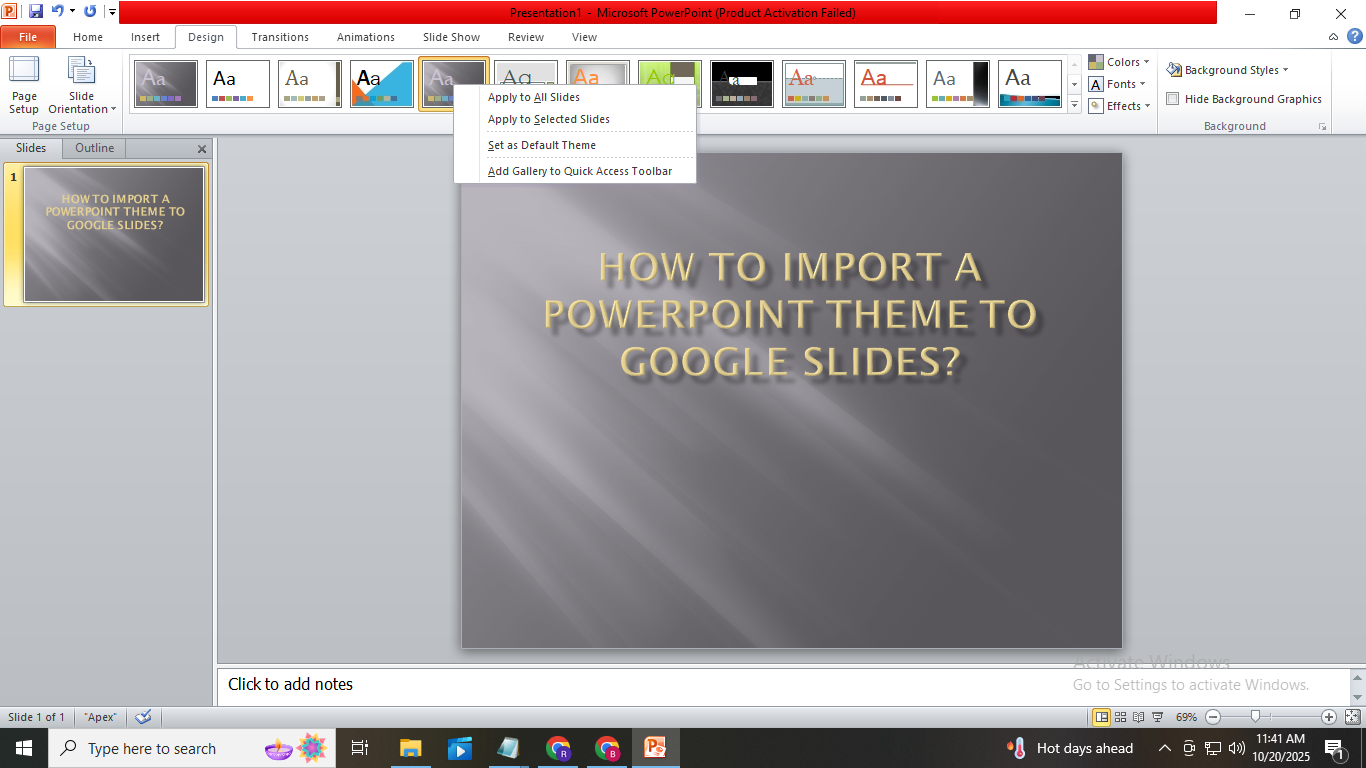
Step 4: Click Save as Theme. Choose a location on your computer and save the file.
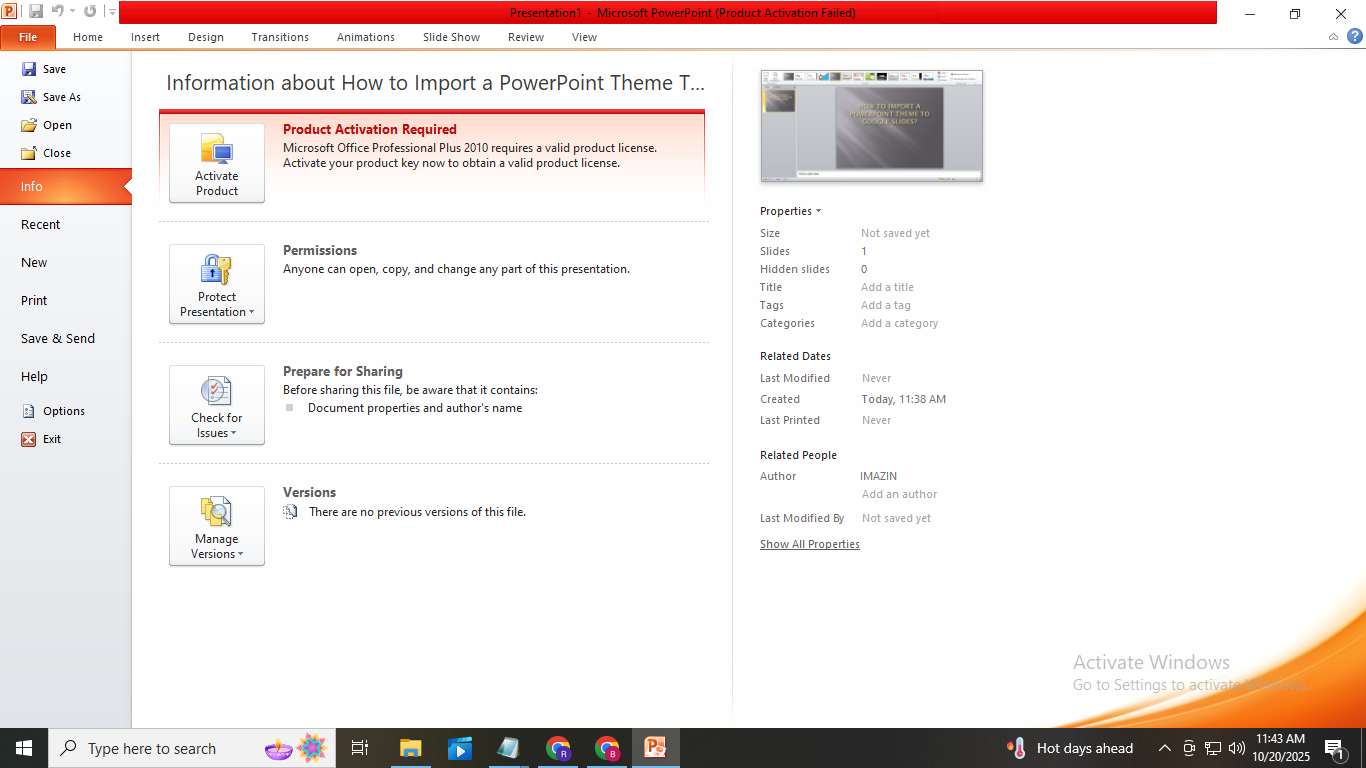
Step 5: Open Google Slides in your browser.
Step 6: Create a new presentation or open an existing one.
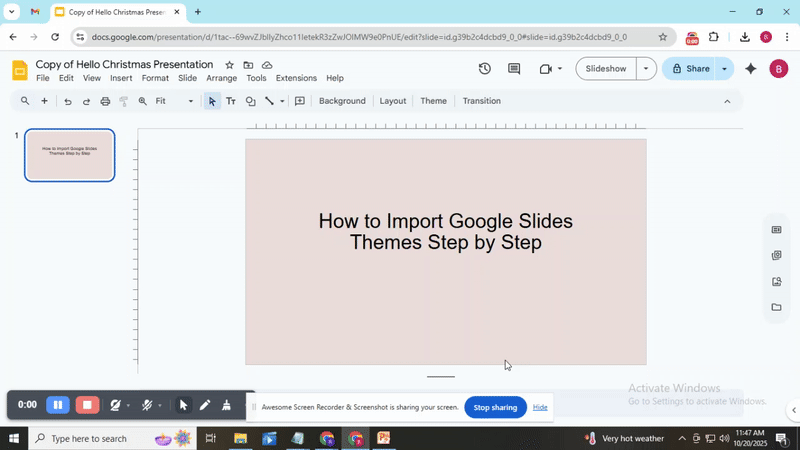
Step 7: Click Slide in the menu, then select Change theme.
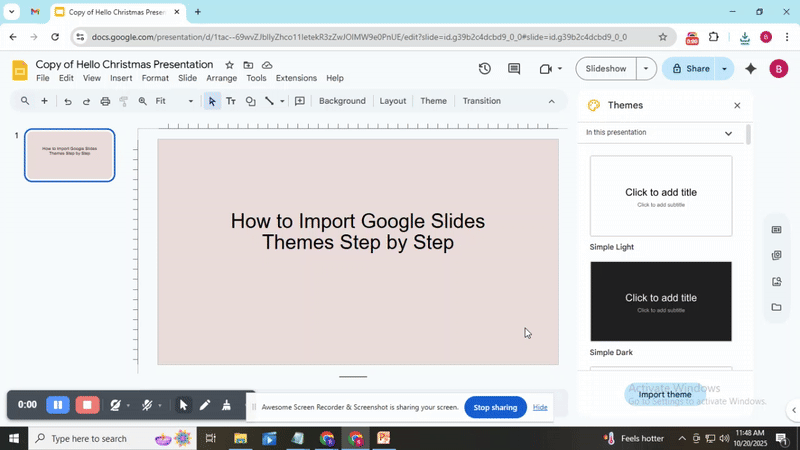
Step 8: Click Import theme at the bottom of the panel.
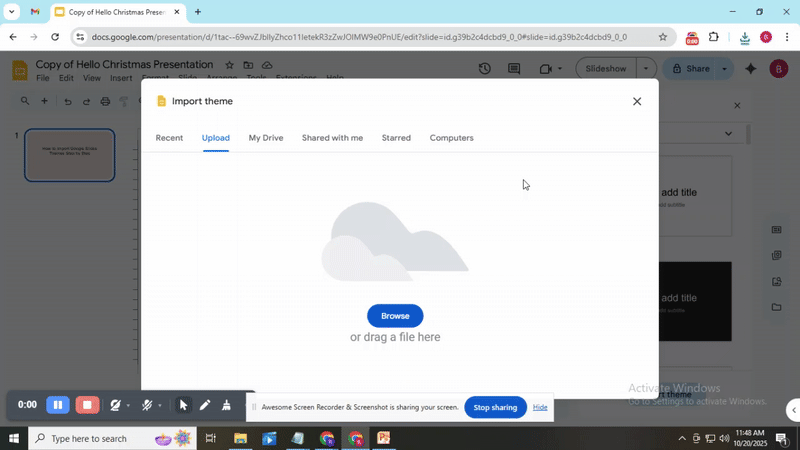
Step 9: Locate the theme file you saved from PowerPoint. Select it and click Open.
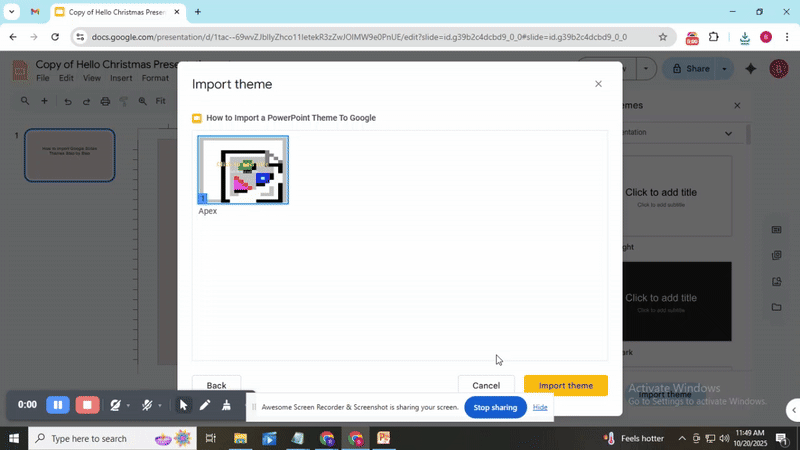
Step 10: Click Import theme. The PowerPoint theme will now apply to your Google Slides presentation.
How to Import a Canva Theme To Google Slides
Step 1: Open your Canva presentation.
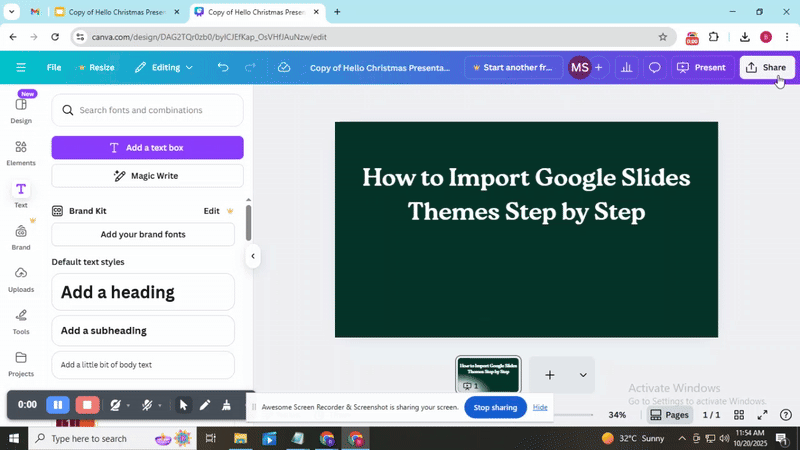
Step 2: Click the Share button in the top-right corner.
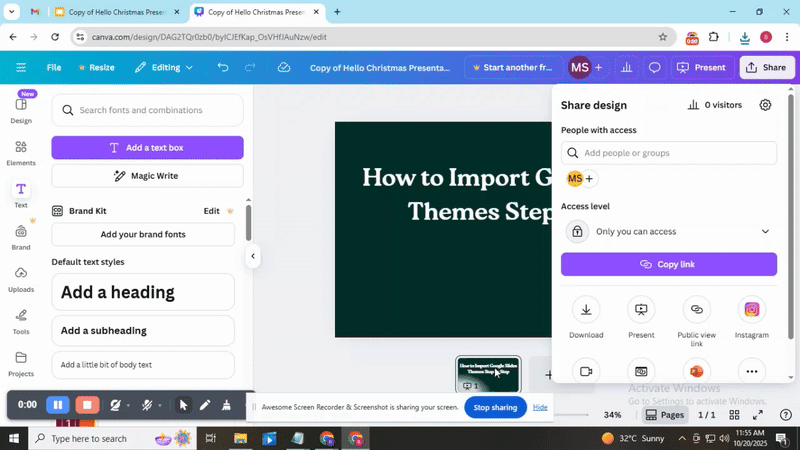
Step 3: Select More, then choose Download.
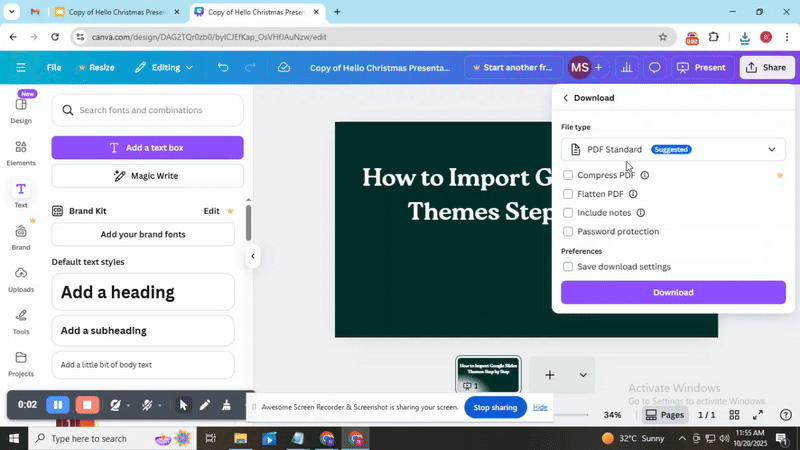
Step 6: Open Google Slides.
Step 7: Click File, then select Import slides.
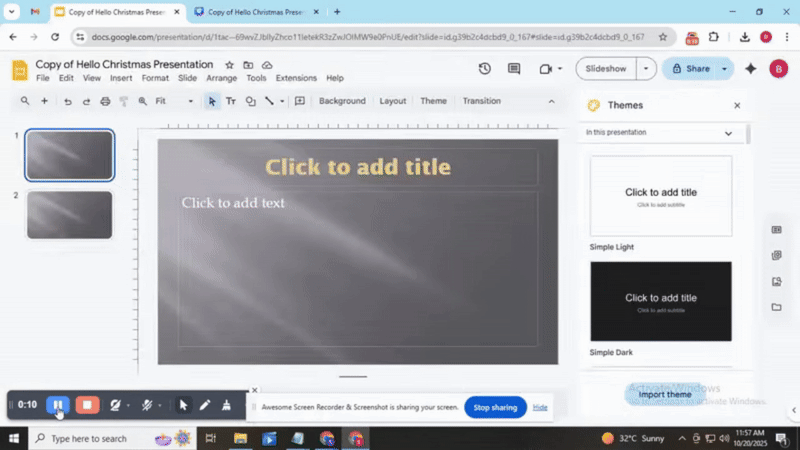
Step 8: Choose the downloaded PowerPoint file.
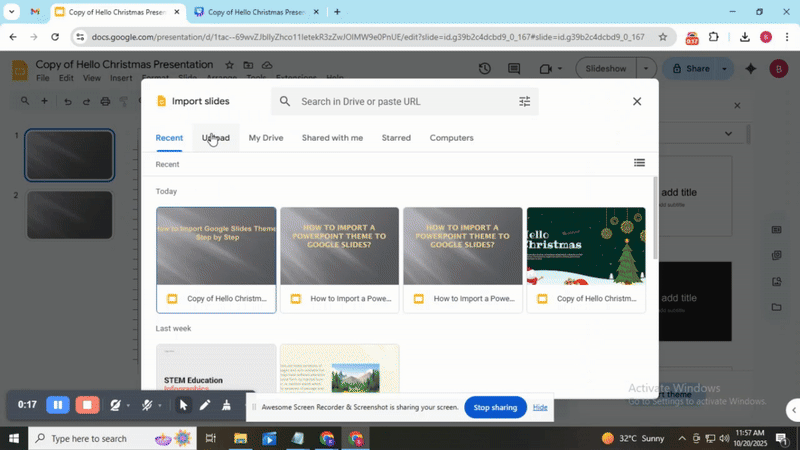
Step 9: Select the slides or click All to import the entire theme.
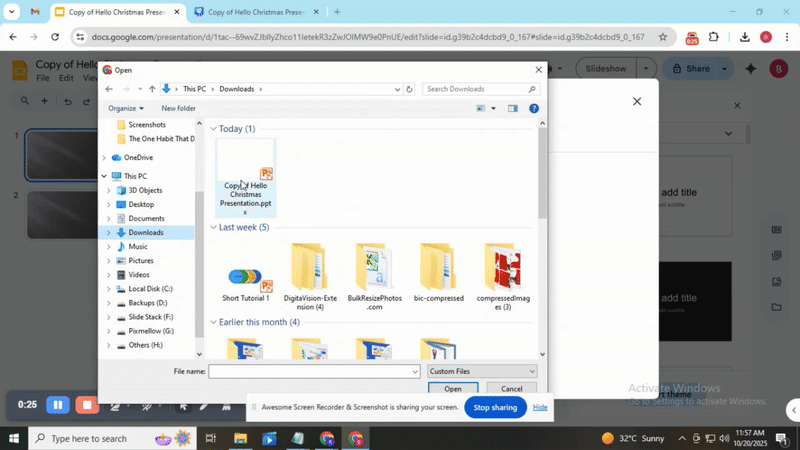
Step 10: Click Import slides to add them to your Google Slides presentation.
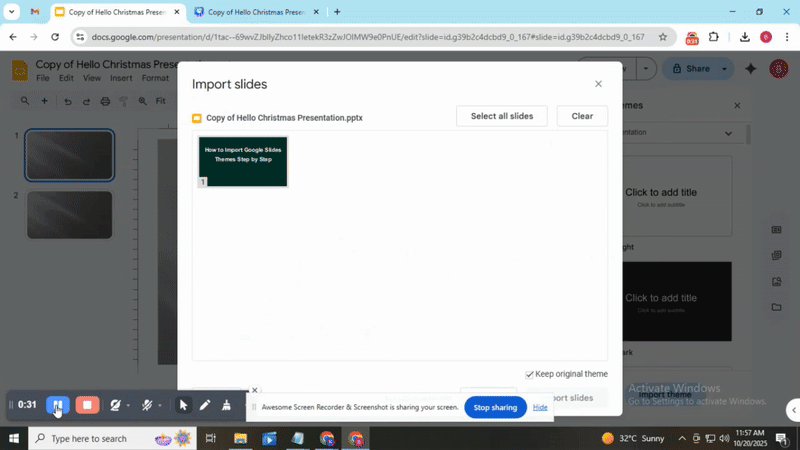
How to Change a Google Slides Theme?
Learn how to update your Google Slides presentation by selecting and applying a new theme.
Launch your Google Slides presentation
• Open Google Slides from your browser or app.
• Select the presentation you want to edit.
• Ensure the presentation is fully loaded before continuing.
Access the theme options
• Click on the “Slide” menu at the top of the screen.
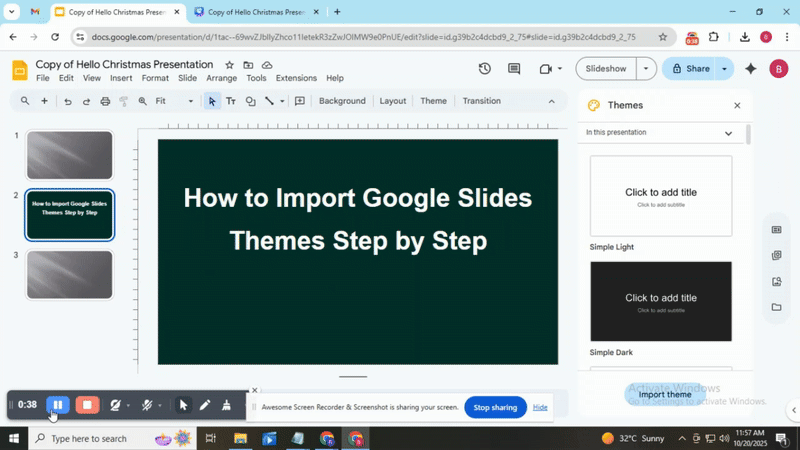
• Select “Change theme” from the dropdown list.
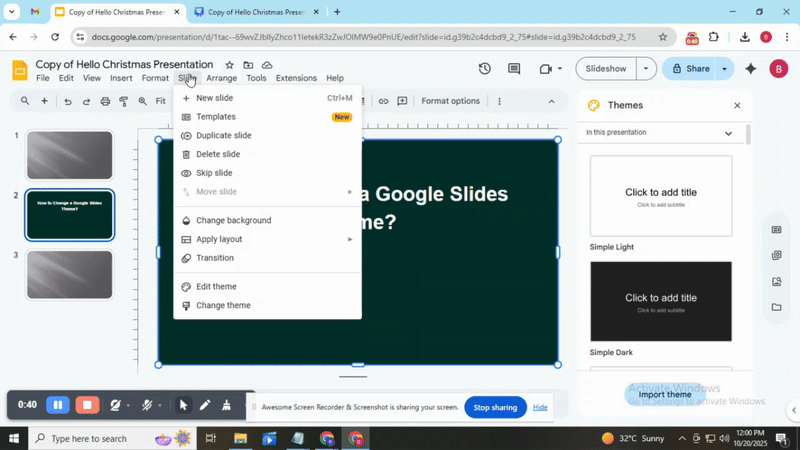
• A panel with available themes will appear on the right side.
Choose a theme
• Browse through the list of themes in the panel.
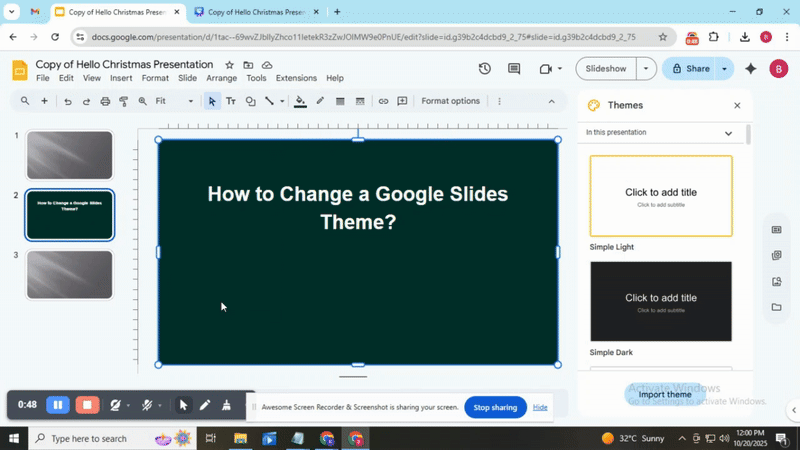
• Click on the theme you want to apply.
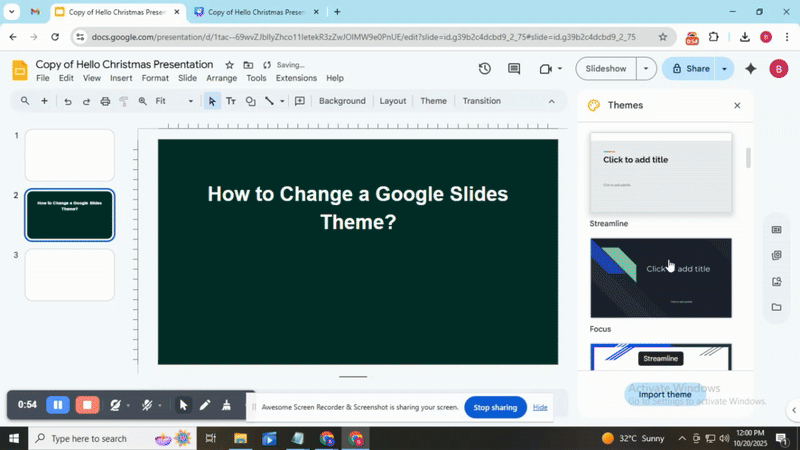
• The new theme will update all slides immediately.
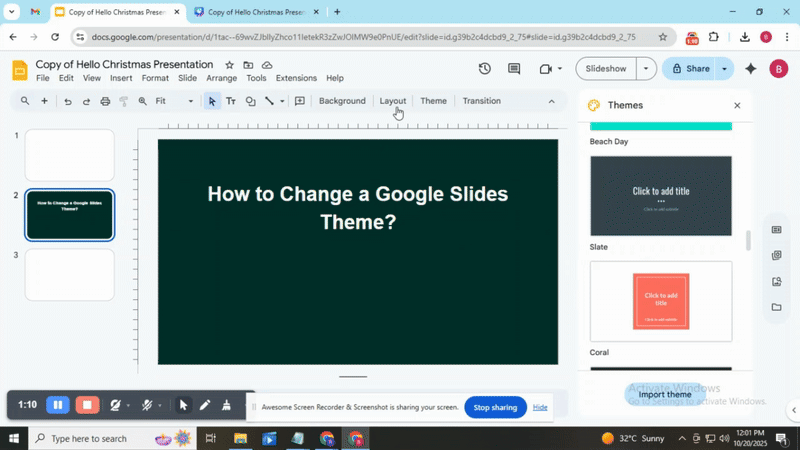
Adjust individual slide layouts if needed using the “Layout” menu.
How to Edit a Theme in Google Slides?
Open your Google Slides presentation and make sure you have the correct file ready for editing.\
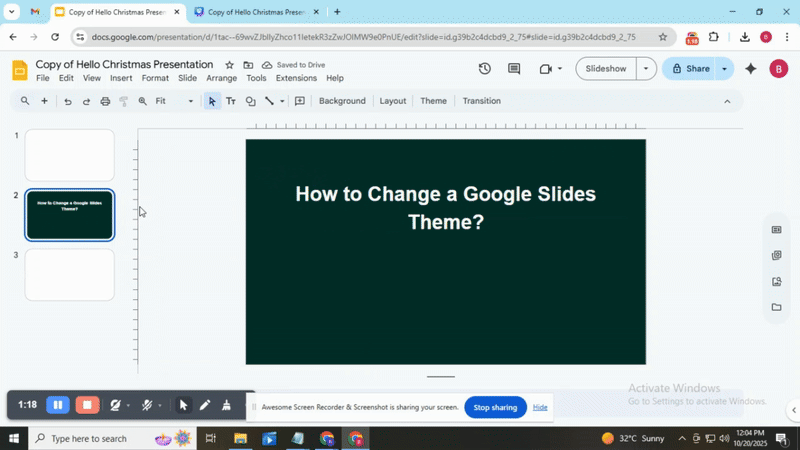
Go to the top menu, click Slide, and then select Edit theme to access the master slides. Select the master slide at the top to change overall settings that will apply to every slide in your presentation.
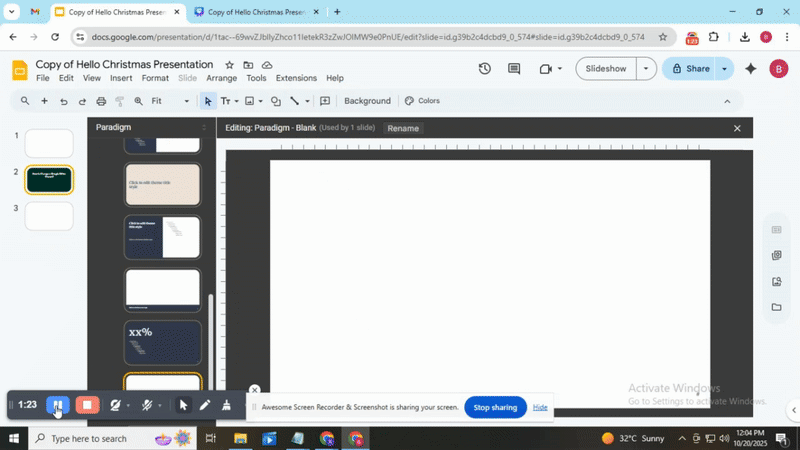
Adjust the background by clicking Background, then choose a color, gradient, or image that fits your brand style.
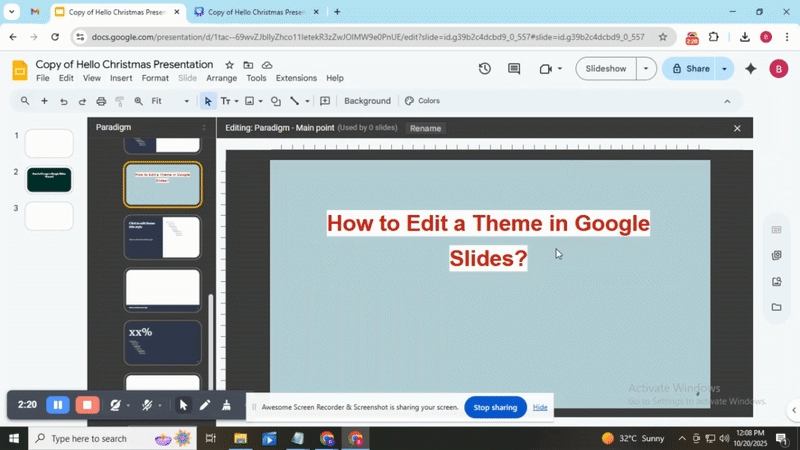
Modify fonts by selecting text boxes on the master slide and changing the type, size, and color to match your design. Resize or move placeholders to adjust where text and images will appear on slides and maintain a clean layout.
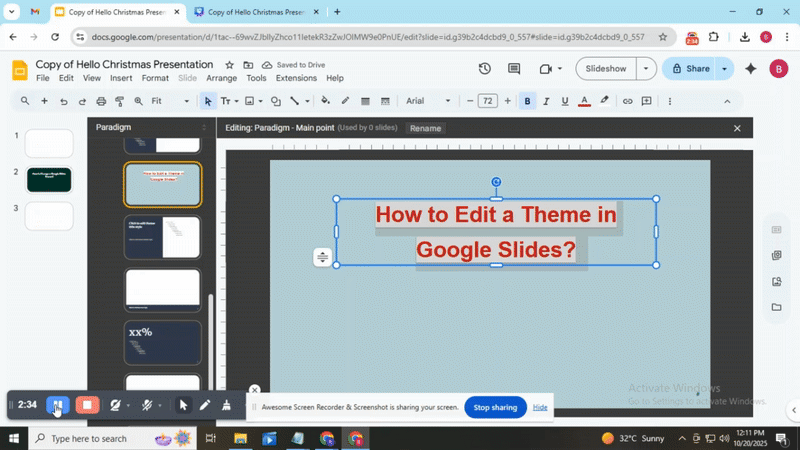
Create new layouts using the + Layout button for slides that need a different arrangement or design.
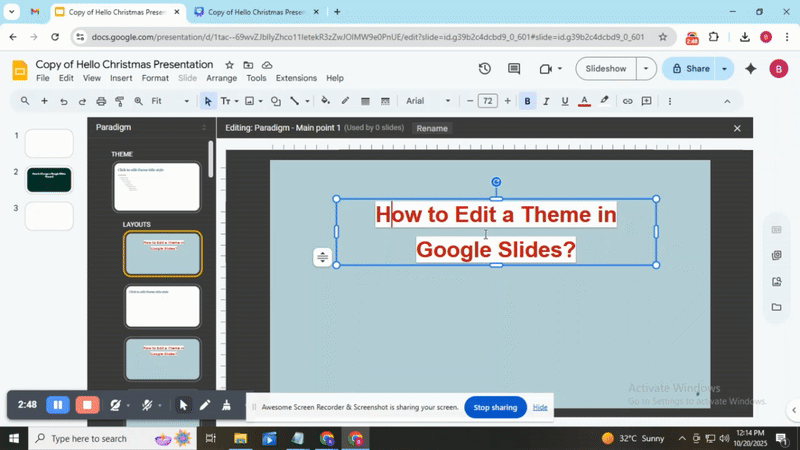
When finished, close the theme editor by clicking the X, and your changes will automatically apply to all slides. Regularly save your presentation to avoid losing edits while working on complex themes.
SlideStack for Best Presentations:
Take your Google Slides presentations to the next level with SlideStack. Import, edit, and apply professional themes in minutes. Keep your slides consistent, polished, and on-brand without extra effort. Try SlideStack today and make every presentation stand out.
Final Words:
By using themes in Google Slides, you save time and make your presentations look professional. Importing, changing, and editing themes is easier than many think. With SlideStack, you can bring fresh styles, maintain consistency, and keep your audience focused on your message. Start applying themes today and make every presentation clear, polished, and engaging.
FAQs:
Why would I need to bring an image forward in Google Slides?
Bringing an image forward lets it appear on top of other objects on your slide. This helps highlight important visuals or ensure that your layout looks just right.
Can you import themes into Google Slides?
Yes, you can import themes from other presentations. This lets you use the same colors, fonts, and layouts in your slides.
How do I add a custom template to Google Slides?
Open your presentation, go to the “Theme” menu, and select “Import theme.” Then choose the presentation file with your template and click “Import theme.”
How do I import a theme into Google Slides mobile?
Open the Google Slides app, tap the “+” to create a new slide, then tap “Theme” and choose “Import theme.” Pick the file with your theme to add it.
What does the import theme mean in Google Slides?
Importing a theme means bringing in a set of slide designs, including colors, fonts, and layouts, from another presentation. It helps your slides look consistent and professional.
Can I import a custom theme made outside of Google Slides?
Yes, if the theme is in a PowerPoint (.pptx) file, you can import it. Google Slides will apply the colors, fonts, and layouts from that file.
Will importing a theme change my existing slide formatting?
It can update your slides with the new theme’s colors and fonts. However, your text and images usually stay where they are unless you choose to apply the theme to all slides.
Can I import individual elements from a theme?
No, Google Slides only imports full themes, not individual objects like single backgrounds or layouts. You would need to copy elements manually if you want specific parts.
What file formats are compatible with theme import?
Google Slides supports PowerPoint files (.pptx) for theme import. Other formats usually won’t work directly.
You may also be interested in ...
How To Create An Eye-Catching Portfolio
If you’re looking to create an eye-catching portfolio, this post will come in handy. In this article, you can find the easies...
23 Jun, 2024
How To Easily Create An Infographic
Infographics are the perfect way to make a presentation that will impact an audience, but their design and composition might...
08 Jun, 2024
PowerPoint Template Tips & Tricks You Ne...
PowerPoint seems to be an unknown world for many people, especially those who have been assigned to create a presentation out...
08 Jun, 2024