How To Make an Image Transparent in Google Slides (Beginner-Friendly Tutorial)
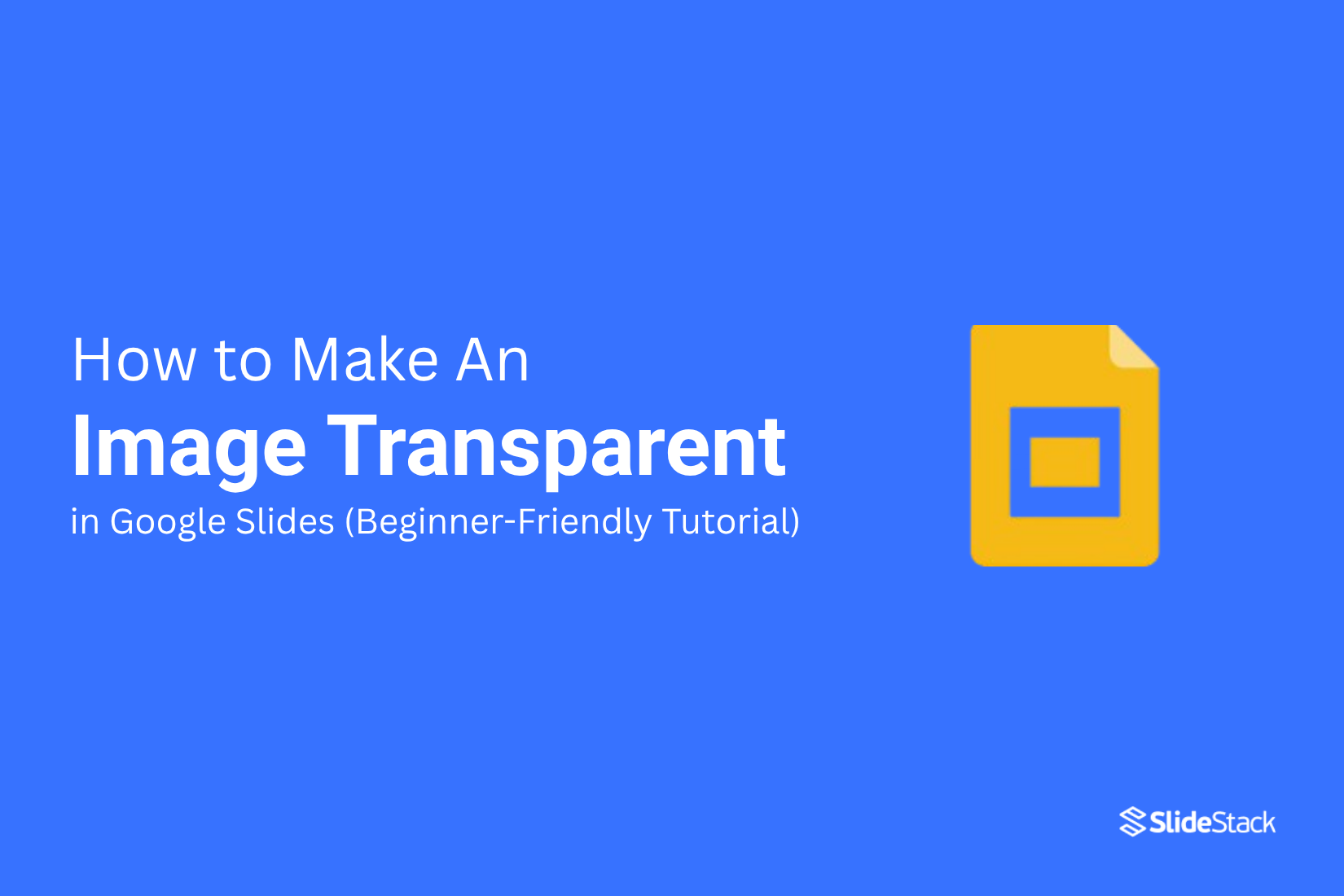
Images that cover text or make slides look crowded can be tricky to work with, especially for beginners. Making an image transparent solves this problem and helps your slides look clean and professional. In this tutorial, you will learn a simple, beginner-friendly way to create transparent images and even apply gradient effects to enhance your slides.
First, we will guide you through creating a fully transparent image using Google Drawings and saving it for use in your slides. Then, you will learn how to apply gradients to make your visuals stand out.
How to make an image completely transparent in Google Slides
Making an image fully transparent in Google Slides is easier than it seems. Mastering this can help your slides look clean and professional.
Open your Google Slides presentation and select the image you want to adjust. Right-click on the image to open the menu. From the list, choose Format options.
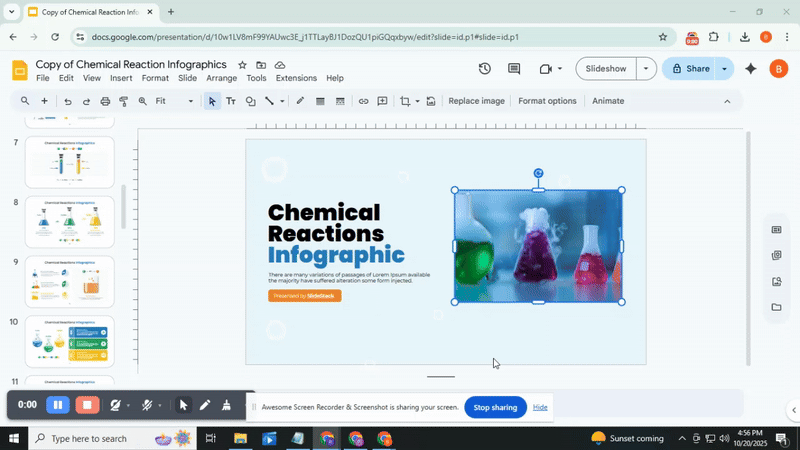
A panel will appear on the right side of your screen. Expand the Adjustments section.
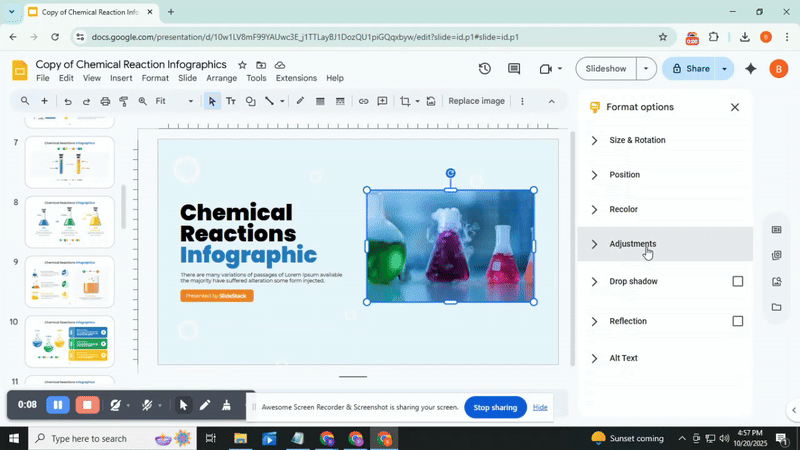
You will see a slider labeled Transparency.
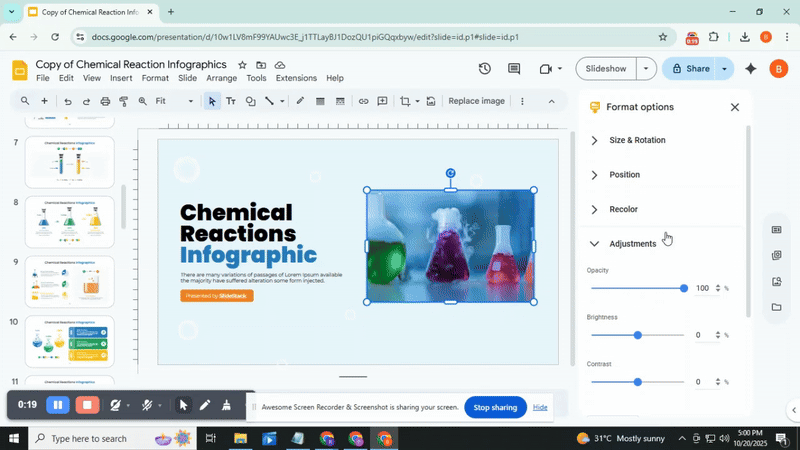
Move the slider to the right to make the image more transparent. Move the slider to the right to make the image more transparent. Slide it all the way if you want the image to be completely transparent.

If you want to return the image to its original look, click Reset. This will remove all adjustments.
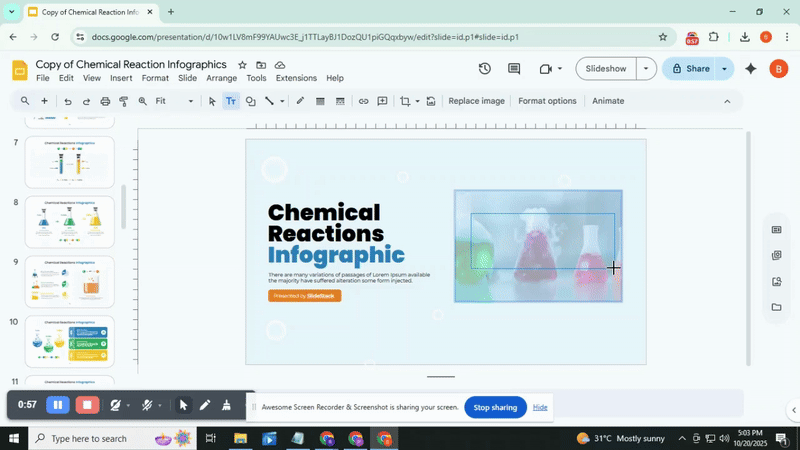
Making an image transparent helps when placing text or other design elements on top of it. It keeps your layout clean and easy to read while keeping the image visible in the background.
How to apply gradients to an image in Google Slides
Adding a gradient to an image gives it depth and style. It’s a simple trick that helps blend colors and draw attention to key parts of your design. We’ll walk through how to do it step by step.
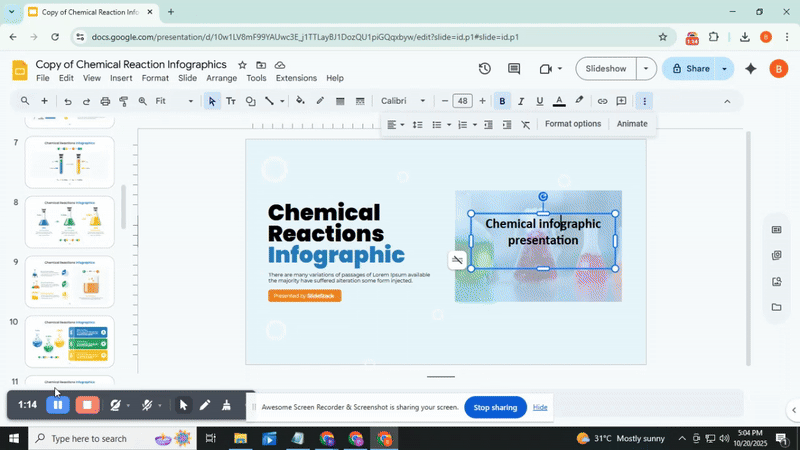
First, we insert the image we want to edit. Go to the top menu and choose Insert > Image, then pick the source. Once the image is placed, we add a shape that will hold the gradient. From the top menu, select Insert > Shape, and pick a rectangle or any shape you prefer. Stretch it over the image so it covers the area fully.
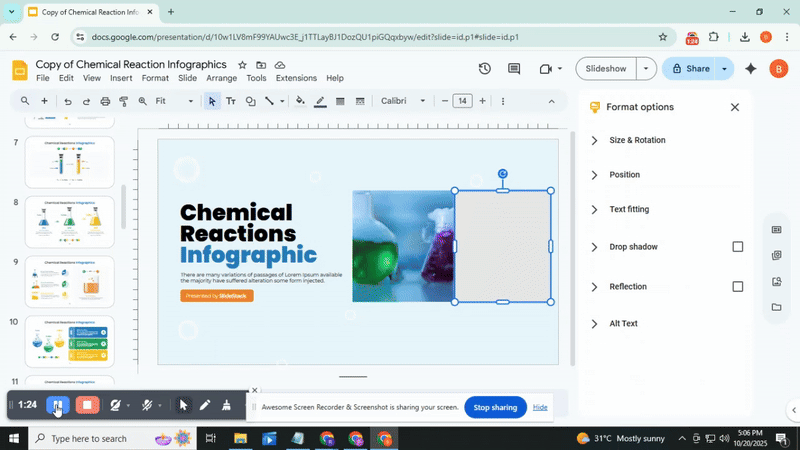
Next, we customize the shape. Click on it, then choose the Fill color tool from the toolbar. Open the gradient tab and pick one of the preset gradients. For more control, click Customize to create your own. Set the start and end colors, adjusting them to match your design.
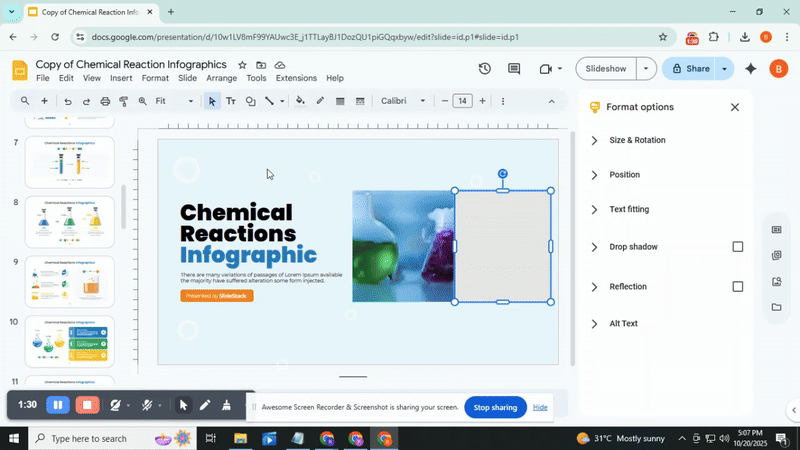
Now we make the gradient more natural. Click Format options, open Adjustments, and move the Transparency slider. You’ll notice how one color fades into the image. Keep adjusting until it blends nicely. Try changing the gradient direction or colors for different moods.
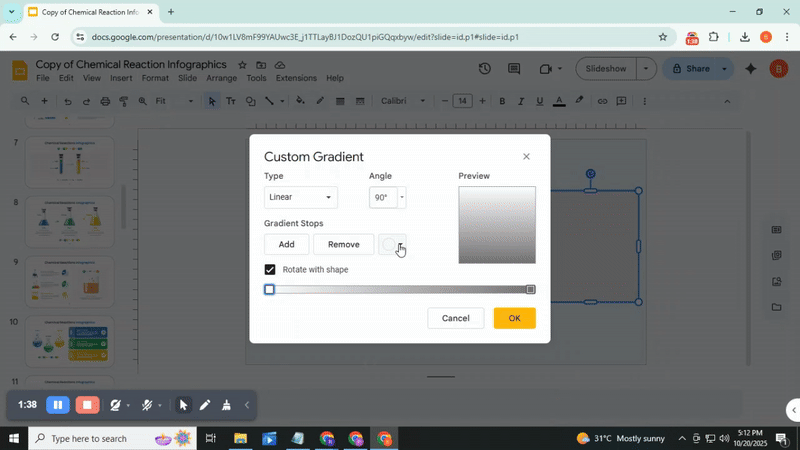
We can also remove the border by selecting Border color > Transparent. This gives the shape a clean finish. Each adjustment adds a new layer of creativity.
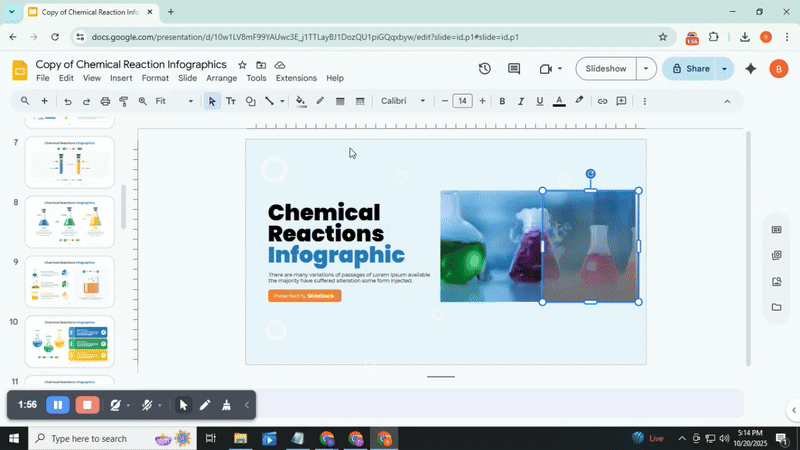
Once the gradient looks right, explore different layouts and effects. You might find a mix that highlights your content beautifully. To learn more design ideas like this, check out our other
Google Slides tutorials for more creative techniques.
Read Also: How to Arrange and Align Objects in Google Slides: Tips and Tricks
Conclusion:
Making an image transparent in Google Slides is simple once you know the steps. You can use Google Drawings or shapes to adjust transparency and create the exact effect you want. Practicing these methods helps you gain more control over your slides and visuals. Try it out, and watch your presentations look cleaner and more professional.
You may also be interested in ...
How To Create An Eye-Catching Portfolio
If you’re looking to create an eye-catching portfolio, this post will come in handy. In this article, you can find the easies...
23 Jun, 2024
How To Easily Create An Infographic
Infographics are the perfect way to make a presentation that will impact an audience, but their design and composition might...
08 Jun, 2024
PowerPoint Template Tips & Tricks You Ne...
PowerPoint seems to be an unknown world for many people, especially those who have been assigned to create a presentation out...
08 Jun, 2024






