How to Make a Poster in Google Slides for Free
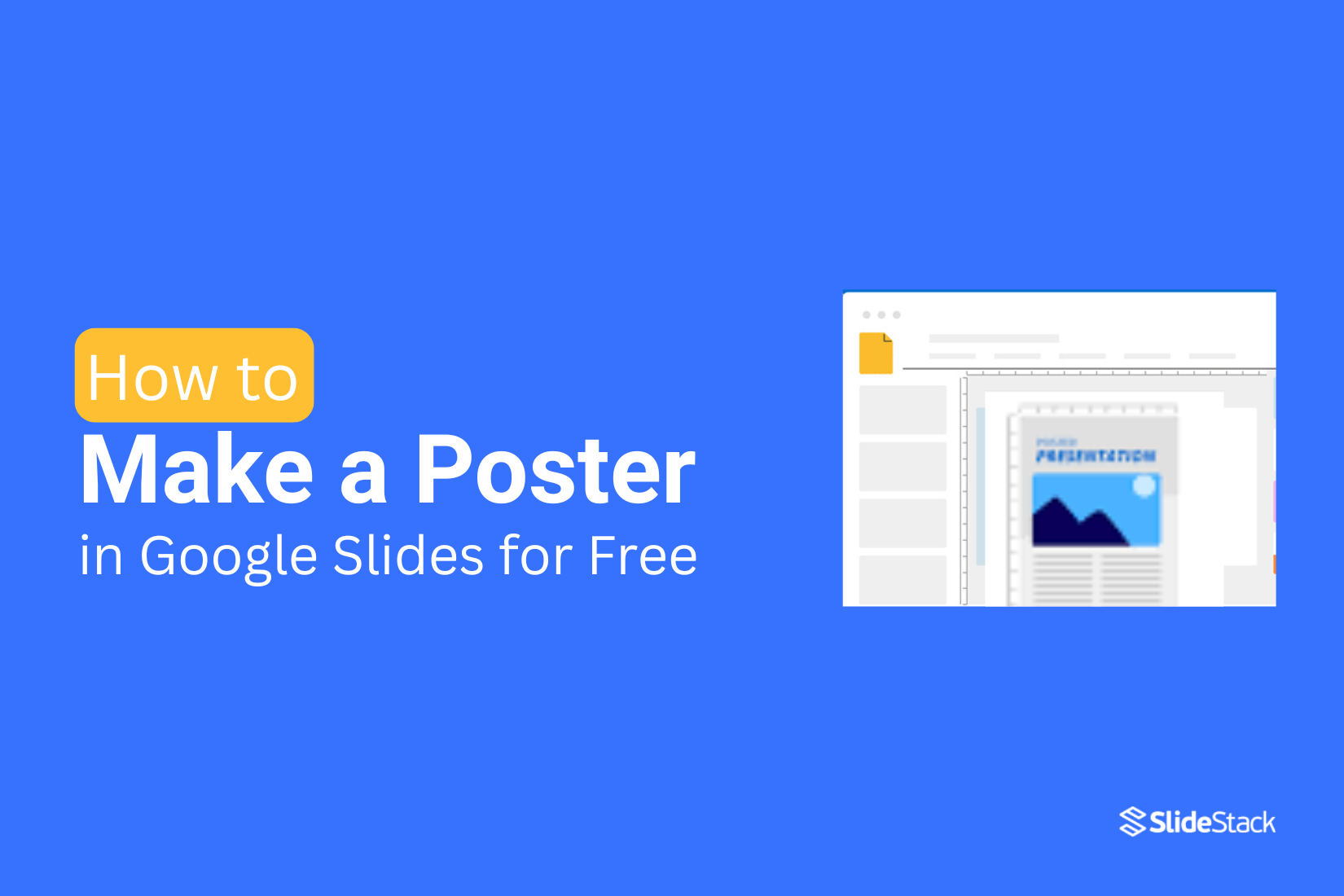
Creating a poster can feel overwhelming if you don’t have access to design software or expensive tools. You might have ideas in your head, but struggle to put them on a page. Spending hours trying to format everything can leave you frustrated and stuck.
That’s where Google Slides comes in. It is free, easy to use, and perfect for creating posters without prior design experience. You can drag, drop, and arrange images, text, and colors quickly.
Start by opening Google Slides and choosing a blank slide. From there, you can follow simple steps to bring your poster to life in no time.
How to Make a Poster in Google Slides Step by Step
Creating a poster in Google Slides is simple and fun. You don’t need extra software, and you can make a design that looks professional. Here’s how to do it step by step.
Step 1: Open Google Slides and Set Up Your Page
Start by opening Google Slides. Create a new blank presentation. Go to the File menu, select Page setup, and choose Custom. Enter the dimensions for your poster. A common size is 24 by 36 inches, but you can adjust it to fit your needs. Click Apply to set the size.
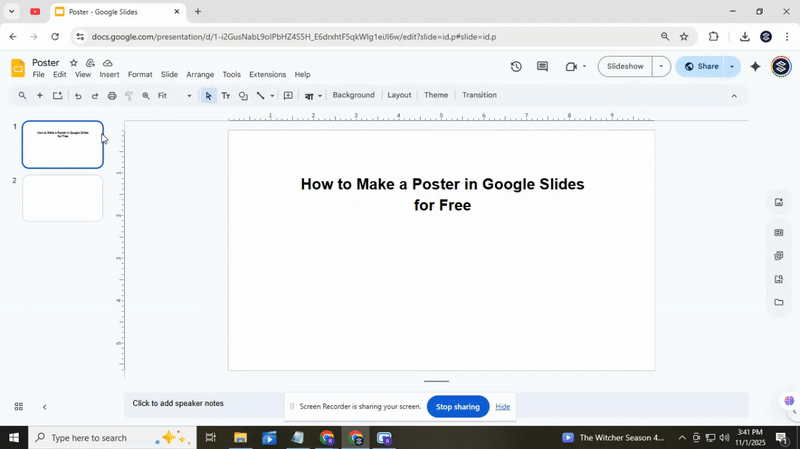
Step 2: Choose a Background and Theme
Pick a background color or pattern. Go to Background and select a color, gradient, or image. You can also choose a ready-made theme from the Theme panel. Themes give your poster a consistent look and can save time.
Read Also: How to Make Any Background Transparent in Google Slides Quickly
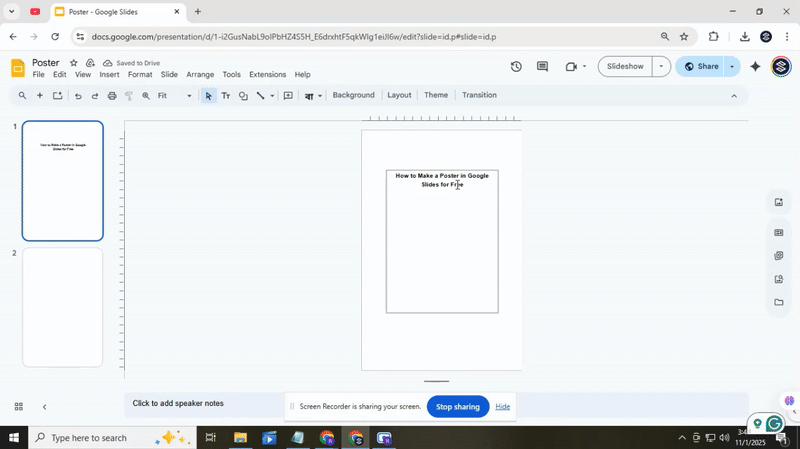
Step 3: Add and Arrange Text
Click Insert, then Text box, and place it where you want your title, subtitle, or main points. Use large, easy-to-read fonts for your title. For body text, pick a smaller font that is still clear. You can drag and resize the boxes to fit your layout.
Read Also: How to Add, Copy, and Delete Text Boxes in Google Slides Easily
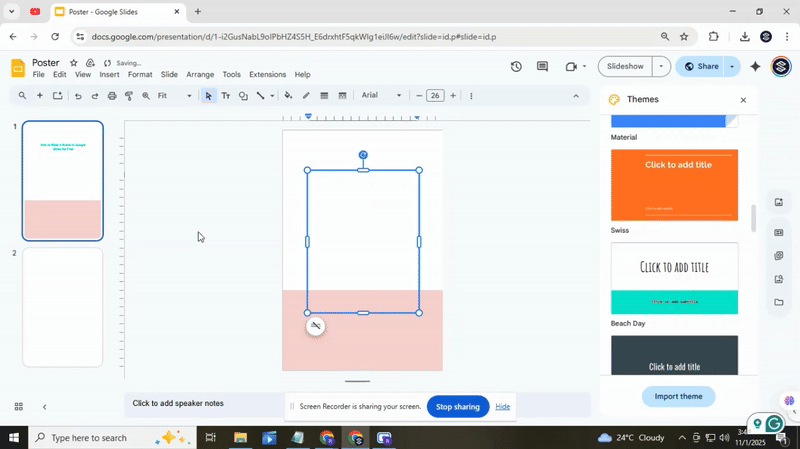
Step 4: Add Images and Shapes
To make your poster more engaging, insert images or icons. Go to Insert > Image and choose from your computer, Google Drive, or the web.
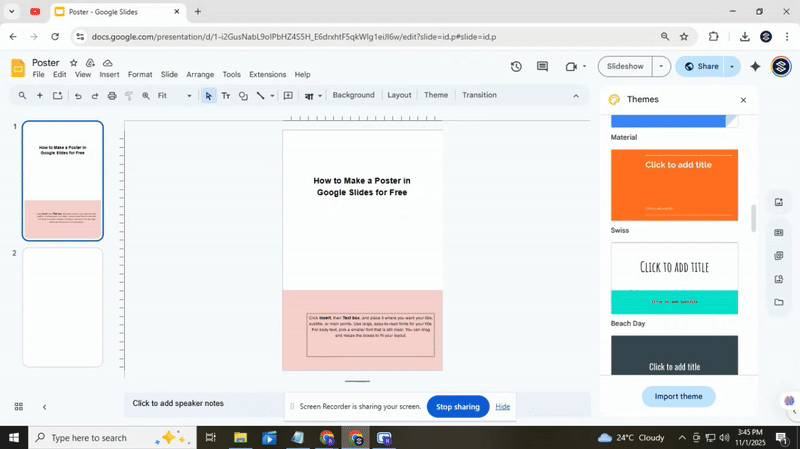
You can also use Shapes to highlight sections or create frames. Resize and move them until your design feels balanced.
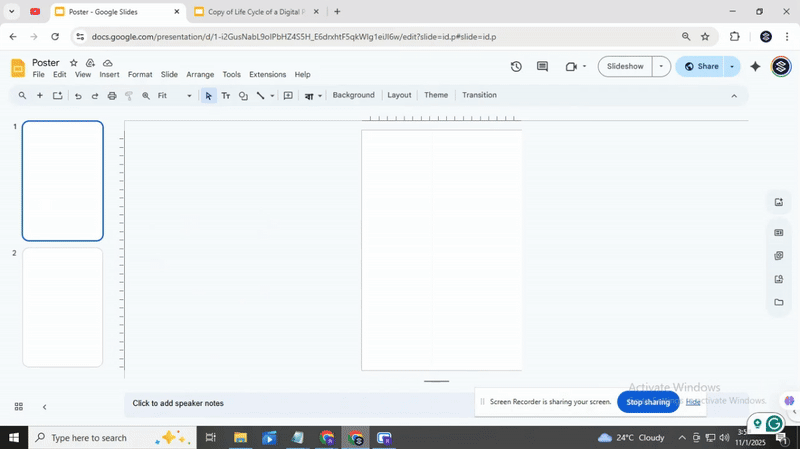
Step 5: Customize and Arrange Elements
Adjust colors, fonts, and positions. Make sure text is readable against the background. Align elements neatly using the guides or the Arrange menu. Try different layouts until the poster looks organized and visually appealing.
Read Also: How to Arrange and Align Objects in Google Slides: Tips and Tricks
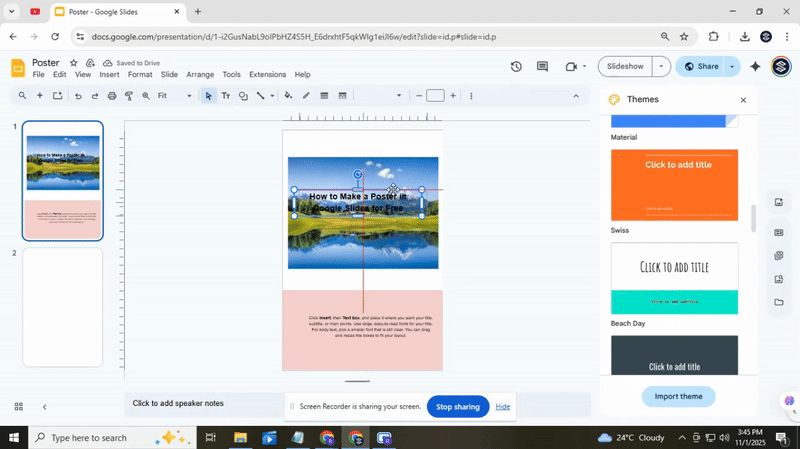
Step 6: Use Existing Slides or Templates
If you have slides from a previous presentation, you can copy them into your poster. This can save time and maintain a consistent design. Templates from SlidesStack can also give you a head start with pre-designed layouts.
Read Also: How to Import Google Slides Themes Step by Step
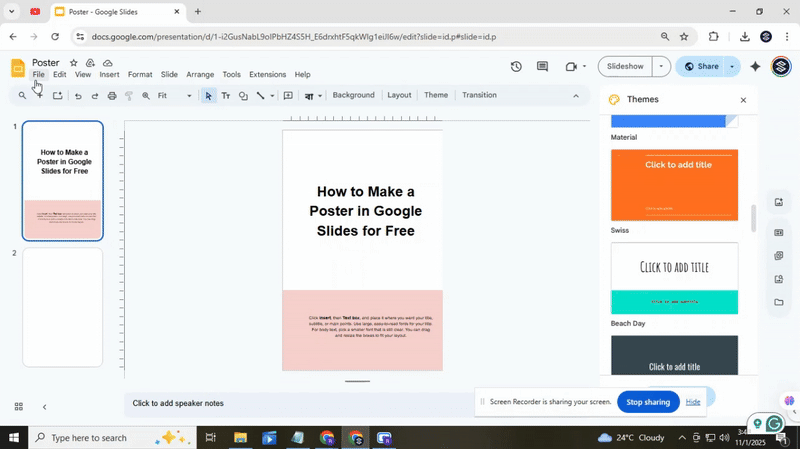
Step 7: Save, Download, or Print
Once your poster is ready, save it in Google Slides. To share or print, go to File > Download and choose PDF for high-quality printing. You can also export it as an image if needed. Print using your preferred printer or take the PDF to a local print shop. You’ve made it! With these steps, your poster is ready to grab attention. Adjust colors, fonts, and images until you love the final design. We’re sure it’s an amazing poster that stands out.
Read also: How to Save Google Slides as PDF in Simple Steps
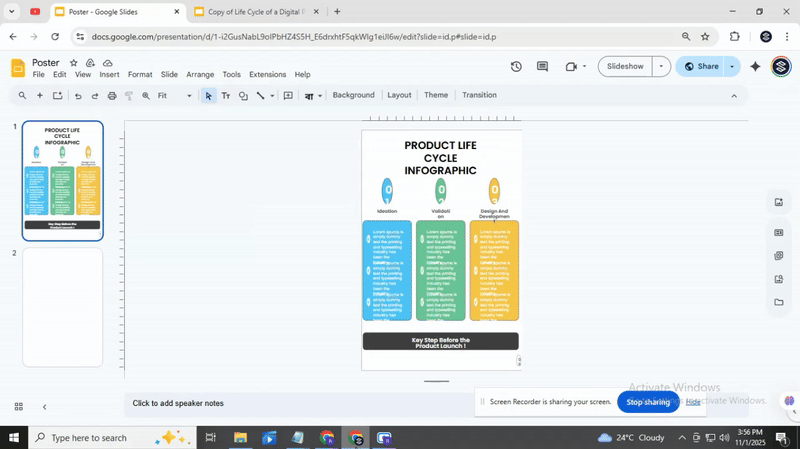
Final Words:
Now that you’ve followed each step, your poster is ready to shine. Google Slides makes it easy to bring your ideas to life, and with a little creativity, you can make a design that truly stands out. Play around with colors, fonts, and images until everything looks just right. Enjoy showing off your poster; we’re confident it will grab attention and look fantastic!
FAQs
Can I use Google Slides to create a poster?
Yes, you can use Google Slides to make a poster. It lets you add text, images, shapes, and colors. You can also adjust the size to fit standard poster dimensions.
How do I set the dimensions for a poster in Google Slides?
Go to File > Page Setup and choose Custom. Enter the width and height you want for your poster. Google Slides will resize the slide to match these dimensions.
What layout should I choose for my poster?
Start with a blank slide. This gives you full control over where to place text, images, and other elements. You can also add shapes or grids to help organize content.
Can I add images to my poster on Google Slides?
Yes, you can add images by clicking Insert > Image. You can upload from your computer, Google Drive, or search the web. Images can be resized or moved anywhere on the slide.
How do I print my poster after designing it?
Go to File > Print or download your poster first. Make sure your printer supports the size you set. You may need to use a professional print service for larger posters.
How can I share my Google Slides poster online?
Click the Share button at the top right. You can enter email addresses or copy a shareable link. You can also adjust permissions to let others view or edit your poster.
How can I download my poster offline?
Go to File > Download and pick a format. The file will save to your computer so you can access it without the internet.
What file formats can I download a Google Slides poster in?
You can download as PDF, JPEG, PNG, or PowerPoint. PDF is good for printing, while JPEG or PNG works well for sharing online.
You may also be interested in ...
How To Create An Eye-Catching Portfolio
If you’re looking to create an eye-catching portfolio, this post will come in handy. In this article, you can find the easies...
23 Jun, 2024
How To Easily Create An Infographic
Infographics are the perfect way to make a presentation that will impact an audience, but their design and composition might...
08 Jun, 2024
PowerPoint Template Tips & Tricks You Ne...
PowerPoint seems to be an unknown world for many people, especially those who have been assigned to create a presentation out...
08 Jun, 2024






