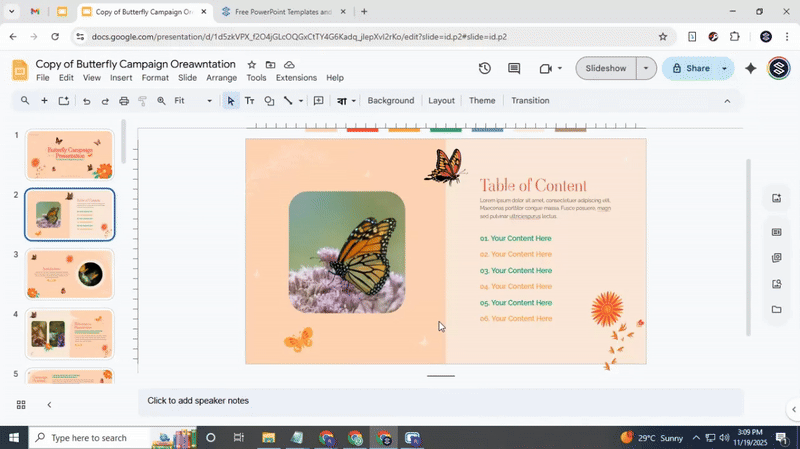How to Effectively Use Presenter View in Google Slides
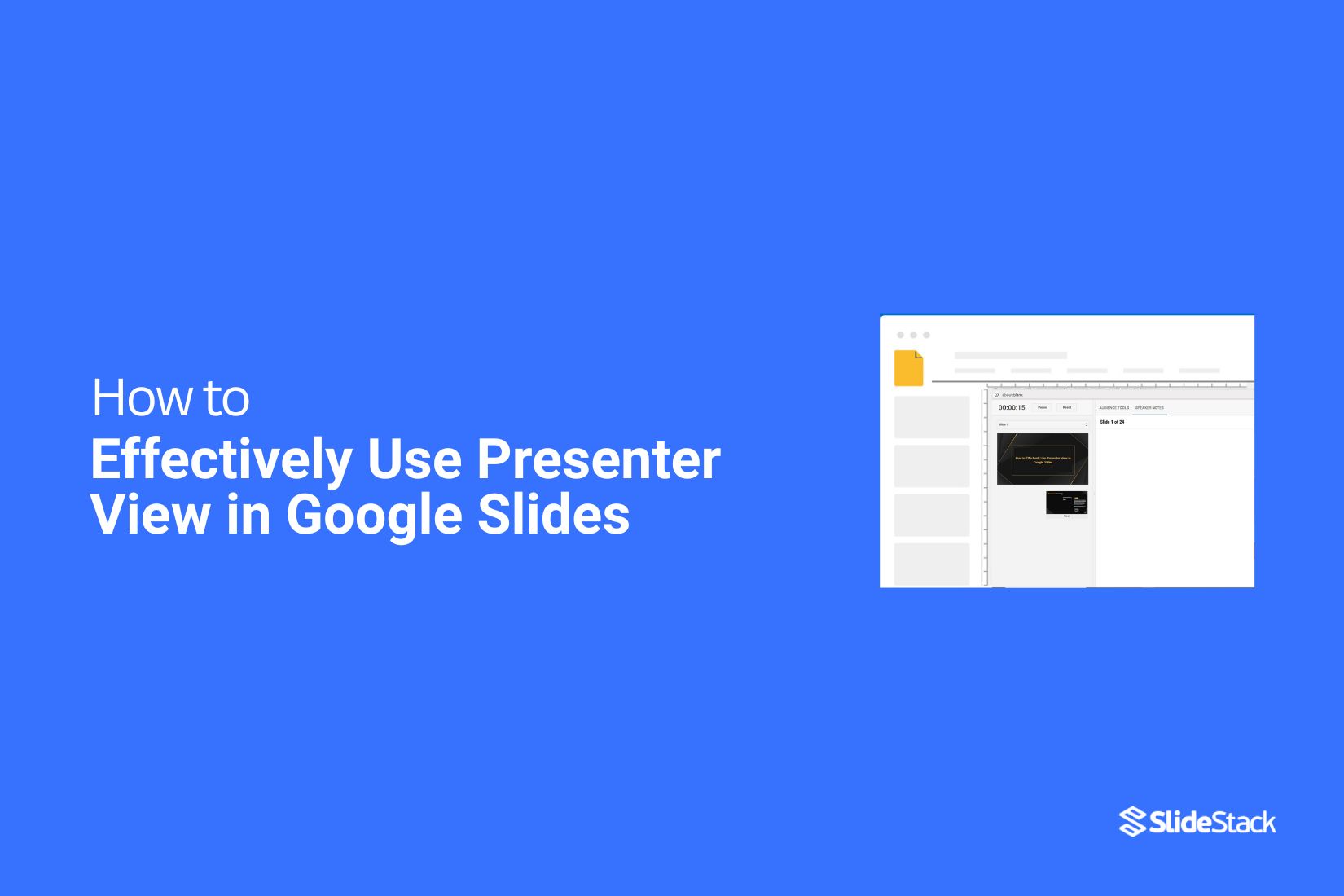
Many people open Google Slides and feel unsure about how to stay steady during a talk. The screen shows one thing, their notes show another, and the setup feels confusing. This stops the flow and makes the talk feel harder than it should. That stress grows fast when the speaker jumps between windows or loses track of time. Next, the guide offers a clear fix. Presenter View keeps notes close, keeps the timer in sight, and keeps the slide path simple. This intro sets the stage for what comes next in the article, which explains each mode, how Presenter View works, how to start from the first slide, and how to present on another screen.
Types of presentation modes in Google Slides
Google Slides offers three main presentation modes. Each mode helps show slides in a different way.
The default action starts when the Present button is selected. The slides fill the screen and move one at a time.
More options appear in the small arrow next to the Present button. The menu shows standard, presenter view, and audience tools. Each option changes how the slides display and how controls appear.
Standard mode shows the slides on the full screen. Presenter view adds a separate screen with notes and a timer. Audience tools provide a space for questions during the presentation.
Read also: How to Quickly Hide a Slide in Google Slides
Presenter View
Presenter View is a tool that helps you manage your presentation while keeping control of what your audience sees. You’ll have access to your slides, speaker notes, and several tools that make presenting easier and more organized.
Accessing Presenter View
To open Presenter View, start your presentation. Look for the Presenter View button on the toolbar or choose View > Presenter View. Your screen will split: your slides appear on one screen, and your notes and tools appear on another.
Key Functions in Presenter View
Speaker Notes: Your notes appear beside the slide. You can read them while presenting without showing them to your audience.
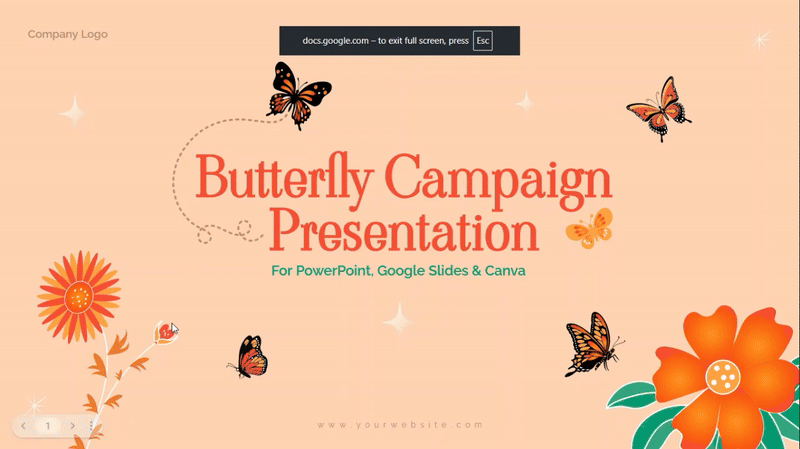
Laser Pointer: Use the on-screen pointer to highlight items. Click and drag on the slide to guide attention.
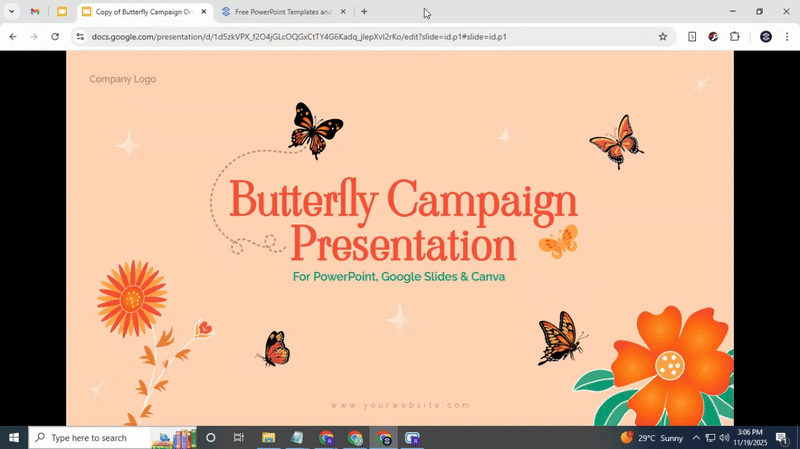
Pen Tool: Draw or annotate directly on your slides while presenting. Use it to circle key points, underline text, or emphasize ideas visually.
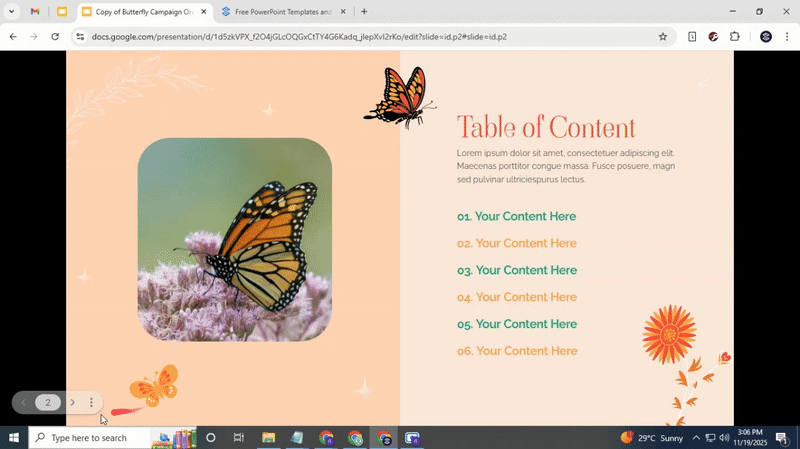
Fullscreen: Display your slides in full-screen mode for a clean view. Click again to exit full screen.
Exit: End Presenter View and return to normal editing mode.
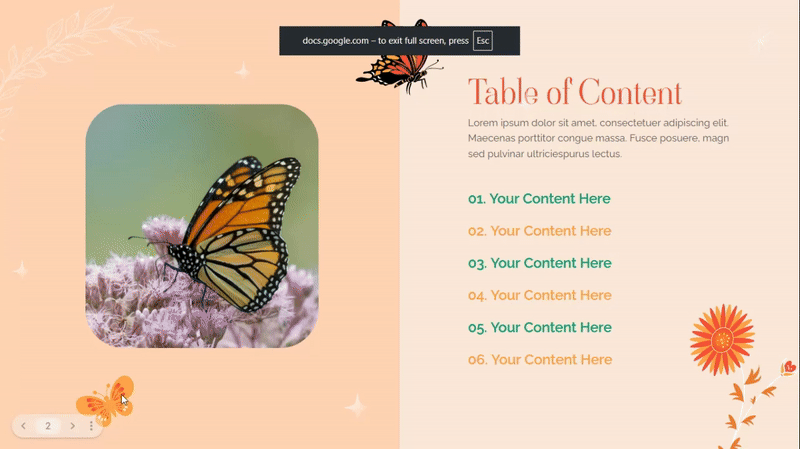
Autoplay: Set slides to advance automatically. Adjust timing for each slide to match your speech or presentation flow.
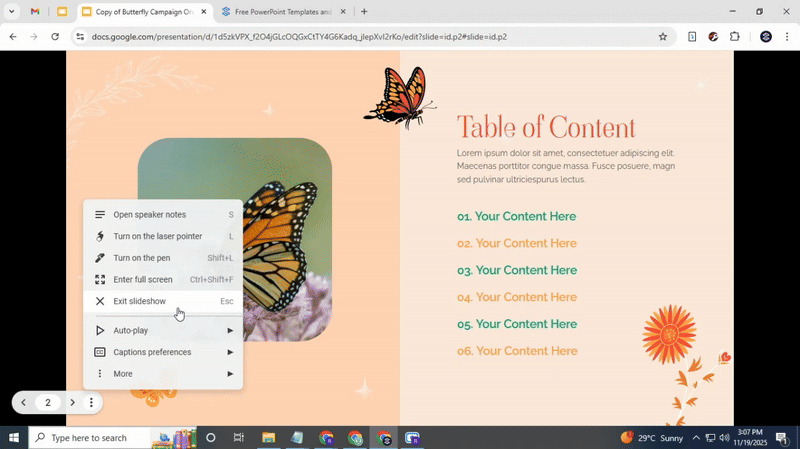
Captions: Turn on live captions for spoken words. This helps viewers follow along.
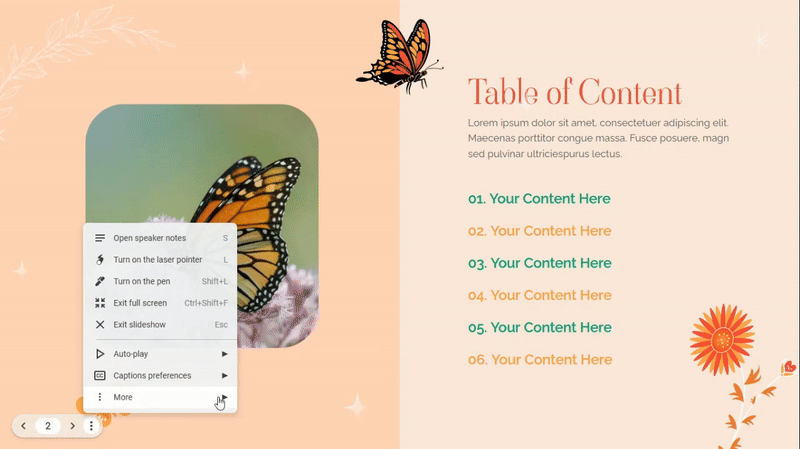
Q&A: Manage questions from the audience. You can see submitted questions and choose which to display.
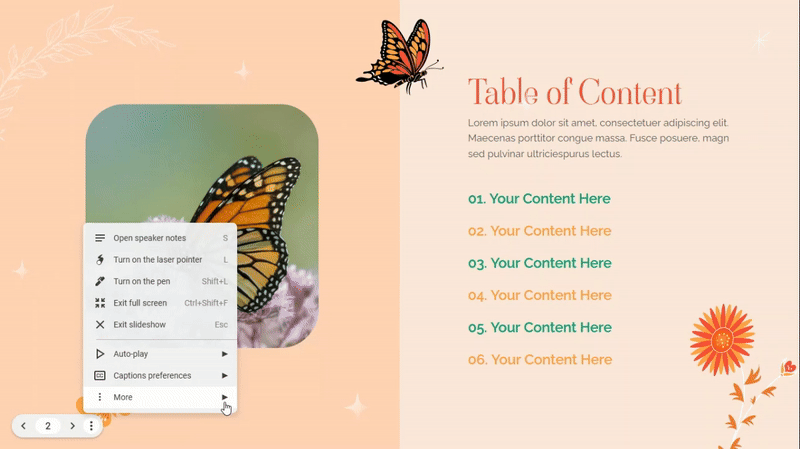
More Options: Access additional features, including downloads, printing slides, keyboard shortcuts, and reporting any issues.
More Features
Under the More tab, you can:
• Download Slides: Save a copy of your presentation in different formats.
• Print Slides: Choose to print slides with or without notes.
• Keyboard Shortcuts: See a list of shortcuts to navigate faster.
• Report a Problem: Submit issues if Presenter View is not working properly.
Presenter View keeps your presentation organized and gives you tools to stay on track. By using these features, you’ll control the flow, engage your audience, and manage questions easily.
Start from the beginning
To start the presentation from the first slide, open the slideshow view. Press F5 on the keyboard. This launches the presentation from the first slide immediately.
Present on another screen
This option lets the presenter show slides on a different screen using a media display device, such as Chromecast. It only works when another screen is available.
Once the presenter's view is set up, the experience becomes smoother and more confident. You can follow your notes, stay on track with key points, and focus on engaging your audience. With a bit of practice, your presentations will feel effortless. You can handle each slide with ease, stay composed, and deliver your message clearly. With presenter view supporting you, you are unstoppable.
If this guide helped, more tips and tutorials are waiting for you on the blog.
Read also: How to Change Text Color in Google Slides the Easy Way
Final Words
Presenter View in Google Slides gives you control and confidence. It keeps your notes, slides, and tools in one place. You can manage timing, highlight key points, and respond to questions without losing focus. By practicing with these features, presenting becomes simpler and less stressful. Each slide flows smoothly, and your message comes across clearly. Using Presenter View makes your talk organized and professional, letting you focus on connecting with your audience.
Read also: Google Slides vs PowerPoint | Pick the Best for Your Presentation
FAQs:
1. Can you drag and drop in presentation mode on Google Slides?
No, you cannot drag and drop objects while in presentation mode. You need to be in the editing view to move shapes, images, or text boxes. Presentation mode only lets you show your slides to an audience.
2. Can people see speaker notes on Google Slides while presenting?
No, audience members cannot see your speaker notes. Only you can see them in presenter view or on a separate device. This helps you keep extra information handy without showing it on the main slides.
3. How to present without using the presenter view?
You can start your presentation normally by clicking "Present" instead of "Presenter View." This will show the slides full-screen without any notes or controls. It is best for a simple, clean presentation when you don’t need extra guidance.
You may also be interested in ...
How To Create An Eye-Catching Portfolio
If you’re looking to create an eye-catching portfolio, this post will come in handy. In this article, you can find the easies...
23 Jun, 2024
How To Easily Create An Infographic
Infographics are the perfect way to make a presentation that will impact an audience, but their design and composition might...
08 Jun, 2024
PowerPoint Template Tips & Tricks You Ne...
PowerPoint seems to be an unknown world for many people, especially those who have been assigned to create a presentation out...
08 Jun, 2024