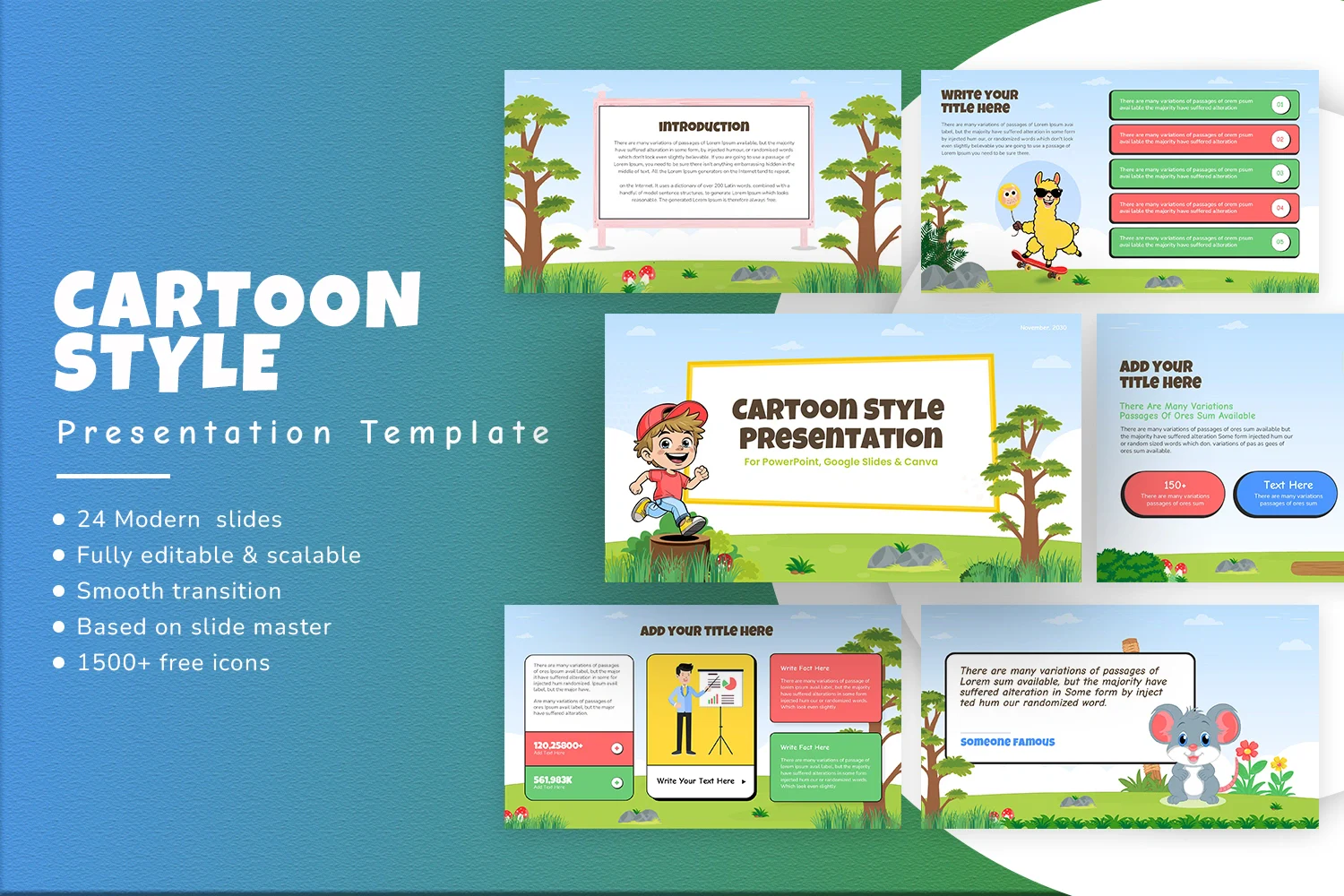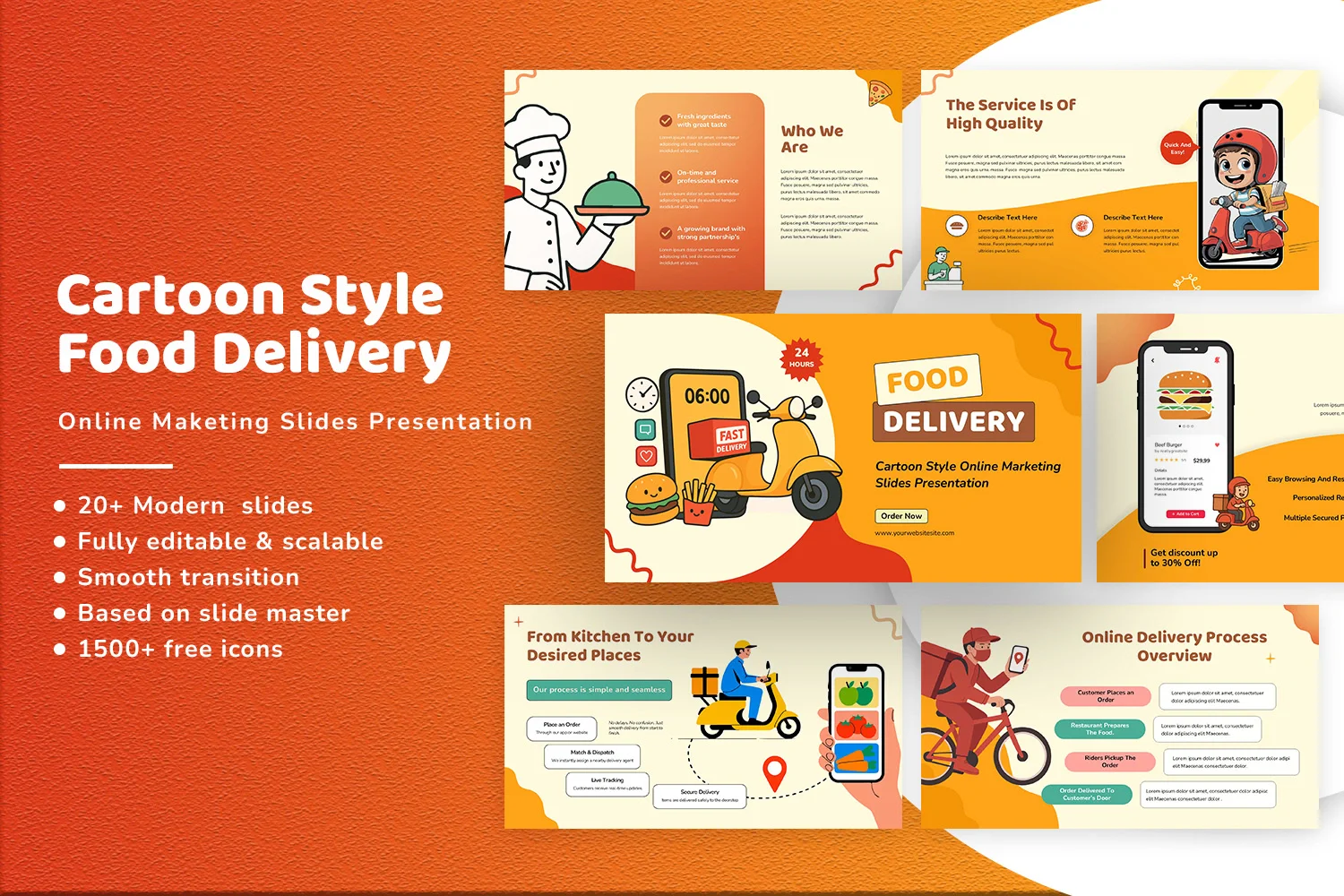How to Add Drop Shadows in Google Slides: A Quick Guide
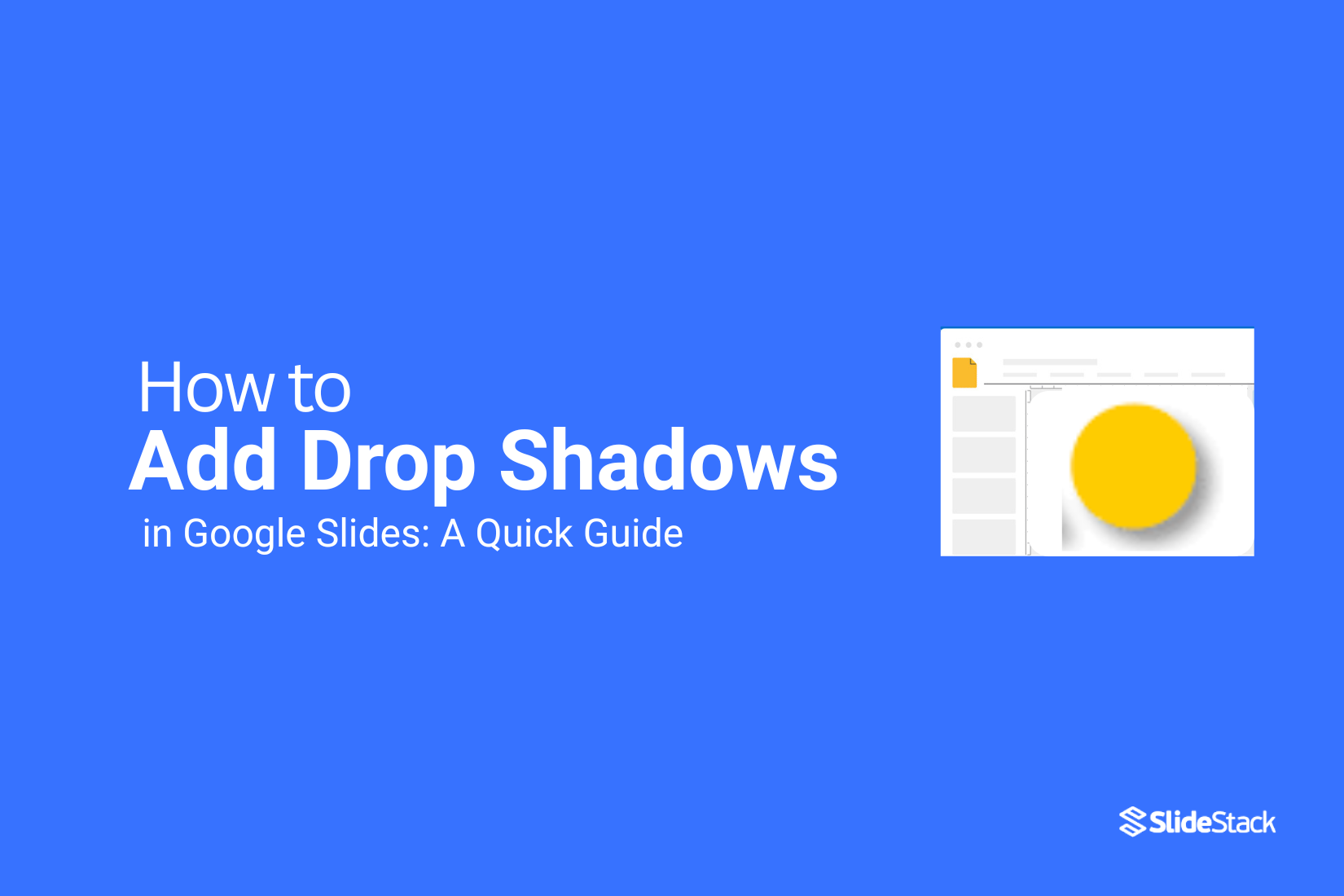
Slides that feel flat can make your presentation look dull. Images and text often blend together, and your key points might not stand out. Many users struggle to create slides that feel professional without spending too much time on design.
Adding drop shadows in Google Slides solves this problem quickly. With just a few clicks, you can make images, shapes, and text pop. The tool is simple, built into Slides, and doesn’t require advanced design skills.
The result is a polished presentation that grabs attention and guides your audience’s focus. Proper shadows make slides clearer, more visually appealing, and easier to follow.
How To Add Drop Shadows in Google Slides
Start by opening your presentation. Then, insert the image or text you want to highlight. It’s a good idea to pick something that will benefit from extra depth.
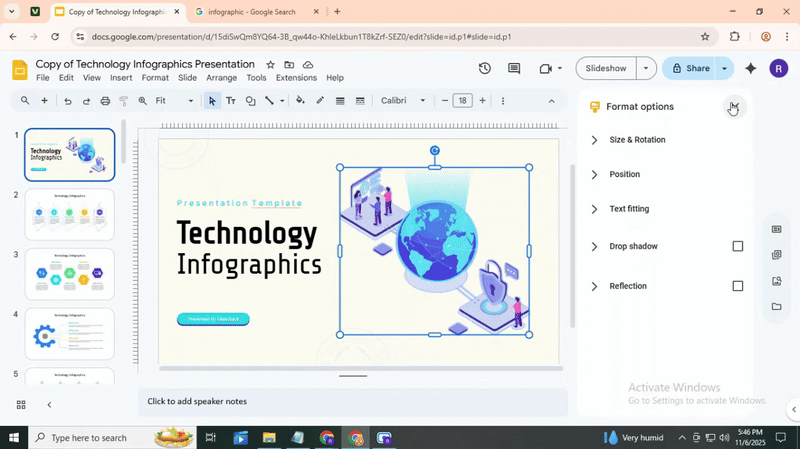
Next, select the object. Go to the top menu and choose Format Options. This opens a panel where you can adjust visual settings.
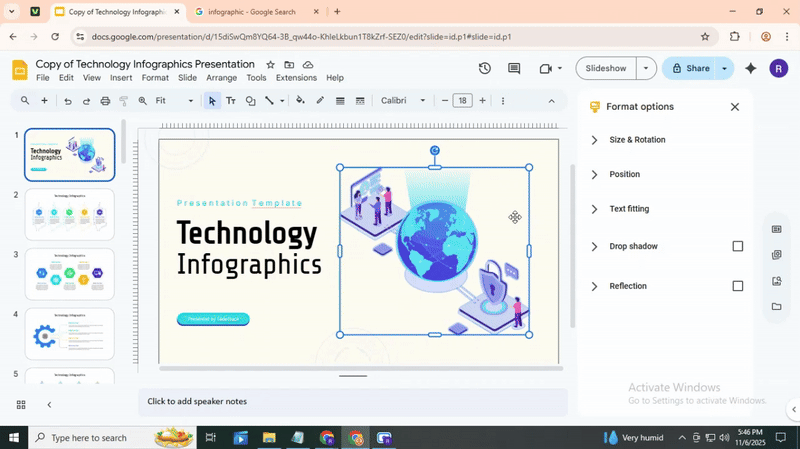
Look for Drop Shadow and check the box to enable it. You can now customize the effect. Adjust the transparency to make it lighter or darker. Change the angle to control the shadow’s direction. Move the distance slider to position it closer or farther from your object.
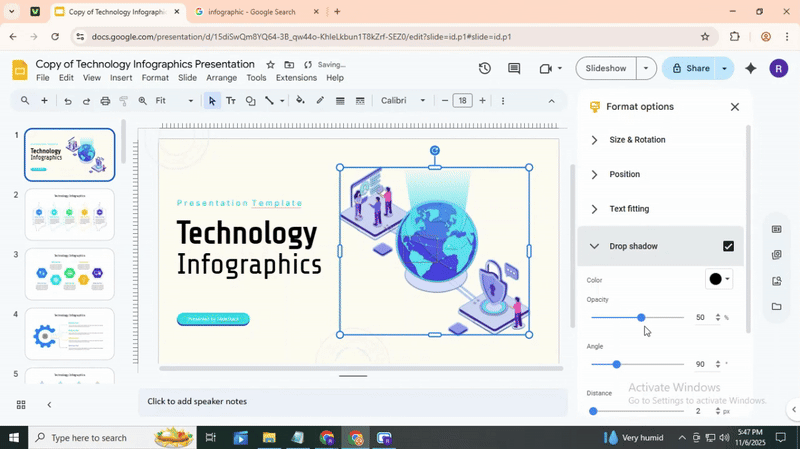
Once set, the drop shadow makes your image or text stand out more. It adds subtle depth and gives your slide a polished look.
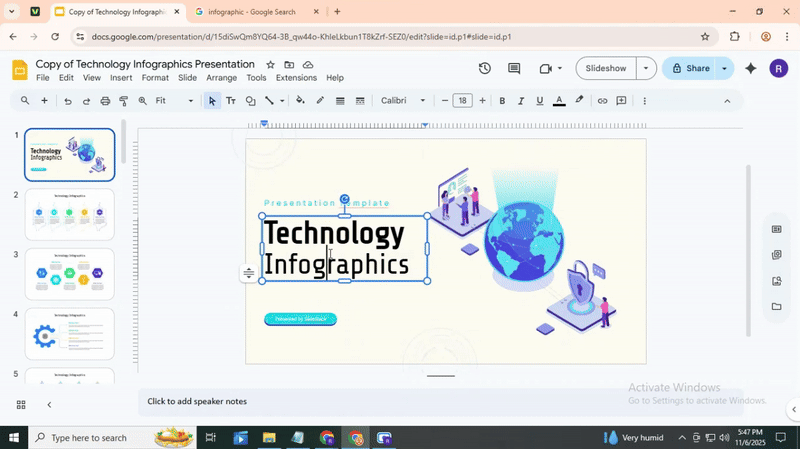
Conclusion:
Adding drop shadows in Google Slides is a small step that creates a big impact. They give your images and text depth, helping key points stand out. By adjusting color, transparency, angle, distance, and blur, you can create a polished look without extra effort. Shadows make slides easier to read and more visually engaging. Try experimenting with different settings, and you’ll quickly see how a simple effect can transform a flat slide into something that feels professional and clear.
FAQs:
How do I add a drop shadow to an image in Google Slides?
Click on the image to select it. Then go to the menu and choose Format options. Under Drop shadow, check the box to enable it. You can then adjust settings like transparency, angle, distance, and blur.
Can I add drop shadows to text in Google Slides?
Yes, select the text box and open Format options. Check the Drop shadow to turn it on. You can then tweak the settings just like you would for an image.
What are the main options for customizing drop shadows in Google Slides?
You can adjust transparency (how see-through the shadow is), angle (direction of the shadow), distance (how far it is from the object), and blur (softness of the shadow edges). These let you control how subtle or bold the shadow looks.
How do I access the Format Options panel in Google Slides?
Select the object you want to edit. Then right-click and choose Format options, or use the top menu under Format → Format options. The panel will appear on the right side of the screen.
What are the recommended transparency settings for drop shadows?
A transparency between 30% and 50% usually works well. This keeps the shadow visible without being too dark or distracting. Adjust slightly based on your slide’s background.
Can I stack multiple images with drop shadows in Google Slides?
Yes, you can layer images on top of each other. Apply drop shadows to each image to make them stand out and create depth. Adjust each shadow so they don’t clash.
Is there a way to manually input the angle for the drop shadow?
Yes, in the Format options panel, you can type a specific number for the angle. This helps you place the shadow exactly where you want it.
What is the Blur Radius in drop shadows, and how should I use it?
Blur radius controls how soft or sharp the shadow edges are. A higher number makes the shadow softer and more subtle, while a lower number creates a sharper, more defined shadow. Adjust it to match the style of your slide.
You may also be interested in ...
How To Create An Eye-Catching Portfolio
If you’re looking to create an eye-catching portfolio, this post will come in handy. In this article, you can find the easies...
23 Jun, 2024
How To Easily Create An Infographic
Infographics are the perfect way to make a presentation that will impact an audience, but their design and composition might...
08 Jun, 2024
PowerPoint Template Tips & Tricks You Ne...
PowerPoint seems to be an unknown world for many people, especially those who have been assigned to create a presentation out...
08 Jun, 2024