Advantages and Disadvantages of Using Google Slides When Creating Presentations
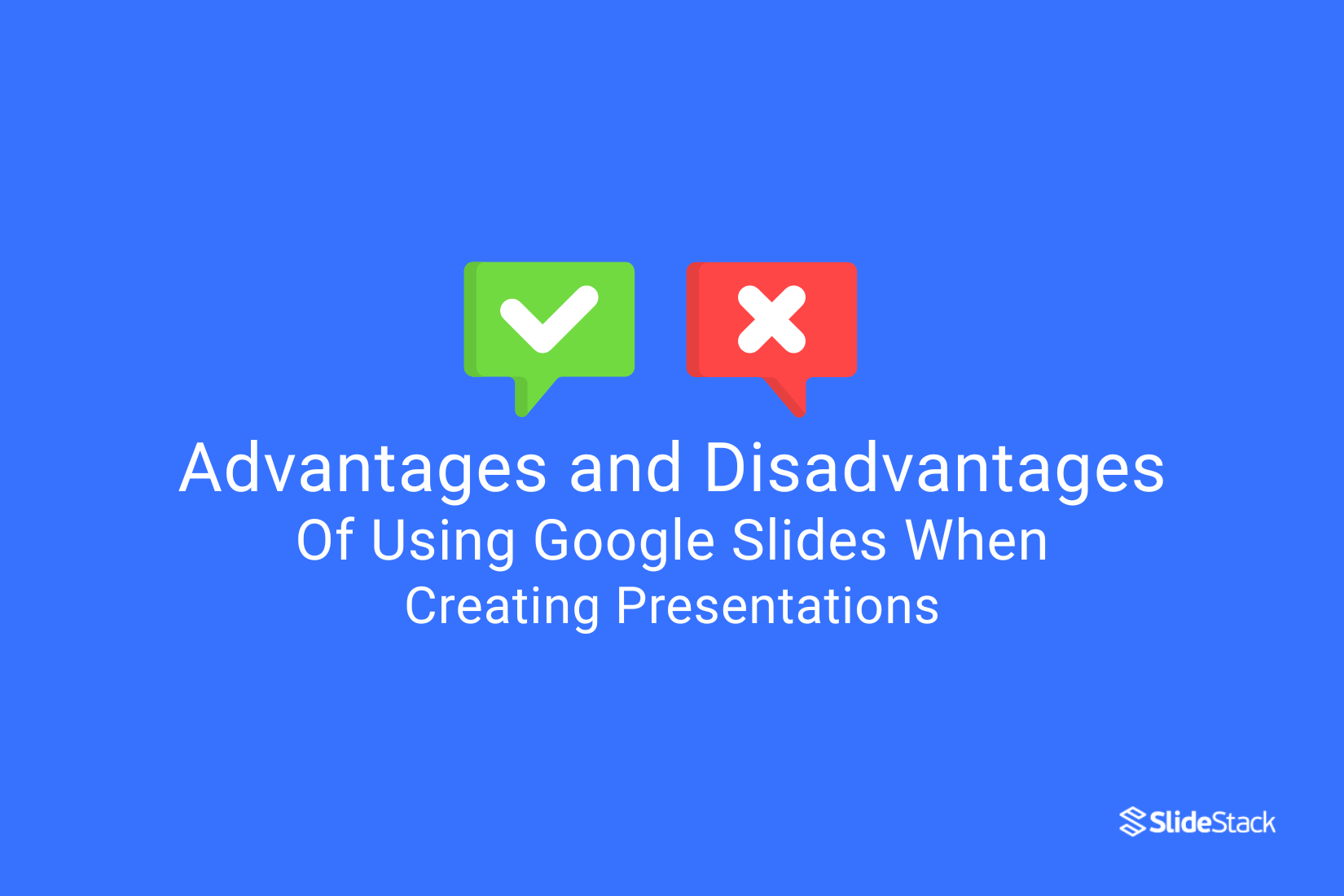
Creating presentations can be a challenge, especially when choosing the right tool. Many people struggle with software that is either too complex or too limited in features. This can slow down the process and affect the final result. Google Slides offers a solution, making it easier to create, share, and edit presentations. However, it also has its downsides, like limited offline access and fewer advanced options. This article will explore both the advantages and disadvantages of using Google Slides, helping you decide if it fits your presentation needs.
13 Reasons Why You Should Use Google Slides
There are many features in Google Slides that make it a practical choice for creating and sharing presentations. From easy collaboration to built-in themes, it helps users focus more on content and less on technical struggles. Below are 12 key reasons to consider using Google Slides for your next presentation:
1. Simple to work with
2. Free to Use
3. Collaborative
4. Accessibility
5. Highly cost-effective
6. Mobility
7. Backup of edits
8. Automatic saving
9. Accessible from anywhere
10. Templates and themes
11. Wide choice of customization
12. Adding multimedia with ease
13. Easy to integrate with other Google platforms
Simple to Work with
Google Slides has a clean, simple interface that lets anyone create and refine professional presentations easily, keeping the focus on content rather than the software.
Free to Use
Google Slides is free for anyone with a Google account. Students, teachers, and small businesses with limited budgets can benefit without worrying about hidden fees or subscription costs.
It also offers cross-device access. Users can log in from laptops, tablets, or phones at no extra cost. This makes it easy to work on slides anytime and anywhere.
Collaborative
Collaboration lets multiple people work on the same project at the same time. This helps teams share ideas and make changes quickly. For example, a group can edit a presentation together without waiting for one person to finish first.
Accessibility Features
Accessibility tools like screen readers and keyboard shortcuts make it easier for everyone to use the software. These functions help users with different needs work smoothly and stay included in any project or task.
Highly Cost-Effective
This feature offers great value without high expenses. It helps individuals and teams access powerful tools without stretching their budgets. Unlike many paid options, it delivers professional results while remaining affordable and easy to use.
Mobility
Being able to work from any device lets users access their files anytime and anywhere. This is especially helpful for remote teams or individuals who travel often and need to stay connected without being tied to one location.
Backup of Edits
This feature automatically saves all changes made to your work in real time. It gives users peace of mind by ensuring no progress is lost, so there’s no need to worry about accidental mistakes or computer crashes.
Automatic Saving:
Automatic saving keeps your work safe by saving every change without needing manual effort. This saves time and helps you stay focused. Plus, Google Slides works offline, syncing your updates once you’re back online, so you can keep working without interruption.
Accessible from Anywhere
Google Slides works on many platforms, like Windows, Mac, iOS, and Android. You don’t need to install any software to start creating or editing presentations. It also offers an offline mode. This lets you work without an internet connection and syncs your changes once you’re back online.
Templates and Themes:
Google Slides allows users to switch themes easily without messing up existing content or layout. This gives more freedom to refresh the look while keeping the structure and message intact.
Adding Multimedia with Ease
Easy media addition is a key feature. Google Slides allows users to add photos and videos from different sources. Whether uploading from a device or inserting from the web, media fits smoothly into slides. This quick and simple process helps make presentations more engaging and visually appealing.
Wide Customization Options
Google Slides offers many ways to customize your presentations, including various layouts, themes, and fonts. This flexibility lets you create slides that fit your audience and stand out visually. Try mixing different styles to make your presentations more engaging and personal.
Easy to Integrate with Other Platforms by Google
Google Slides connects easily with tools like Google Drive, Docs, Sheets, and third-party apps. This saves time by letting users pull content, update data, or share files without switching tabs or re-uploading files.
Disadvantages of Using Google Slides
Google Slides offers many helpful features, but it also has a few downsides to keep in mind. Before using it for your next project, check if it meets your specific needs.
1. Security concerns
2. Limited Offline Access
3. Potential formatting issues
4. Complexity for New Users
5. Dependency on internet speed
6. Fewer Advanced Features Compared to Competitors
Security Concerns
Many users worry about the safety of their personal data when using cloud-based tools. While companies often use encryption and other protections, these systems are not foolproof and breaches can still happen. People working with sensitive information, like legal professionals or healthcare workers, may face greater risks if data is exposed or accessed without permission.
Limited Offline Functionality
Google Slides works great online, but its offline features don’t offer the same smooth experience. This can create issues for users working during travel, in low-connectivity areas, or in situations where frequent internet access isn't possible, making real-time edits or updates harder to manage when they need them most.
Potential Formatting Issues
Formatting problems can disrupt the look and flow of your documents. These glitches often slow down your work, forcing you to spend extra time fixing text alignment or style errors. Some tools do not fully support certain formats, which creates limits when sharing files across different platforms.
Complexity for New Users
New users may find the platform challenging to navigate at first.
• Learning Curve: The interface has many features, which can be overwhelming initially.
• Setup Time: New users might need extra time to configure settings before starting work.
Dependency on Internet Speed
The platform relies heavily on a stable internet connection to function smoothly. Users with slow or unreliable internet may experience delays or interruptions, making it difficult to work efficiently, especially in areas with poor connectivity.
Fewer Advanced Features Compared to Competitors
The platform offers a basic set of tools but lacks some advanced features found in other options.
• Limited Functionality: Users may miss tools for complex tasks that competitors provide.
• Reduced Customization: There are fewer options to tailor the experience to specific professional needs
Also read: Google Slides Templates: Captivating Presentations Made Effortless
When To Choose Google Slides For Presentations?
Google Slides is a great choice if you want an easy-to-use tool that works on almost any device. It offers real-time collaboration and saves your work automatically, making teamwork simple and stress-free.
Easy Collaboration
Multiple people can edit the same presentation at once, which helps teams work together smoothly.
Access Anywhere
You can open and edit your slides on Windows, Mac, iOS, or Android without installing software.
Offline Editing
Google Slides lets you work without internet and syncs changes when you’re back online.
Simple Sharing
You can quickly share your presentation with others by sending a link or inviting them by email.
Read: How to Make a Custom Template in Google Slides (Easy Guide)
Get the Most Out of Google Slides: Profession-Based Use Cases
Google Slides is a flexible and widely used tool that adapts well to many professional needs. Below is a table highlighting common use cases and benefits across different industries.
Google Slides is a flexible and widely used tool that adapts well to many professional needs. Below is a table highlighting common use cases and benefits across different industries.
Profession/Industry Use Cases and Benefits
Education: Lesson planning, student projects, and remote teaching
Marketing: Campaign presentations, client pitches, and content planning
Sales: Sales decks, product demos, performance reports
Nonprofit: Fundraising presentations, volunteer training, event planning
Conclusion
Choosing the right presentation tool can greatly impact how your message is received. Google Slides stands out for its ease of use, accessibility, and collaboration features, making it a strong option for many users. However, the best choice depends on your specific needs, such as device compatibility, internet access, and team size. Carefully considering these factors will help you select the tool that fits your situation and supports your presentation goals effectively.
FAQS:
1. Can I use Google Slides without an internet connection?
Yes, you can. To work offline, you need to turn on offline mode in your Google Drive settings. Once it's set up, you can open, edit, and save your slides without the internet. Your changes will sync when you're back online.
2. Is Google Slides safe to use for sensitive information?
Google Slides uses built-in security from your Google Account, which includes encryption and login protection. It's generally safe, but always be careful with private details. Use strong passwords and only share files with trusted people. For highly sensitive data, extra layers of protection are a good idea.
3. How do Google Slides compare to other presentation software?
Google Slides is easy to use, works in your browser, and lets people edit together in real time. It may not have all the advanced features of some desktop tools, but it's great for most everyday needs. Plus, it's free and works on any device with internet access.
4. Is it possible to export a Google Slides presentation to other formats?
Yes, you can download your presentation in several formats. These include PowerPoint (.pptx), PDF, and image files. Just go to "File" → "Download" and pick the format you need. It's quick and keeps your layout mostly intact.
You may also be interested in ...
Tips To Create A Great Infographic
Infographics Have been around for a while, but not many people know about them or are their preferred presentation choice. If...
08 Jun, 2024
3 Steps To Create The Best Presentation...
Presentations are something wonderful when well done, you can captivate an audience or be super interested in what another pe...
23 Jun, 2024
3 Tips For Your Next Presentation You MU...
PowerPoint presentations are perfect for explaining a topic and communicating your ideas with a visual aid. But most people s...
08 Jun, 2024






